Add Subscriptions
Add Subscribers
On the Subscribe page, click Invite. The following screen will allow you to add subscribers individually, in bulk or import them. To add a single user fill out the Individual form including the notification options and submit.
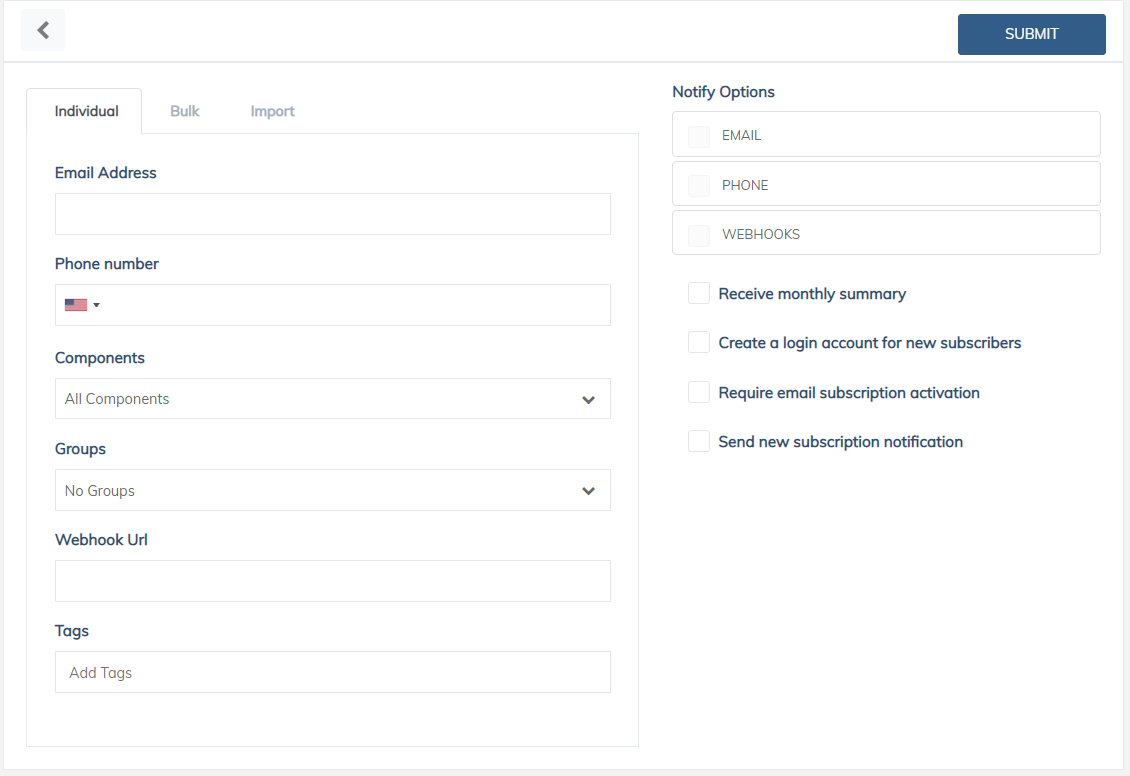
Subscriber Options
For a group of email subscribers, you can simply add email addresses separated by commas and submit. You can add a webhook option to these also. Phone numbers for SMS options will need to be added individually to the subscriber's profile.
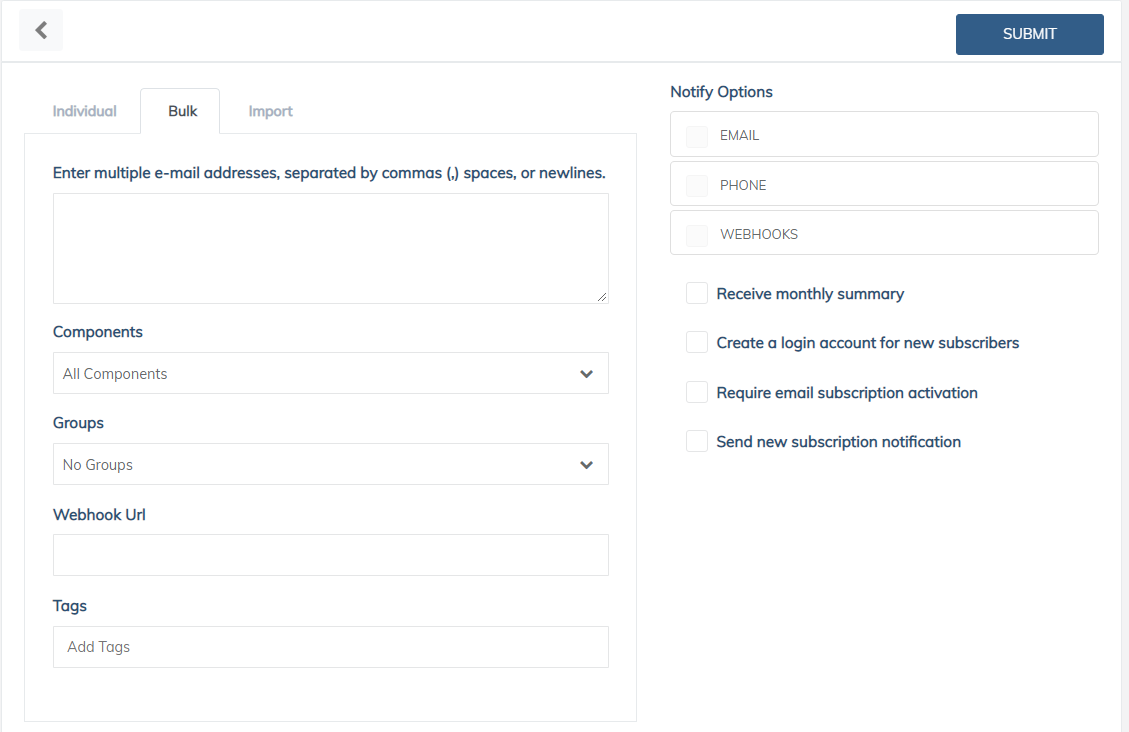
Bulk Option
You can use a .csv to import a group of subscribers. Use the "click here" link to download the format template.
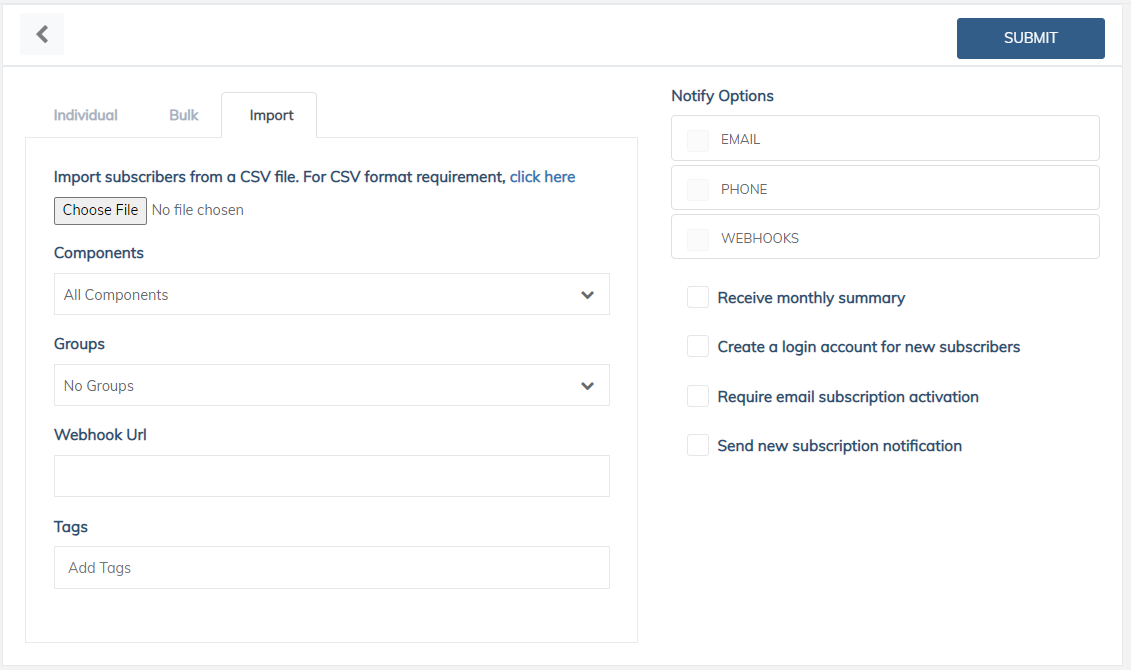
Import Option
Input | Description |
|---|---|
Email Address used for notifications | |
Phone Number | Phone number used for SMS notifications |
Components | Service Components to receive notifications about |
Groups | Groups of components the subscriber receives notifications for |
Webhook URL | Webhook URL to post incidents to for this subscriber |
Tags | Add tags to label subscribers |
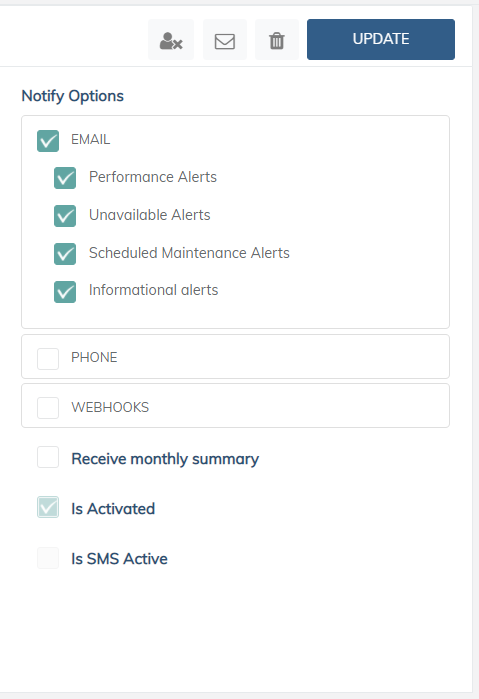
Notification Options
Notify Options | Description |
|---|---|
Email offers options for notifications for each type of incident | |
Phone | Receive SMS notifications |
Webhook | Post notifications to the designated webhook |
Receive Monthly Summary | Emails monthly incident summary |
Is Activated | Currently enlisted in receiving notifications |
Is SMS Active | SMS enrollment is active |
Updated 10 months ago
