Subscription Management
Manage Subscribers
Subscribers can be managed in the Subscriber section of the app.
Each service component listed in the left column can be selected to view the subscribers associated with the component.
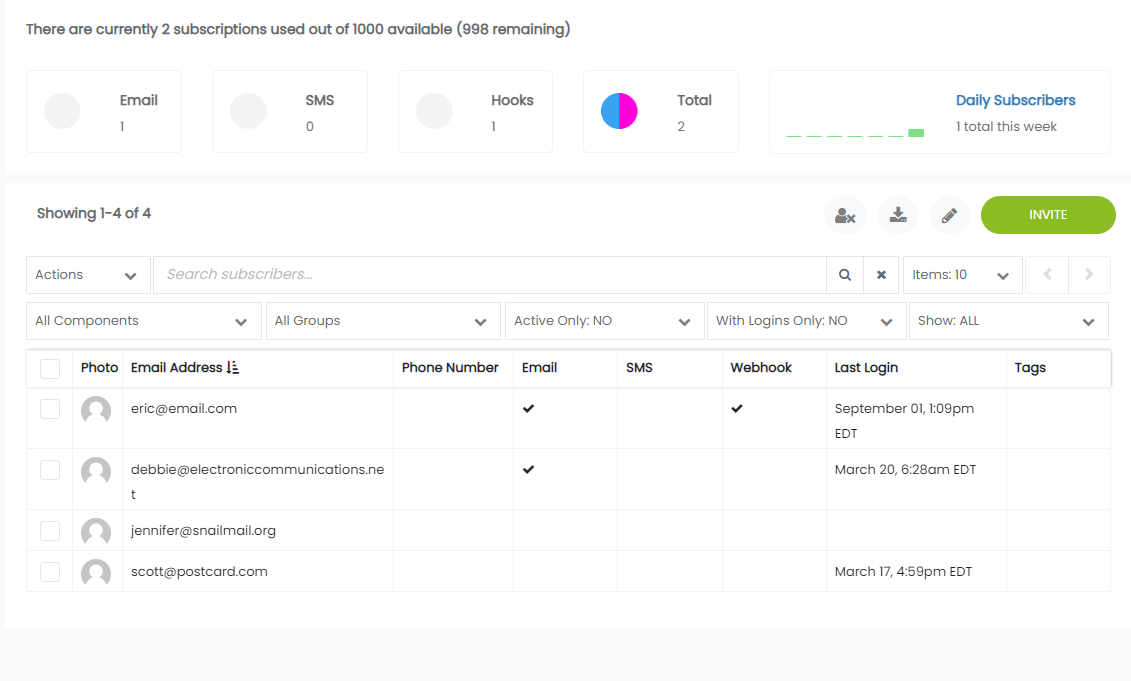
Subscribers
Controls | Description |
|---|---|
Arrow | Export Subscribers |
Invite | Invite Subscribers, open new window. See Add Subscribers |
Actions | Delete, re-invite, activate, deactivate, or unsubscribe selected subscribers in bulk |
Search Subscribers | Search by name, email, or phone |
Sort by | Sort by Email, Phone, Use Email, Use SMS, or Is Activated |
Ascending | Sort by Ascending or Descending |
Items | Show 5, 10, 25, 50 or 100 items per page |
<> | Scroll through pages |
Groups | Shows users in specific groups when group is selected in the drop-down menu |
Active Only | Yes- show only active subscribers |
With Logins Only | Yes- shows only subscribers with login access to the status page |
Show All | Show all, Email, SMS, or Webhook subscribers |
| Columns | Description |
|---|---|
| Checkbox | Select the subscriber for Actions |
| Photo | Add image for subscriber |
| Email Address | Subscriber email |
| Phone Number | Number for SMS notifications |
| Check indicates subscribed to email notifications | |
| SMS | Check indicates subscribed to SMS notifications |
| Last Login | Date time of last login to the page |
| Tags | Use tags to sort Subscribers as needed |
Updated 9 months ago
