VMware Beacon Webhook Configuration
Use a webhook to send StatusCast information from VMWare that you can use to automatically create and resolve an incident. Here's how!
Create an Uptime Monitoring Beacon
Follow the steps to create an Uptime Monitoring Beacon and generate a StatusCast webhook for VMWare to post information to.
When finished you will have the webhook displayed here to provide to VMWare:
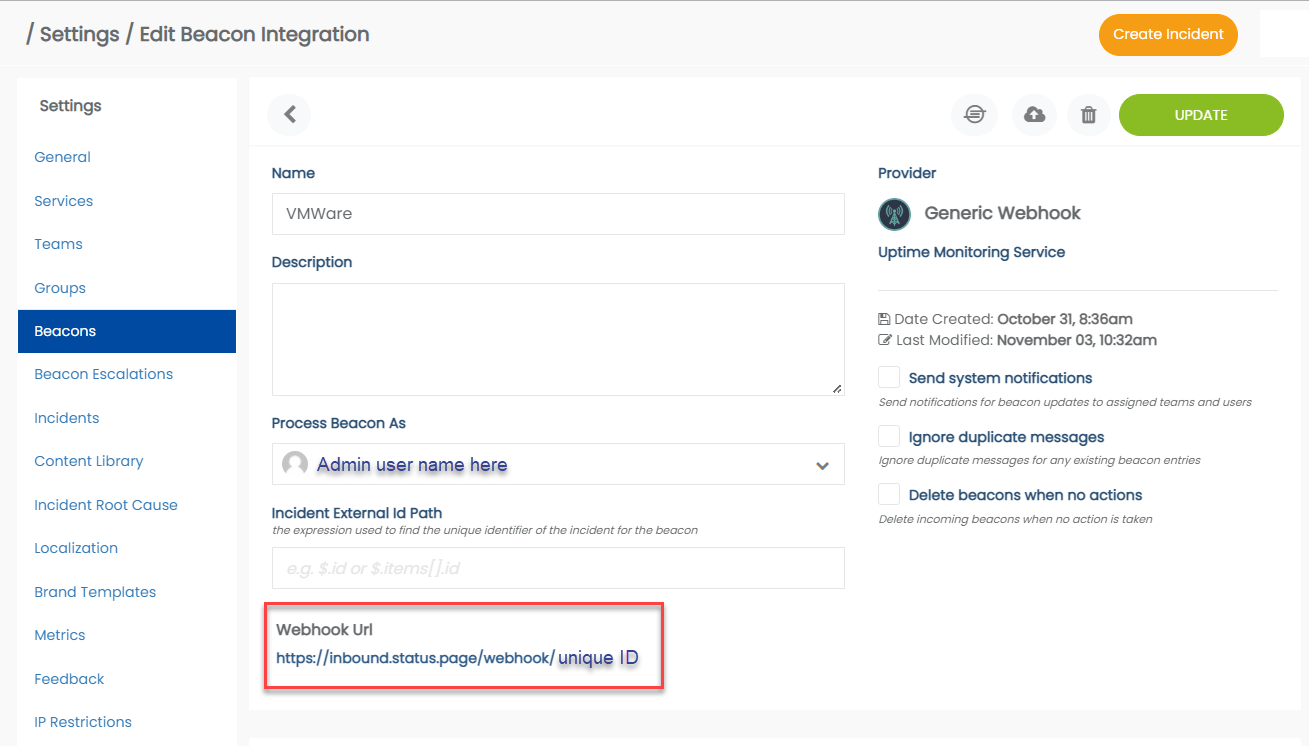
VMware documentation
Webhooks deliver data to other applications, triggered by certain events using HTTP POST. Whenever an event occurs, the source sends an HTTP request to the target application configured for the webhook.
VMware Edge Network Intelligence supports Webhooks and allows the administrators to:
- Select incidents based on match criteria.
- Send the selected incidents and related information to the configured webhook receiver hosted by third-party system.
By receiving the notifications, the third-party systems could either report on them or trigger automated workflows or notify end users automatically in real time.
Procedure
- In the navigation panel, click My Account > Admin Settings.
- In the Admin Settings window, click External Integration and then click the Webhook tab.
- In the Webhook page, click Add Webhook Configuration.
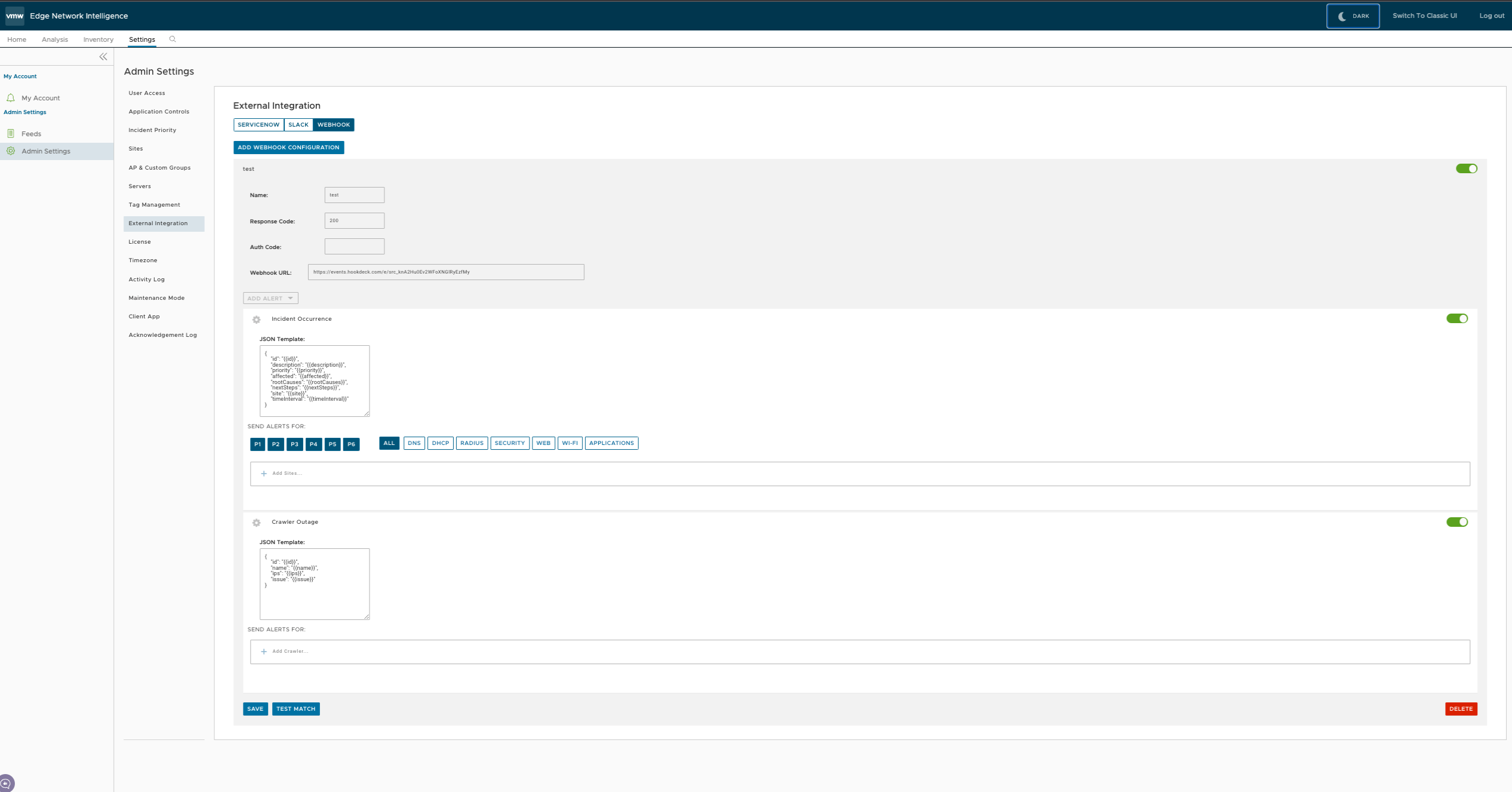
Enter the following parameters:
Option | Description |
|---|---|
Name | Enter a name for the webhook. |
Webhook URL | Enter a valid HTTPS URL. This serves as the target application for the webhooks. |
Response Code | Enter an expected HTTP response status code for each webhook recipient |
Auth Code | Specify an authentication code for each configured webhook recipient, which is used to compute an HMAC for each Webhook request sent to the corresponding recipient. For most of the webhook receivers, the HMAC is embedded in a X-Webhook-Signature HTTP header, along with a version parameter, which identifies the signature algorithm and a timestamp. |
Click Add Alert to configure the incidents that should send information to the webhook receiver.
Alert Type | Description | JSON Template | Send Alerts For |
|---|---|---|---|
Incident Occurrence | Switch the slider to ON position to activate the occurrence of incidents. | VMware Edge Network Intelligence delivers alert notifications to each webhook recipient, through a JSON payload contained within the body of an outgoing HTTP POST request. The JSON template consists of the following parameters: Sample Below | Choose the parameters like priority and events for which the alerts should be sent. |
{
"id": "p-1131935905",
"description": "DHCP protocol/latency issues affected clients",
"priority": "2",
"affected": "237 out of 2358 devices affected (10.1%)",
"rootcauses": "Server is not reachable or Server is not configured",
"nextsteps": "Please check if DHCP server is reachable from clients VLAN",
"timeInterval": "07:15 - 08:15 on 7/19 PDT"
"incidentLink": "https://company.bogus/campus/ui/analysis#/incidents/SERVERS.dnsServerQoE_5minRunAvg?fr=1642_164300&incident-id=p1234"
}Alert Type | Description | JSON Template | Send Alerts For |
|---|---|---|---|
Crawler Outages | Switch the slider to ON position to identify the crawler that is experiencing outage issues. | The JSON template consists of the following parameters: sample below | Click the + Add Crawler link and add crawlers for which the alerts should be sen |
{
id: "623e00b144fe5ed7959f44bd",
name: "Crawler-9",
ips: ["192.0.2.0"],
issue: "Lost WAN/SPAN connectivity"
}- Click Save. The Webhook tab displays the created webhooks.
Whenever an Incident is triggered, an alert message along with relevant information is sent to the target URL.
In the Webhook tab, you can click an existing webhook to view the configured details, Last Notification Status, and Notification History of the incidents.
The nice thing about VMWare, is that you can define the value pairs for the payload, so your rule set will vary based upon the value pairs you define.
Set up Rules in StatusCast Beacon
Open your Uptime Monitoring Beacon and scroll down Rules and click the + sign at right
Now you will have the ability to create a ruleset around your VMware JSON payload that is posting to the StatusCast webhook you provided to VMware.
Incident Creation Conditions
Here is a simple sample ruleset for incident creation including some options based upon incoming priority:
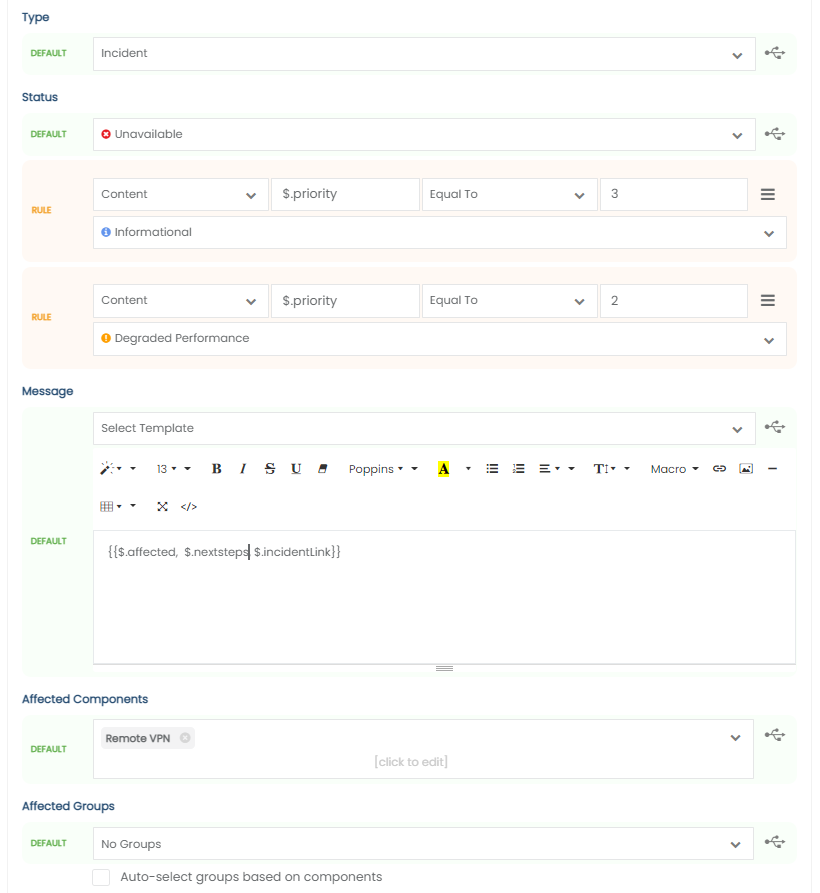
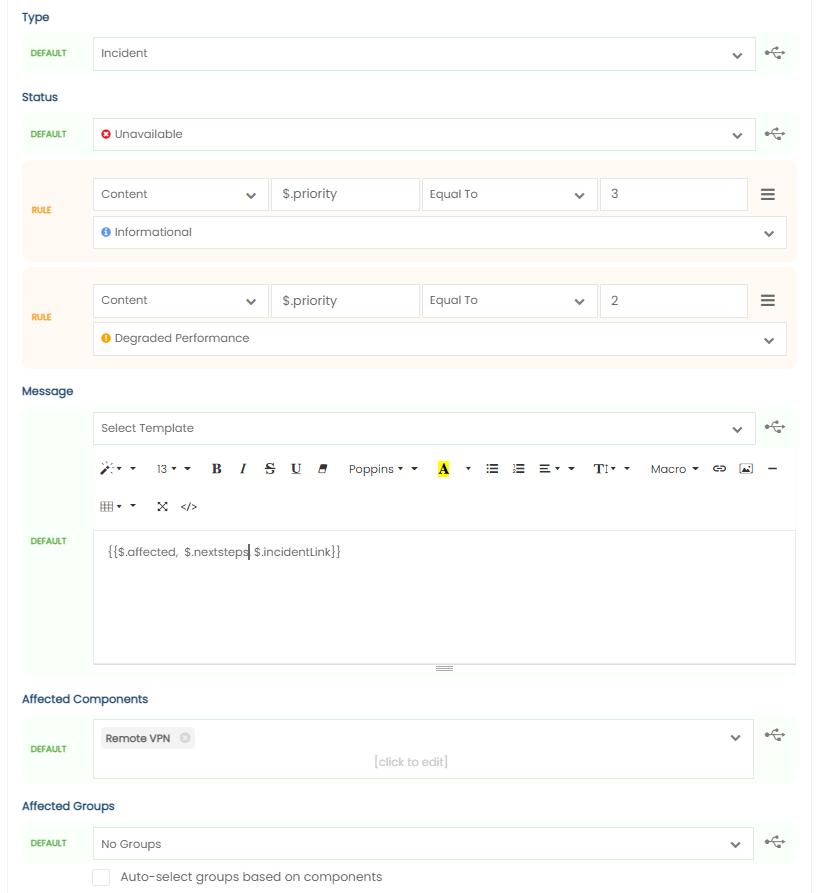
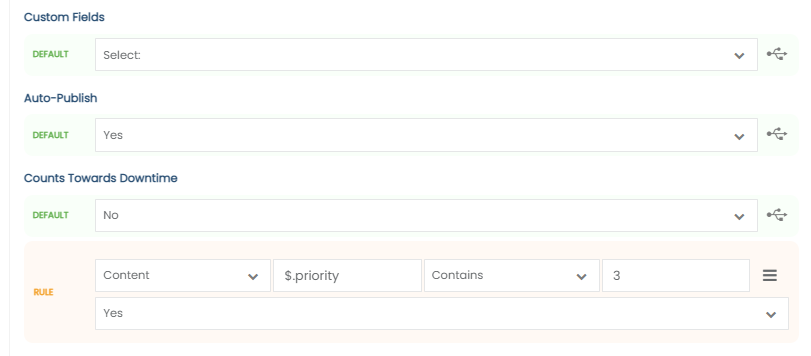
Incident Resolution Conditions
Now create rules for resolving the incident
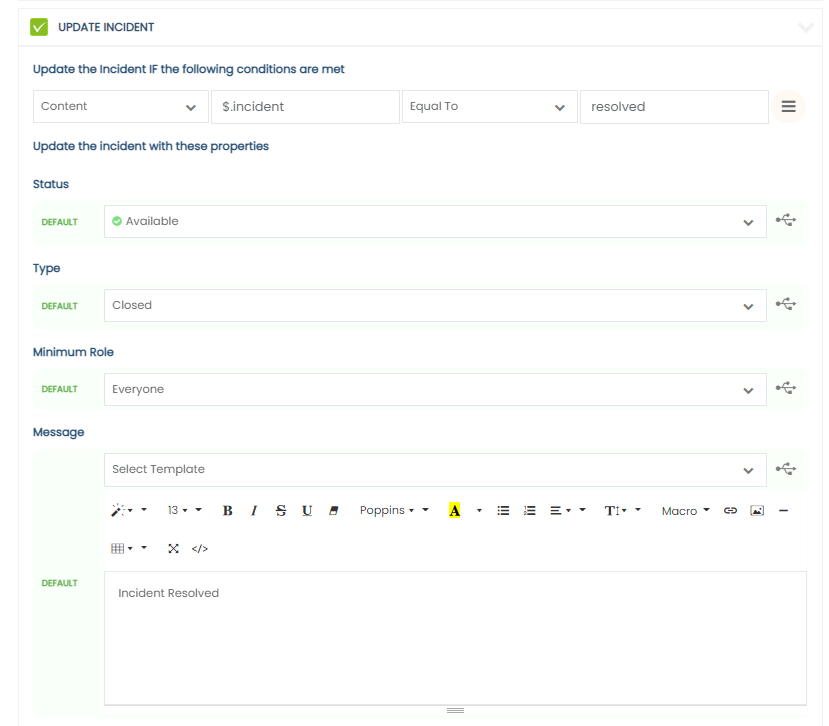
Go to Testing Your Beacon to see how to test the rules you created.
Updated 10 months ago
