Microsoft Teams Integration
StatusCast setup
- Navigate to your StatusCast admin portal.
- Click on Settings then Integrations.
- Click Install on the Microsoft Teams integration card.
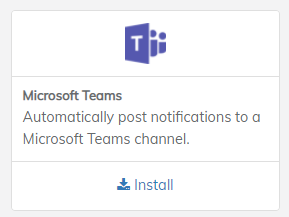
MS Teams Integration Card
- Open the Teams Integration and click Install

Teams Integration
- You will be prompted to log into your Microsoft Account. Note that a Teams administrator will need to grant access to StatusCast's integration.
- After granting permission to StatusCast you will be routed back to the integration setup in your account with the following options:
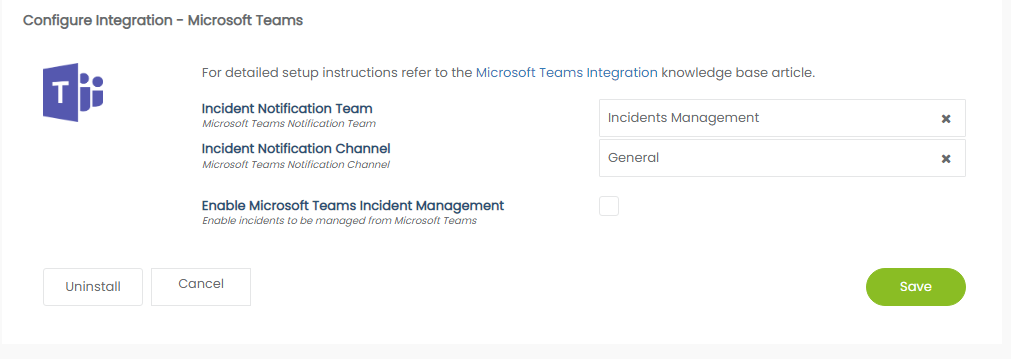
Option | Definition |
|---|---|
Incident Notification Team | Select the team that you want StatusCast to communicate with |
Incident Notification Channel | Select the specific channel within your team that notifications should be sent to. |
Enable incidents to be managed from Microsoft Teams | Allow end-users in teams to submit updates and closures through Teams directly. |
- Click Install and finish.
Now when you create an incident in StausCast the Microsoft Teams option will be available as a notification channel, check that anytime you want the notification to be delivered to the channel that you selected
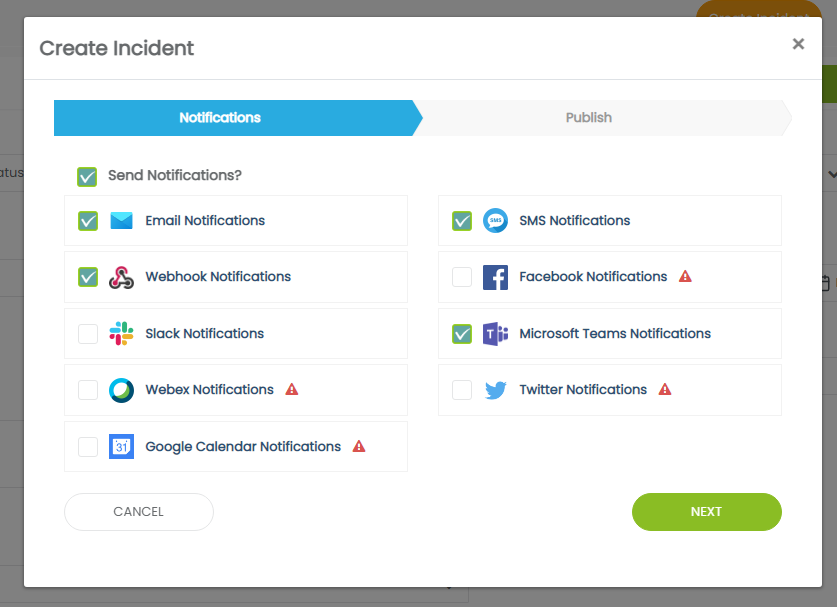
Once published your notification should appear in your teams channel
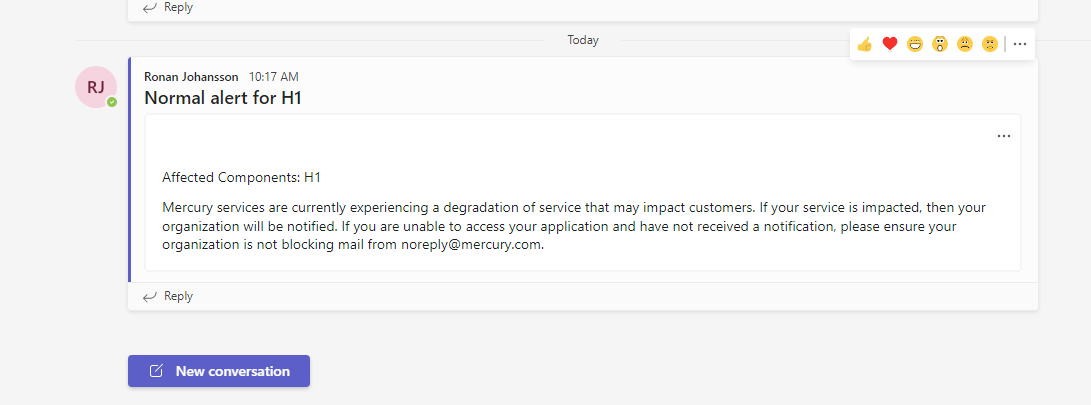
Updated 9 months ago
