Brand Templates
Statuscast allows you to easily customize the email templates used when notifying subscribers.
Customize Brand Templates
To modify any email template log into your administrative portal (https://[YOURDOMAIN].status.page/admin/) and navigate to Settings > Settings > Brand Templates.
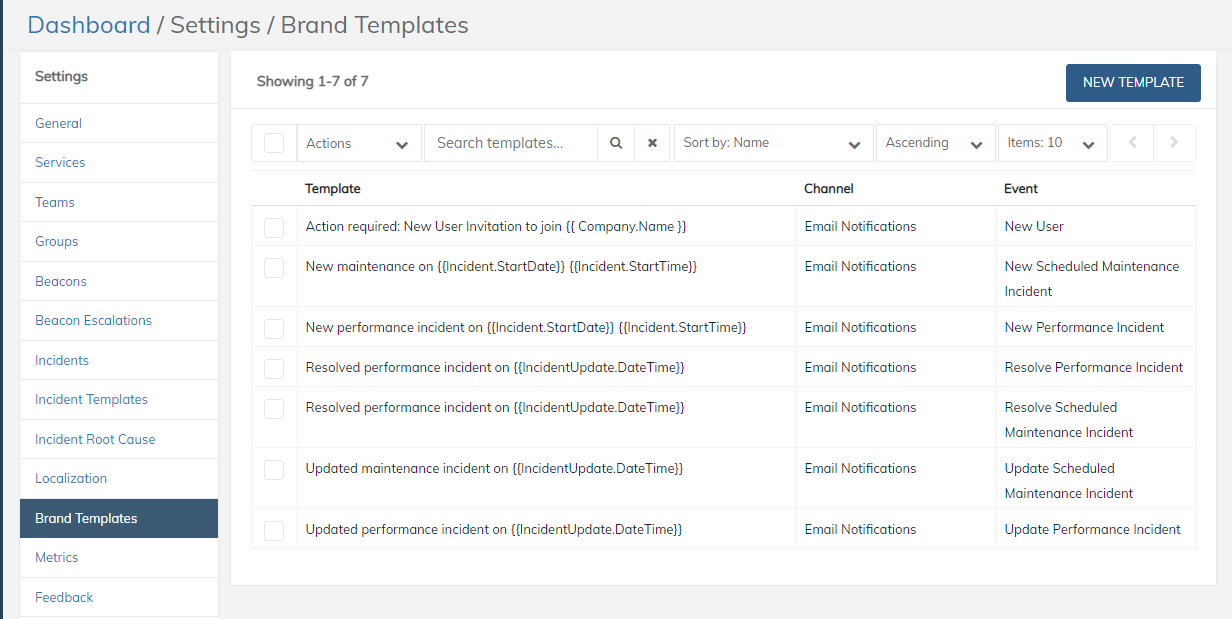
Create a New Template
Select the New Template button to start customizing.
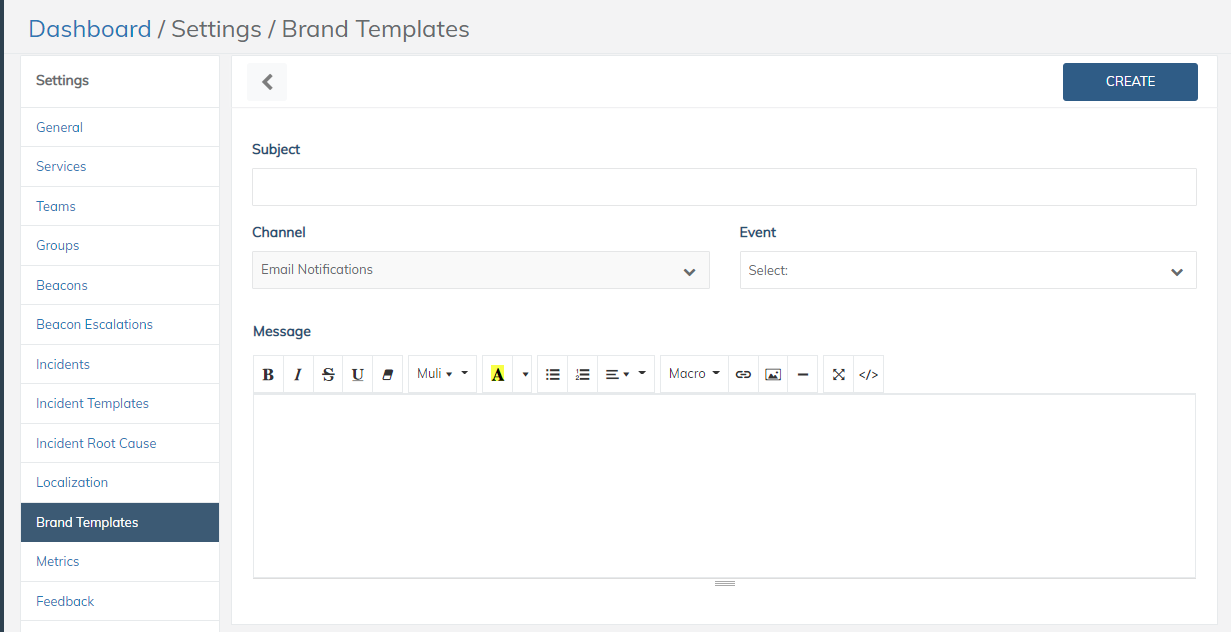
Choose an Event
You’ll need to choose the Event first, which relates to the type of notification being sent out:
| Event | Description |
|---|---|
| New Subscription | Email sent out if a subscriber is a new user to StatusCast. |
| Activate Subscription | Email sent out so a subscriber can activate a new user StatusCast account. |
| New Informational Incident | Email sent when an informational incident is first created. |
| New Unavailable Incident | Email sent when an unavailable incident is first created. |
| Update Informational Incident | Email sent when an informational update is sent. |
| Update Unavailable Incident | Email sent when an unavailable update is sent. |
| Resolve Informational Incident | Email sent when an informational incident is closed. |
| Resolve Unavailable Incident | Email sent when an unavailable incident is closed. |
| Root Cause Analysis | Email sent when a RCA has been posted. |
| Change Component Status | Email sent when a direct component status change is made. |
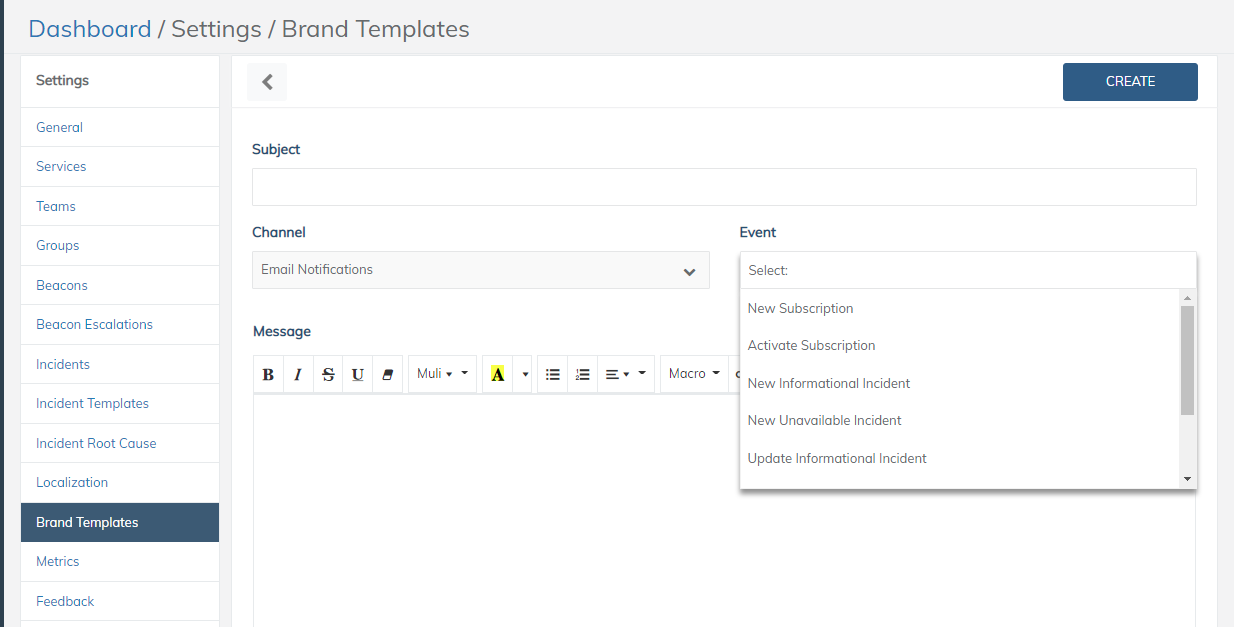
With your Event selected you can edit the existing template so that it matches visually/verbally to how you’d like.
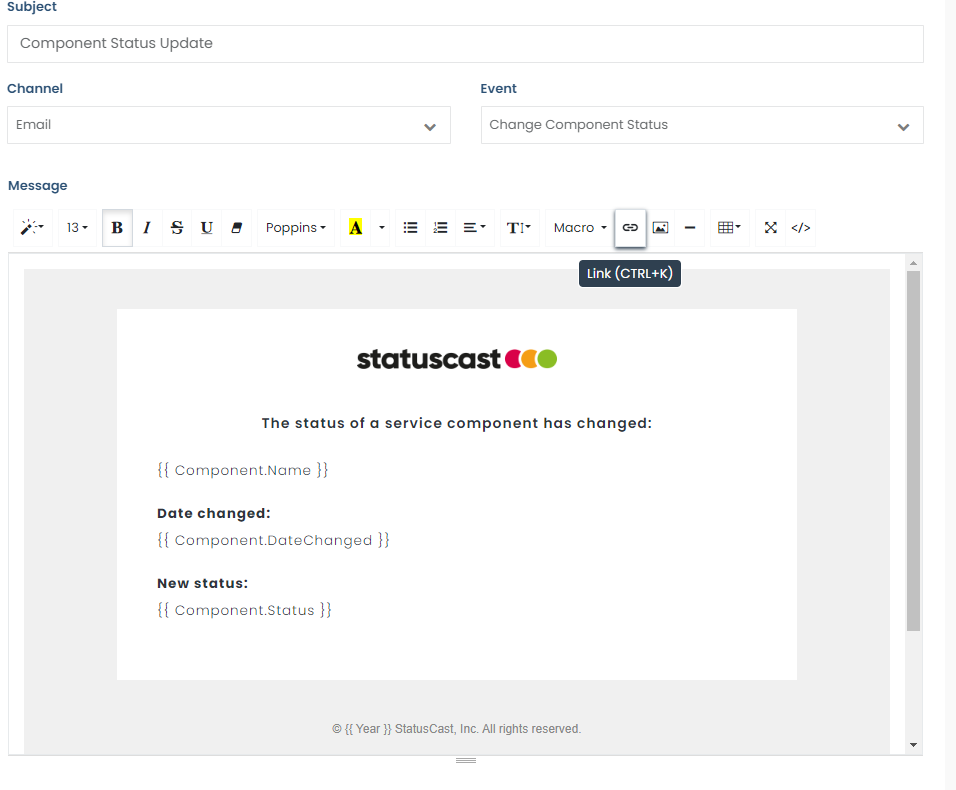
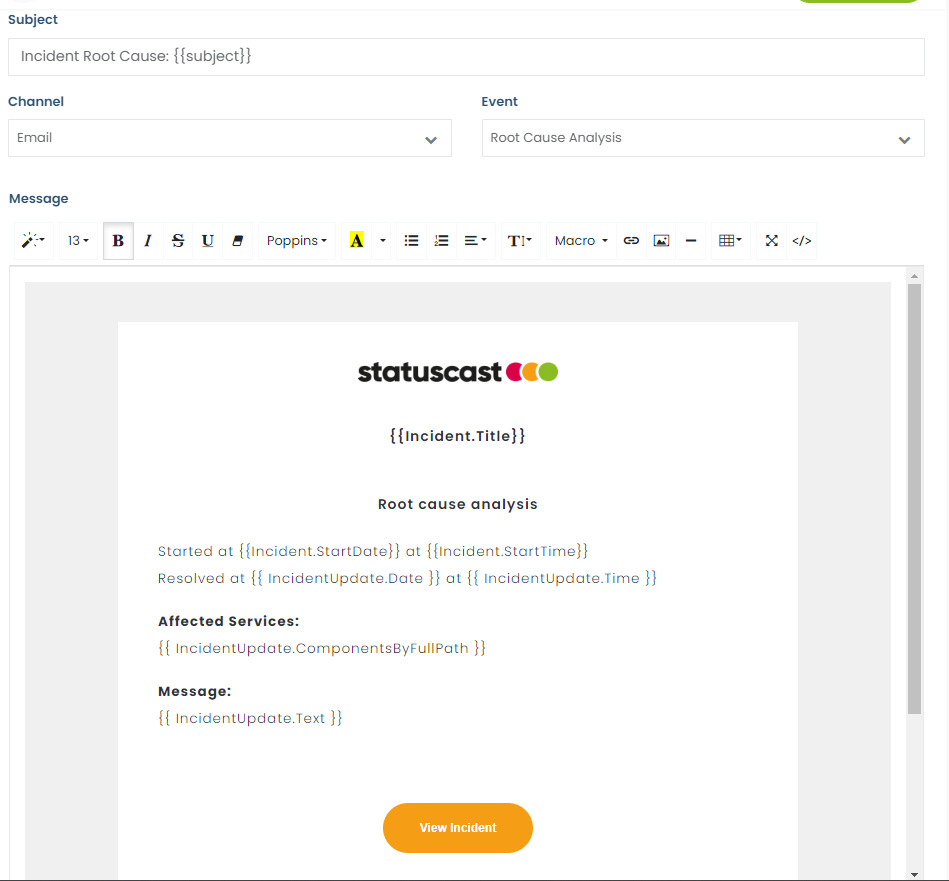
Use the rich text editor to customize your email template’s look by inserting new formatting and/or by editing the Soruce directly.
Use Macros
Templates can be made universally useful by using the available macros. Macros can be inserted for quick customization. For a complete list of available macros and their definitions, you can find a link at the end of this article.
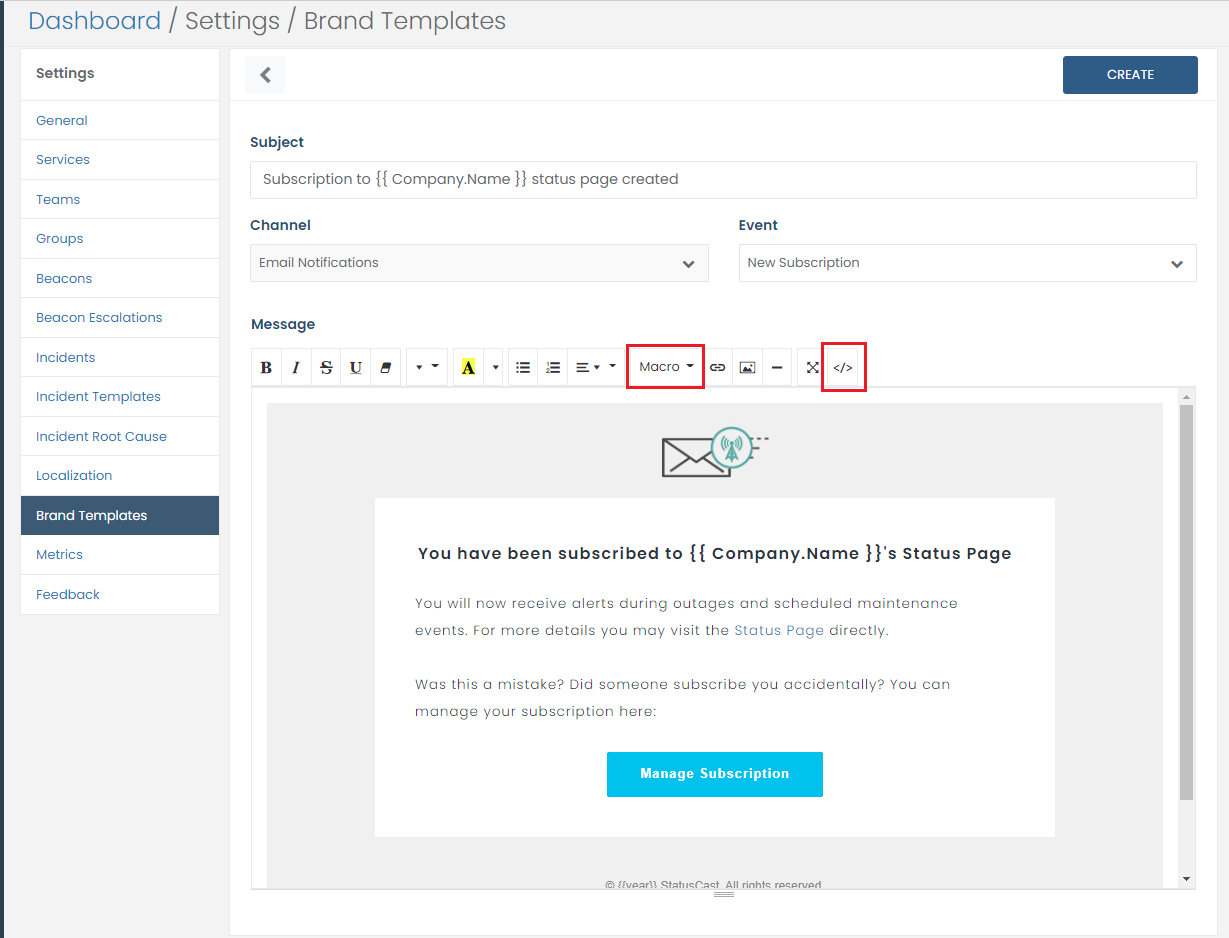
Finalize the Template
Once you have made all the changes you’d like select the CREATE button to save your work. Now Statuscast will use your custom template when sending out emails for the type(s) you customized.
Updated 10 months ago
