Configure
How to create new service components within StatusCast
What are service components?
In StatusCast your account is centered around the components that you manage. All components have a status that you will update directly or through incidents. Components can be just about anything, a few examples of components may include:
- Geographic regions, such as West Coast and East Coast
- Service systems such as Live Chat, Phone, and Email support
- Hardware clusters
- Servers(for private and internal application use)
- Cloud Provider Systems such as AWS or Azure
Configure components order and hierarchy
To create, edit or delete a service component log into your administrative portal (https://[YOURDOMAIN].status.page/admin/settings/services) to access your component settings.
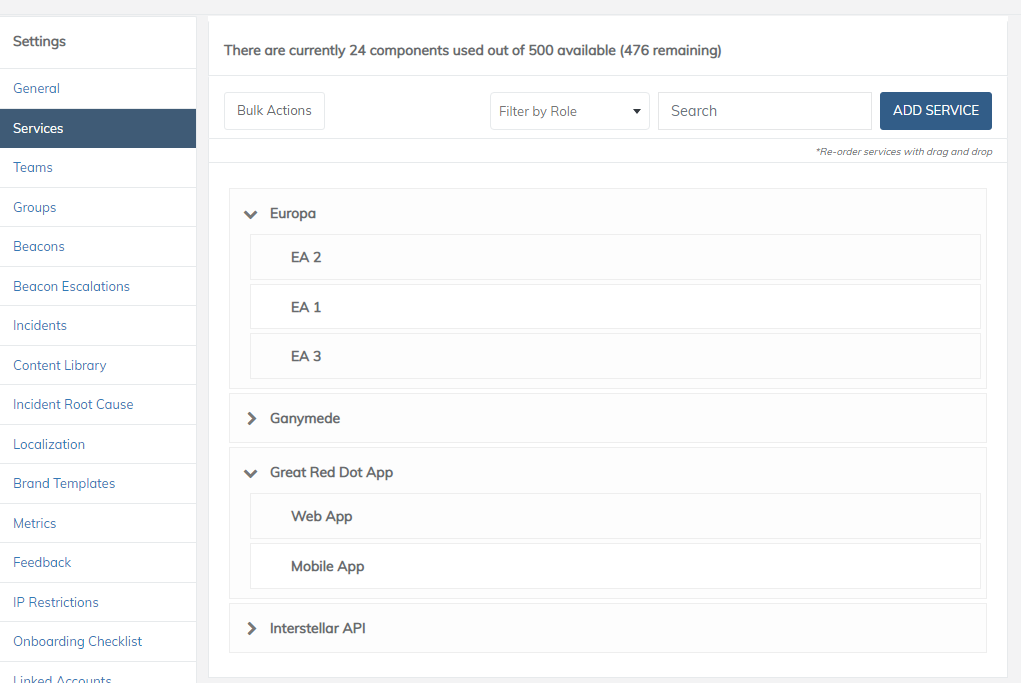
All of your components will be listed here and you can easily change the order and nesting using the drag and drop UI. Hover over any component to see available options.
Component levels
Service components can be nested to create a component tree up to 5 levels deep*.
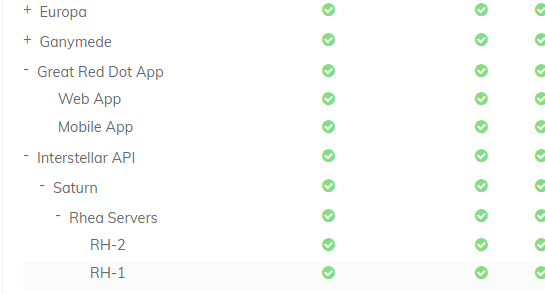
Out of the box nested components and their roots are configured to inherit statuses. If a status is set affecting a root component then all of its children by default will have their status updated as well. Root components will similarly inherit the status of its children.
- Your StatusCast subscription will define how many levels deep you can create components
Create a new service component
Click Add Service to create a new root level component, or hover over an existing component and click the + icon to add a sub-component.
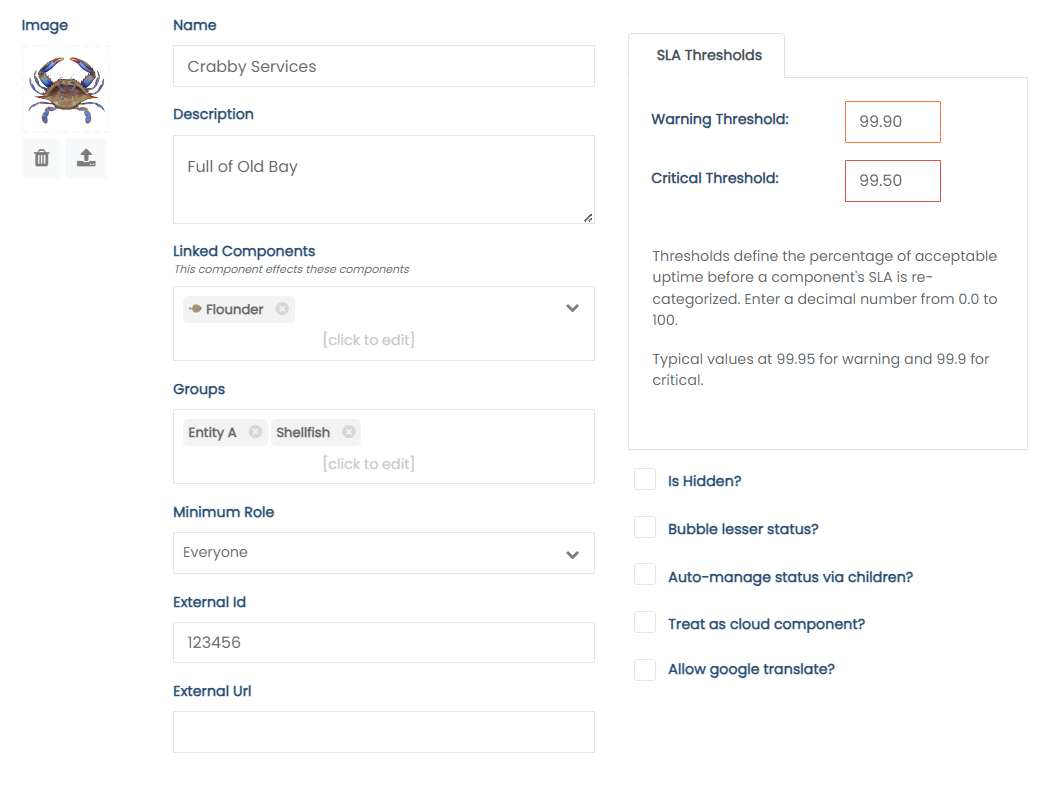
Service Creation
Minimally components require a name, the additional optional configurations are defined below.
Field | Description |
|---|---|
Image | An icon for your service |
Name | The name of the service |
Linked Components | Other components directly affected by this one but not in a parent child relationship |
Groups | If using Audience Groups, this shows the groups the component is in |
Minimum Role | The minimum role of the person who can see the component on the page |
External ID | If you wish to give a different name than you show on the status page. The External ID can also be used by the API to affect the component. |
External Url | The URL for this service to be made accessible from the Service List widget |
Is Hidden | Will not show on the status page, but you can still track it within the admin panel |
Bubble Lesser Status | If this is a sub component, it effects the status of the parent by bubbling up the lesser status of degraded to the parent when the child is unavailable. |
Auto-manage Status via Children | Setting so you cannot post an incident directly against the component. You can't select the parent status, only the status of the children can effect the parent |
Treat as cloud component | Is treated as a cloud component for display filtering (choose all services, cloud, or local, on the page itself) |
SLA Warning and Critical Thresholds | Thresholds define the percentage of acceptable uptime before a component's SLA is re-categorized. Enter a decimal number from 0.0 to 100. Typical values at 99.95 for warning and 99.9 for critical. |
Allow google translate | Determines if this component name will be influenced by the Google Translate integration. |
Edit a component
To edit any component, hover over it in on the settings page and click the pencil icon. Note that if a component is considered a root or parent then changes to it's Minimum Role and Is Hidden will prompt you to apply changes to all children.
Once you have made any changes click Update to save.
Delete a component
If you need to completely delete a service select the Delete button just to the right of it and you will be prompted to confirm doing so. By removing any component you will also be removing any sub-component associated with it.
Note that by deleting a component its refence in any existing incident will be removed as well.
Updated 8 months ago
