3rd Party Status Beacon
Add Cloud Providers to Your Status Page
To add a Third Party/Cloud provider components to your page first log into your administrative portal.
Navigate to Settings > Settings > Beacons and click on the New Integration button
Choosing the Beacon type Third Party Status Page will allow you to choose from a list of third party status pages and components already mapped to Statuscast for your use.
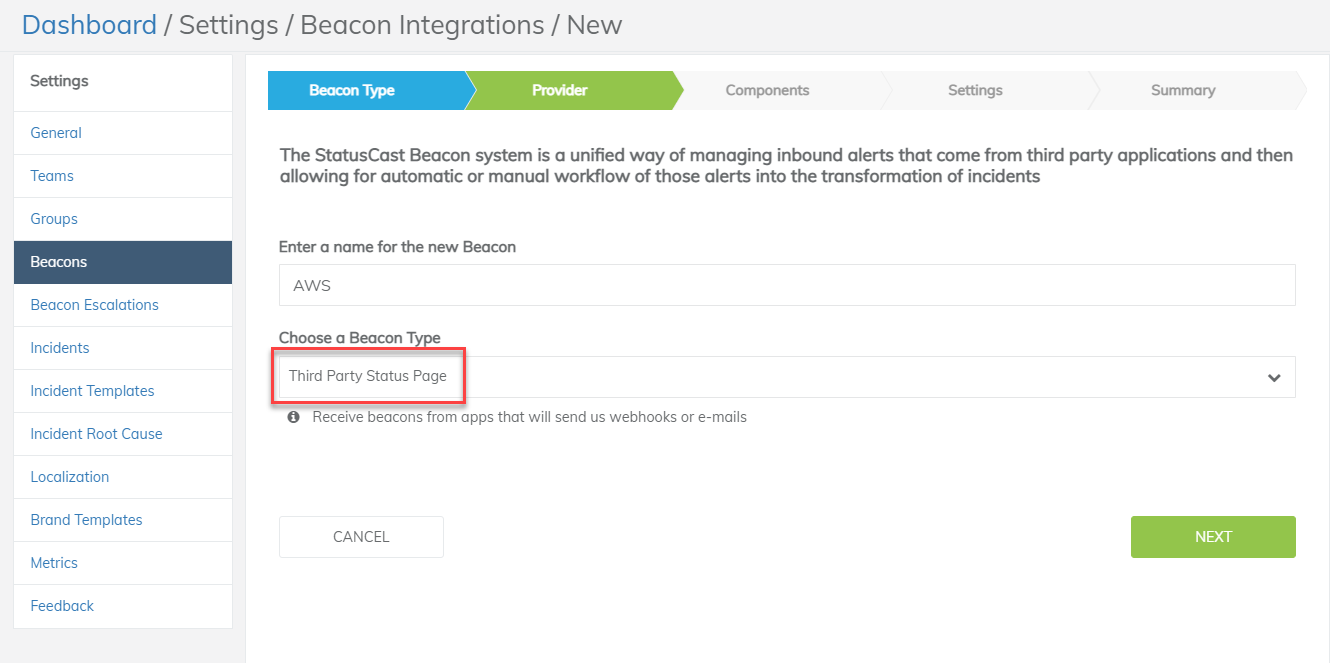
Choose the provider you would like to include then press Next.
Once you select your provider, you are able to configure how you would like the beacon to react. Press Next
| Send Incident notifications to subscribers | Will send notifications to subscribers when Auto-publish is checked |
| Count Incidents towards service downtime? | Incidents for this service component will count towards downtime |
| Auto-publish incident? | Automatically publishes incidents to your page, If unchecked will created incidents as drafts. |
A summary of the beacon will be shown. The root service components will be added to your page when Submit is clicked.
You will now see the beacon integration and the root component that was added to your page. From here, you may now select which specific components you would like to show and receive incidents for.
To delete a 3rd party component from your page, you will first need to de-select it from the beacon integration list, on this page. This will remove the link and allow you to delete the service component normally.
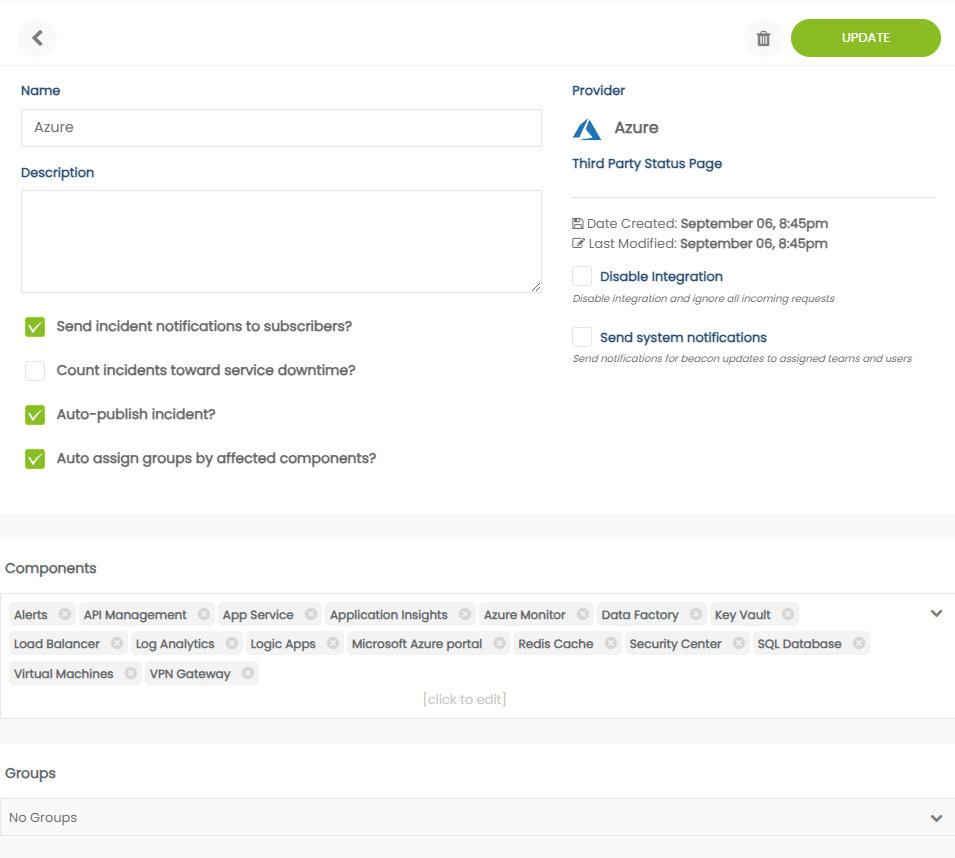
3rd Party Service Components Management
3rd Party service components can be moved around and re-ordered like local components from the Services tab.
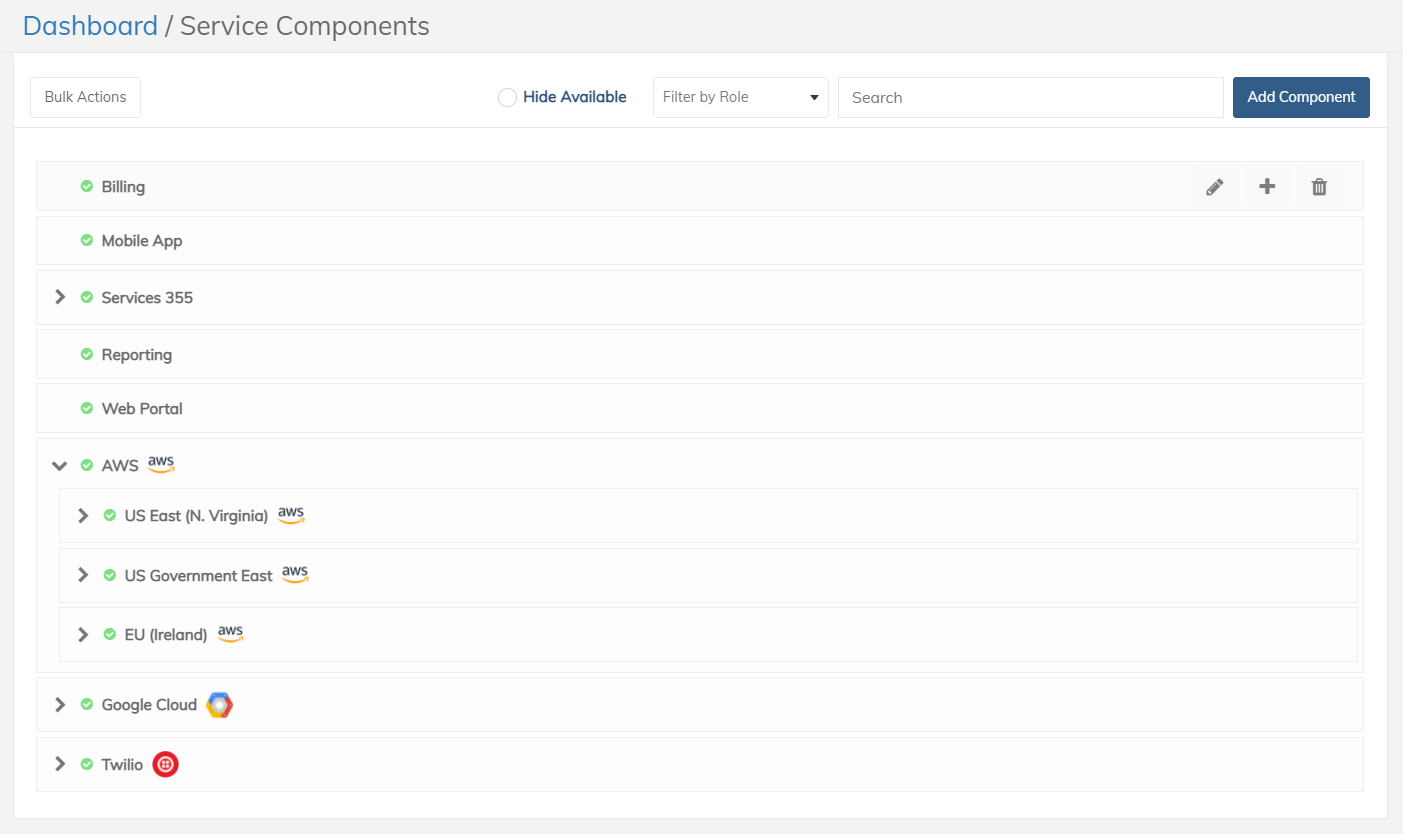
The grid view on the Status Page reflects the order of the components from the Services list
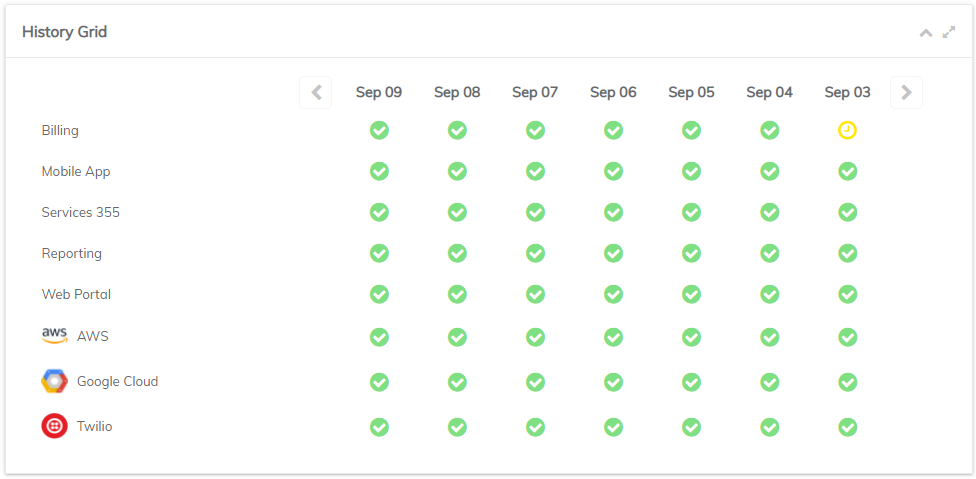
On your status page you can create separate widgets for your assets versus cloud assets.
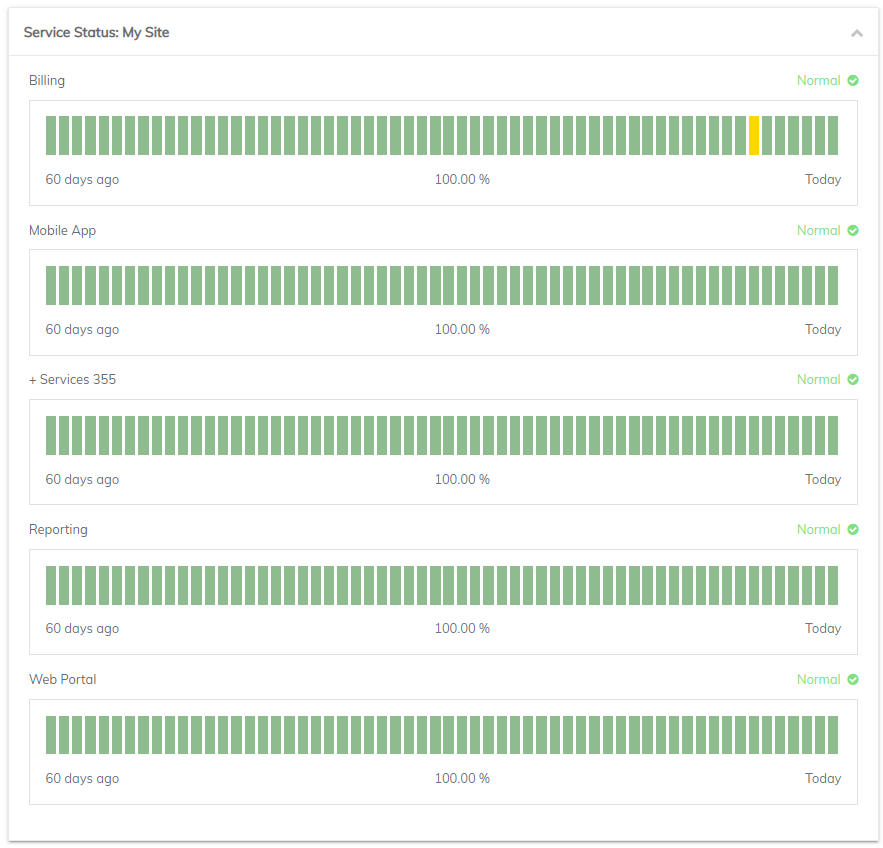
The cloud components can be in their own widget
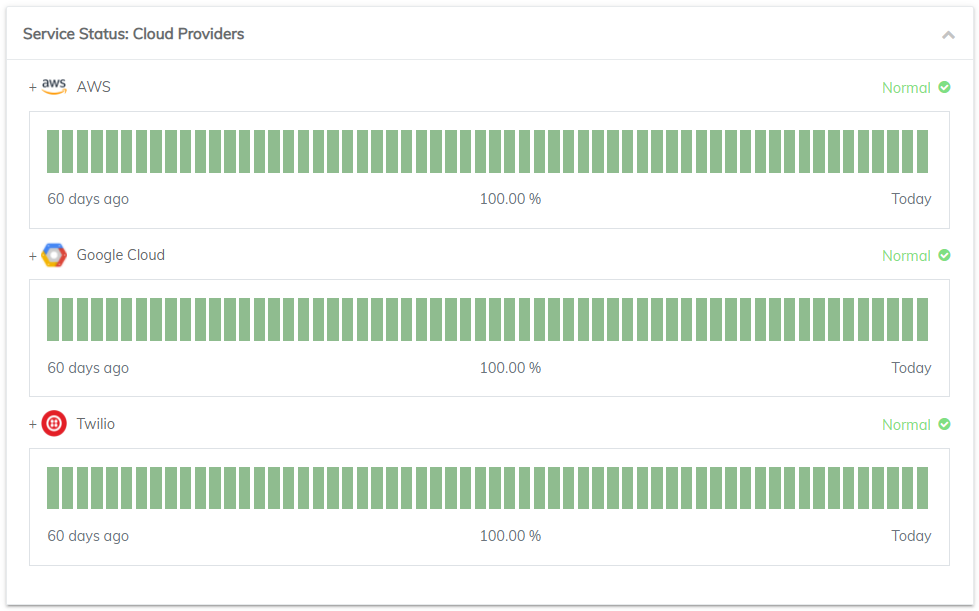
3rd Party Service Groups Management
You can associated 3rd party incidents to groups automatically based on the component association by enabling Auto assign groups by affected components?
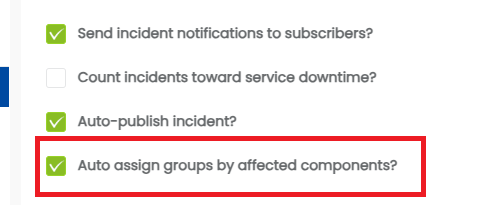
If you want all incidents to be assigned to a single group then you can directly set that with the Groups dropdown selector
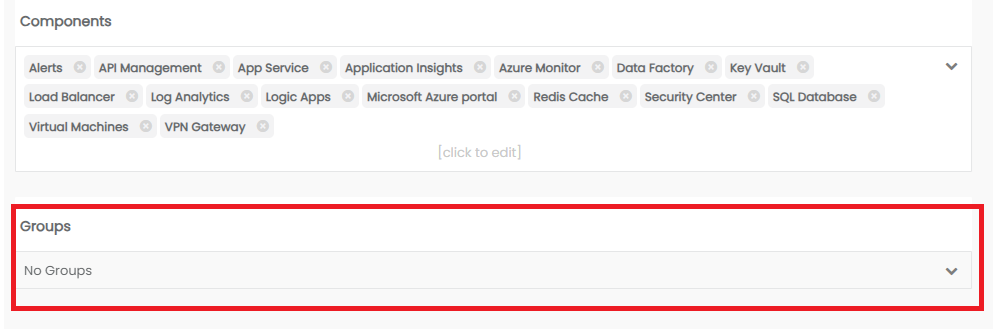
Subscribe to provider notifications
By default users are not shown cloud provider components when subscribing to the status page. If you would like to give subscribers the option of subscribing to external cloud providers then navigate to the Settings > General >Subscriber in the admin portal and enable: Allow users to subscribe to cloud apps
Availability of external cloud providers
Information collected from third party providers is subject to change based on the availability of their public status information and it's format. Please contact StatusCast's support team(<https://xurrent-statuscast-portal.xurrent.com/>) if one of your integrated cloud providers no longer reports data
Not enough cloud providers?
StatusCast's cloud provider engine is built to continuously expand the number of services that we collect information from. If one of your organization's critical services is not listed as an available cloud provider then please contact StatusCast's support team(<https://xurrent-statuscast-portal.xurrent.com/>) and we will evaluate adding new providers
Did this answer your question?
Updated 10 months ago
