Internal Status Page Beacon configuarion
Internal status page beacons offers a way to integrate one page's components statuses into another page you maintain. After Initial set-up, whenever the specified component is affected, it's status and incident will be reflected across both status pages.
Setting up your beacon
To add an Internal Status Page beacon to your page first log into your administrative portal.
Navigate to Settings > Settings > Beacons and click on the New Integration button
Choosing the Beacon type Internal Status Page will allow you to choose from the Status Pages existing in your domain.
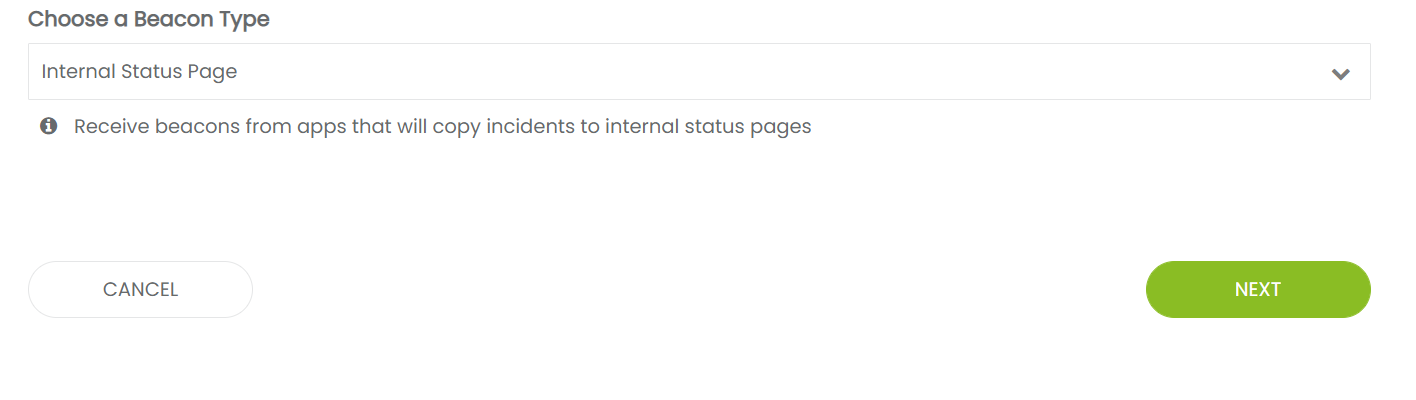
Select the Status Page you would like to select components from.
Once you select your provider, you are able to configure how you would like the beacon to react. Press Next.
Send Incident notifications to subscribers | Will send notifications to subscribers when Auto-publish is checked |
Count Incidents towards service downtime? | Incidents for this service component will count towards downtime |
Auto-publish incident? | Automatically publishes incidents to your page, If unchecked will created incidents as drafts. |
A summary of the beacon will be shown. All root service components will be added to your page when Submit is clicked.
You will now see the beacon integration and the root component that was added to your page. From here, you may now select which specific components you would like to show and receive incidents for.
To delete a 3rd party component from your page, you will first need to de-select it from the beacon integration list, on this page. This will remove the link and allow you to delete the service component normally.
Updated 10 months ago
