Localization
In this area, you can setup and edit settings to match your local area.
StatusCast allows you to adjust things like the Time Zone, Date and Time formats to align with how they show in your local area. Also you can edit the text of the terminology that shows on your status page to best fit your circumstances.
This can be set by logging in to the Administrative Dashboard with your administrator user and then going to Settings > Settings > Localization.
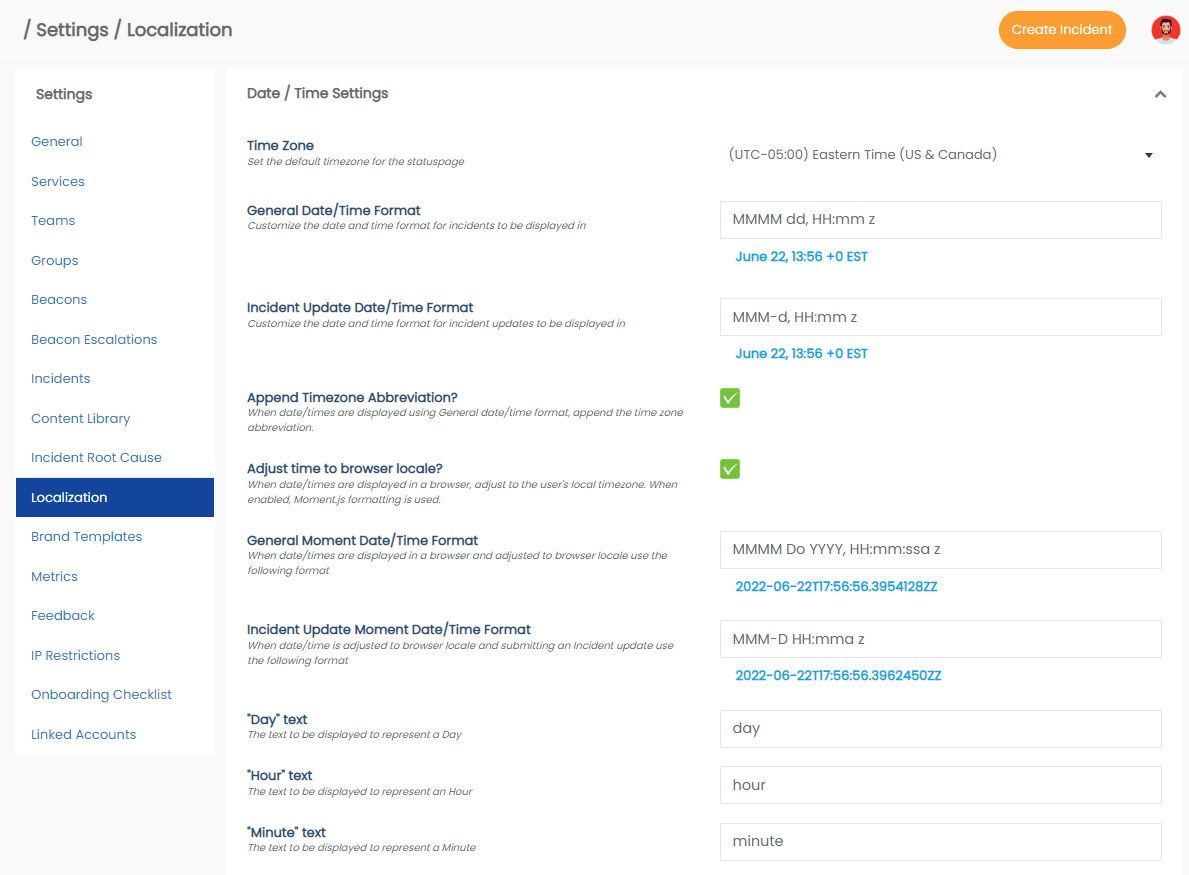
This settings area is divided up in several sections where you can adjust the following:
Date / Time Settings
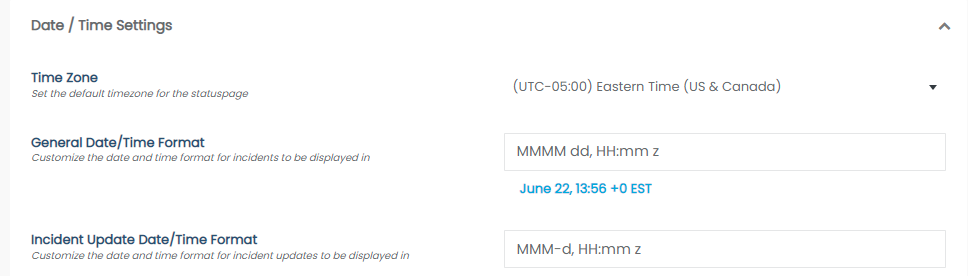
Setting | Definition |
|---|---|
Time Zone | Set the default time zone for the status page and the account |
General Date/Time Format | Customize the date and time format for incidents to be displayed in |
Incident Update Date/Time Format | Customize the date and time format for incident updates to be displayed in |
Append Time zone Abbreviation? | When date/times are displayed using General date/time format, append the time zone abbreviation. Please note the settings for the abbreviation need to be added to the Date/Time Format for it to show. |
Adjust time to browser locale? | When date/times are displayed in a browser, adjust to the user's local time zone. When enabled, Moment.js formatting is used. |
General Moment Date/Time Format | When date/times are displayed in a browser and adjusted to browser locale use the following format |
Incident Update Moment Date/Time Format | When date/time is adjusted to browser locale and submitting an Incident update use the following format |
"Day" text | The text to be displayed to represent a Day |
"Hour" text | The text to be displayed to represent an Hour |
"Minute" text | The text to be displayed to represent a Minute |
Status Text
Text showing the status of a service
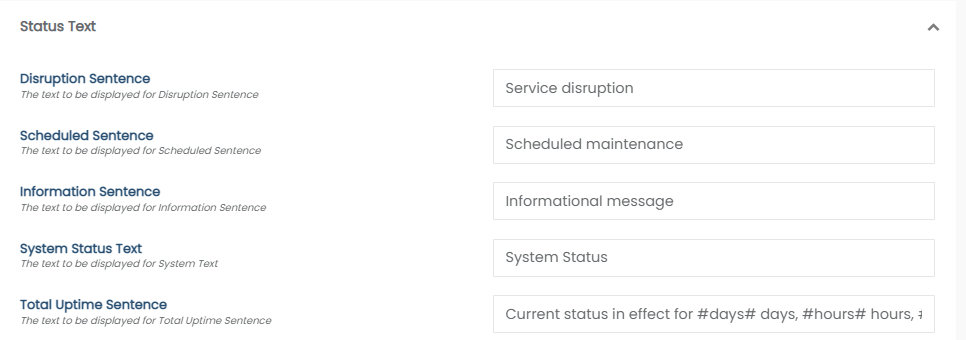
Incidents and Services
Text showing in the incidents
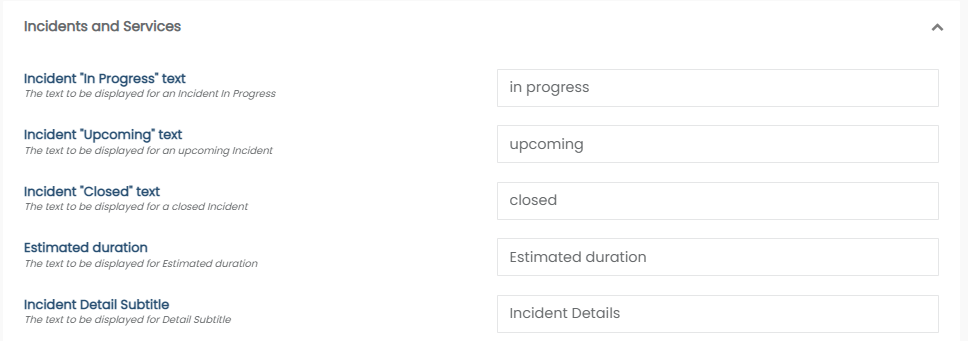
Authentication
The text to be displayed for Login Disclaimer
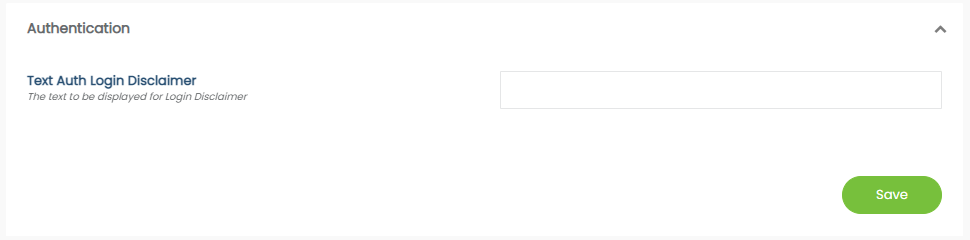
Two Factor Authentication
Text showing in the Two Factor Authentication screen
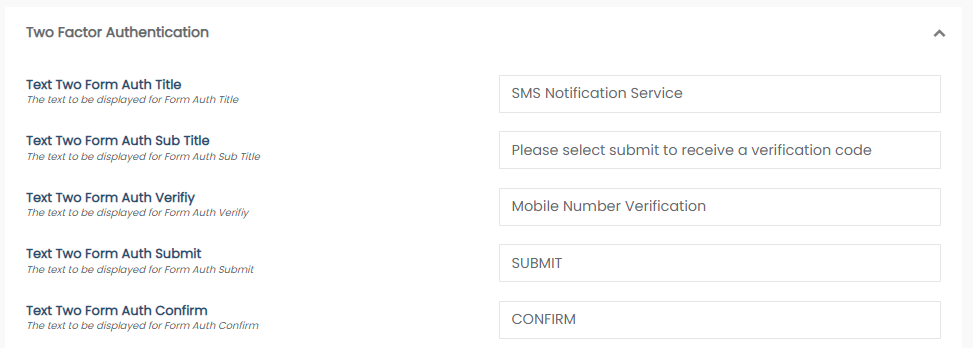
Uptime Page Text
Text showing on the Uptime page
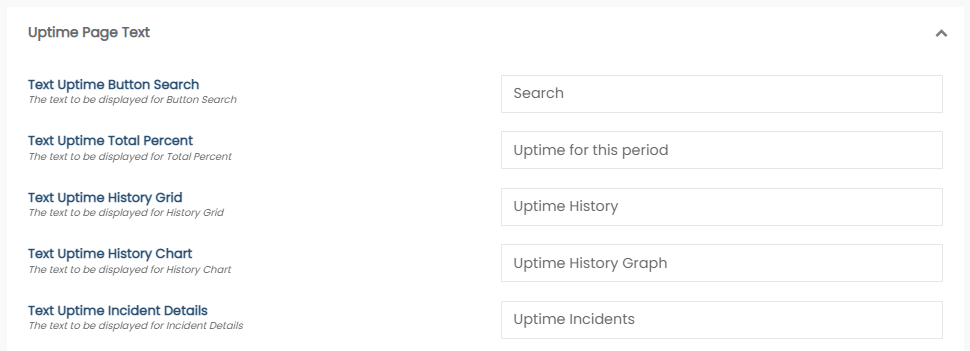
Please note, once done making the changes to the localization settings, click on Save to apply the adjustments.
Updated 10 months ago
