Header
Change your logo, Header color, and Header settings with the Header widget.
Click the gear icon to see the options.

Account Status
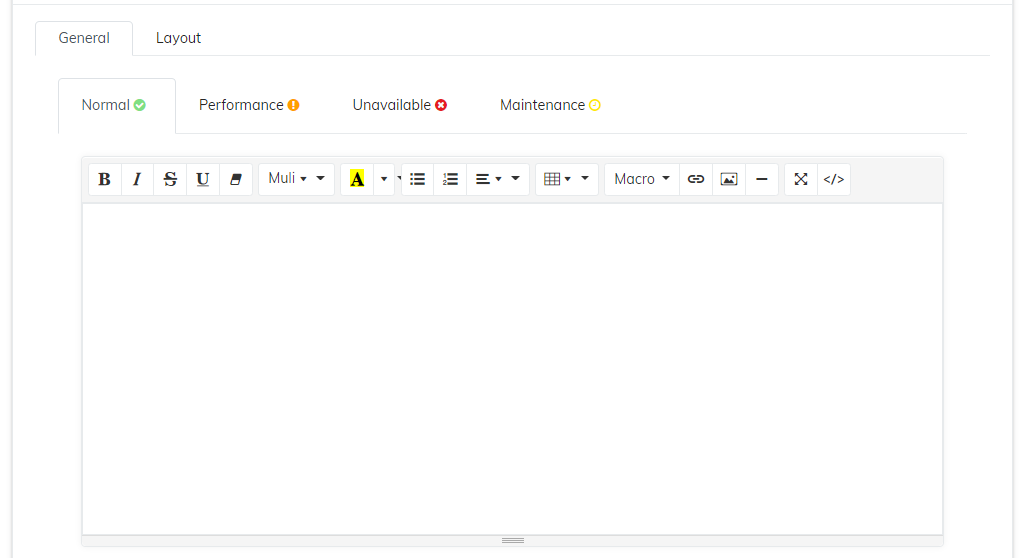
Account Status
Set the default text for account status to show in the header. Set the text by status type: Normal, Performance, Incident, Maintenance, or leave it blank to not show anything specific to Status in the header.
Logo
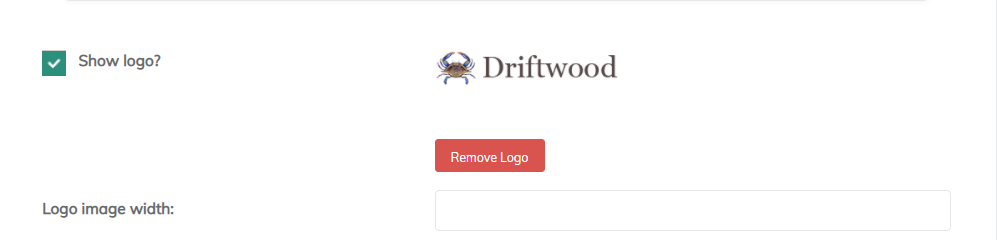
- Click the default logo to open a dialog box to upload a new logo
- Set the image width to suit your page
- You can check the box to remove the logo entirely
Settings
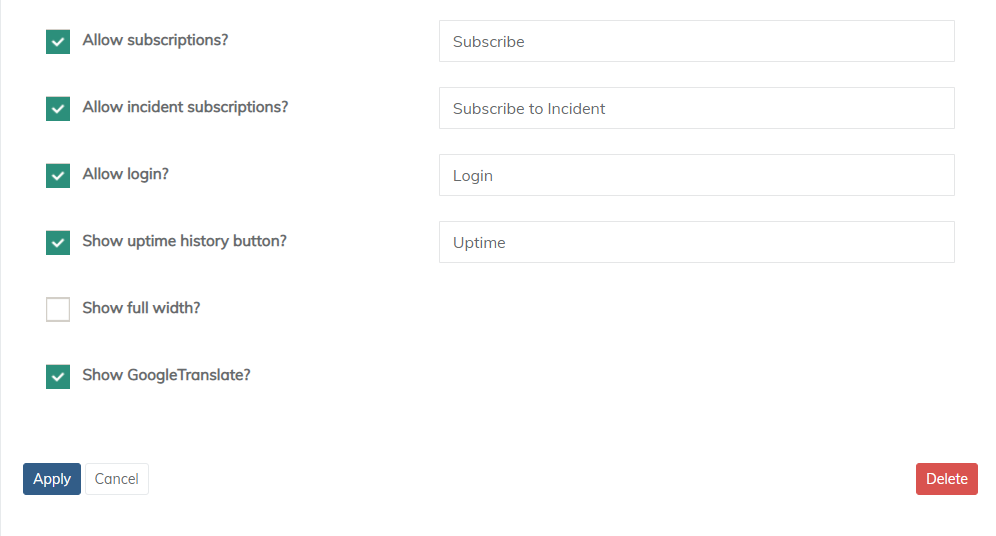
Header settings
Allow Subscriptions | Allow visitors to subscribe to the page. |
Allow Incident Subscriptions | Allow visitors to subscribe to individual incidents. Change the button text (right) |
Allow Login | For public pages with subscription level or above component views, allow subscribers to log in to see their view or edit their subscription. |
Show uptime history button | This button goes to an uptime history page |
Show full width | Extend the page to full page width |
Show Google Translate | Offer a page translation option via Google Translate |
Uptime History Page
Add the uptime history option to give your page viewers access to the uptime history report via a header link

Uptime button
The report offers the ability to pull data by component, group and date range
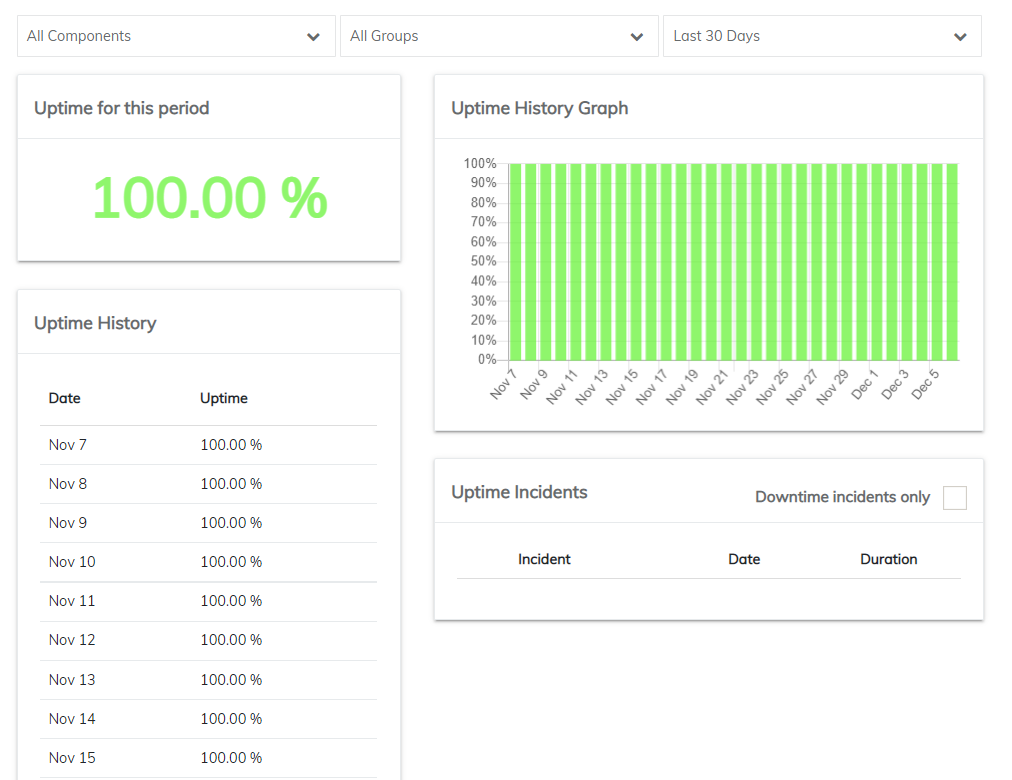
Uptime History Report
Google Translate
Activate Google translate to give your clients access to your page in any language

Translate Button
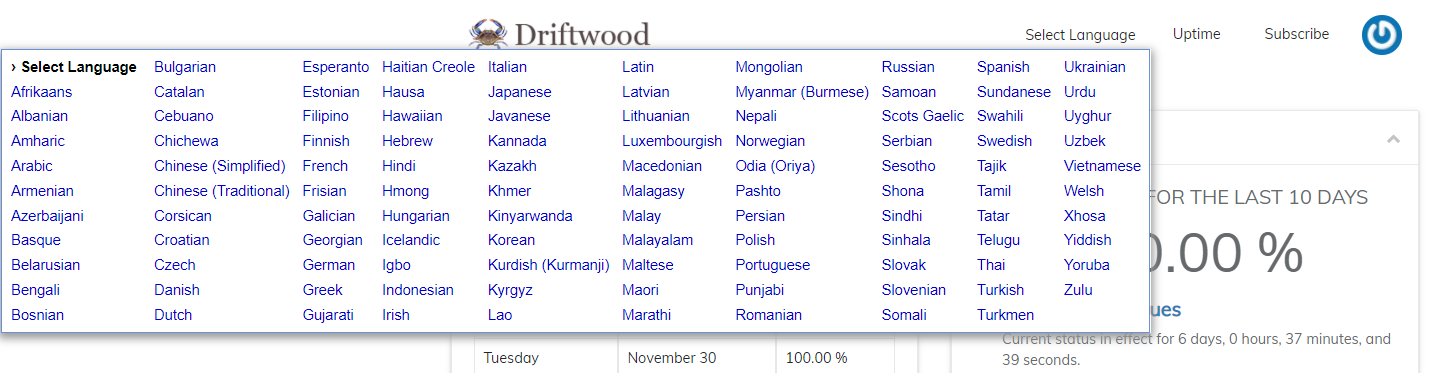
Language Options
View the page in the translated language throughout the browser session
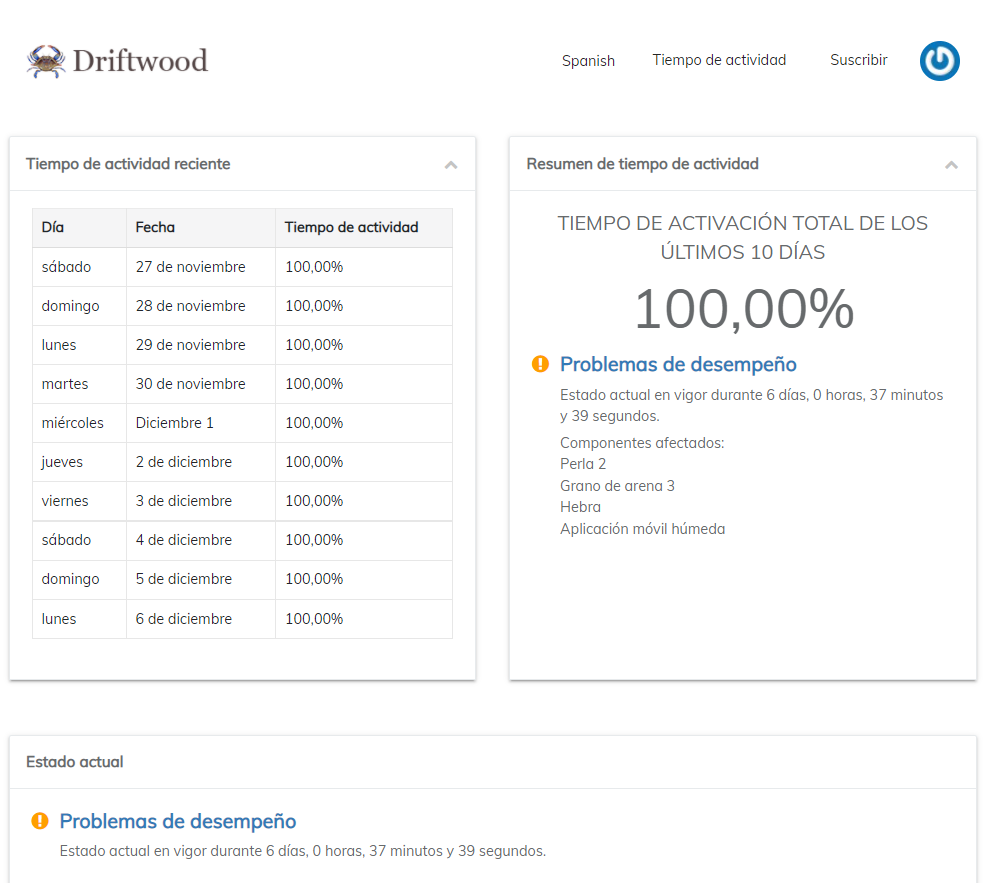
Translated Page
Page translation is instantaneous and remains in place for the visitor during their
Layout
Header layout options
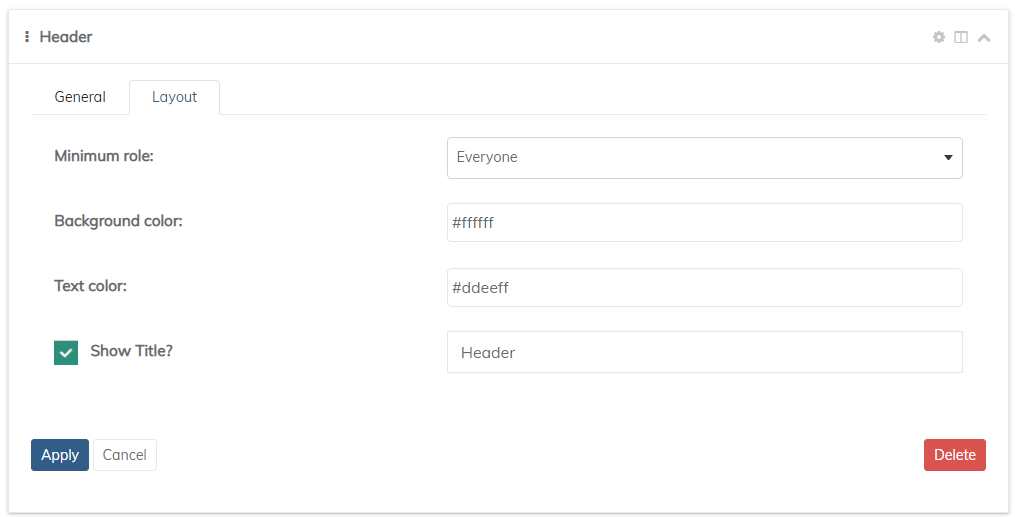
Minimum Role | Set the view header permissions by role: Everyone, Subscriber, Employee, Manager, Admin, Company Admin |
Background Color | Set the header background color |
Text Color | Set the header text color |
Show title | Select to show the title and edit the title (right) |
Updated 10 months ago
