Editing Subscriptions
Existing subscribers can be updated by the subscriber themselves or by an administrator in the Admin portal.
Editing your own subscription
As a subscriber you can edit and manage your own subscription directly. If you are authenticating to a status page with a username/password or through SSO then simply log into that status page and from the top-right menu drop-down select Subscribe
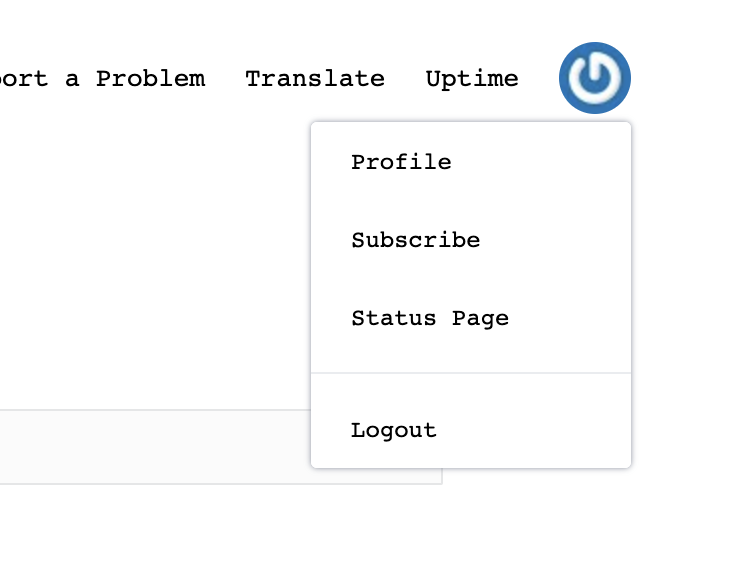
Here you can view your existing subscription and make changes to components and other subscription preferences.
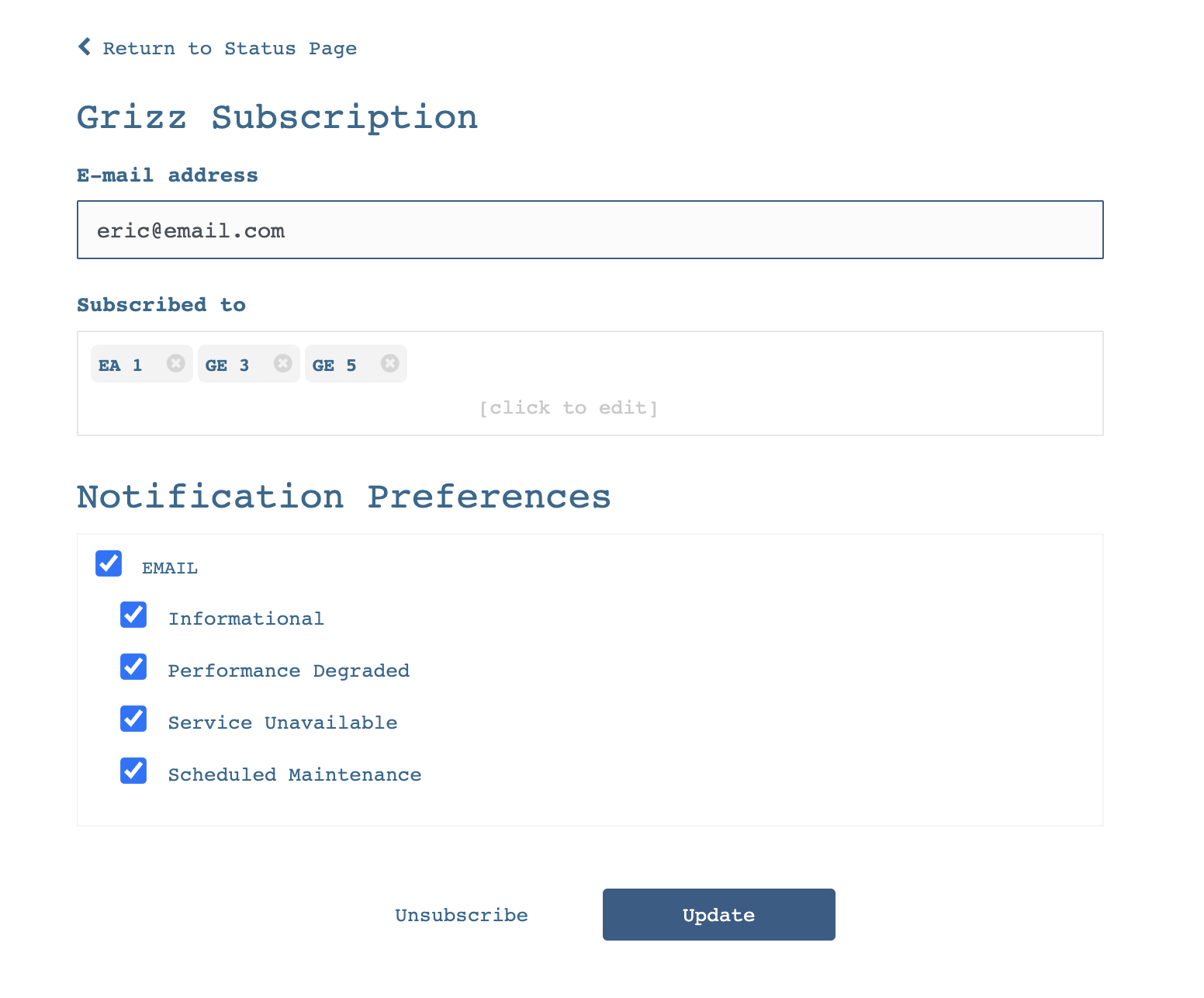
Note that options such as Phone Number and Webhook can be allowed or disallowed by the organization who owns the status page
Editing subscribers as an Administrator
Log into the /admin portal and navigate to the Subscribers section.
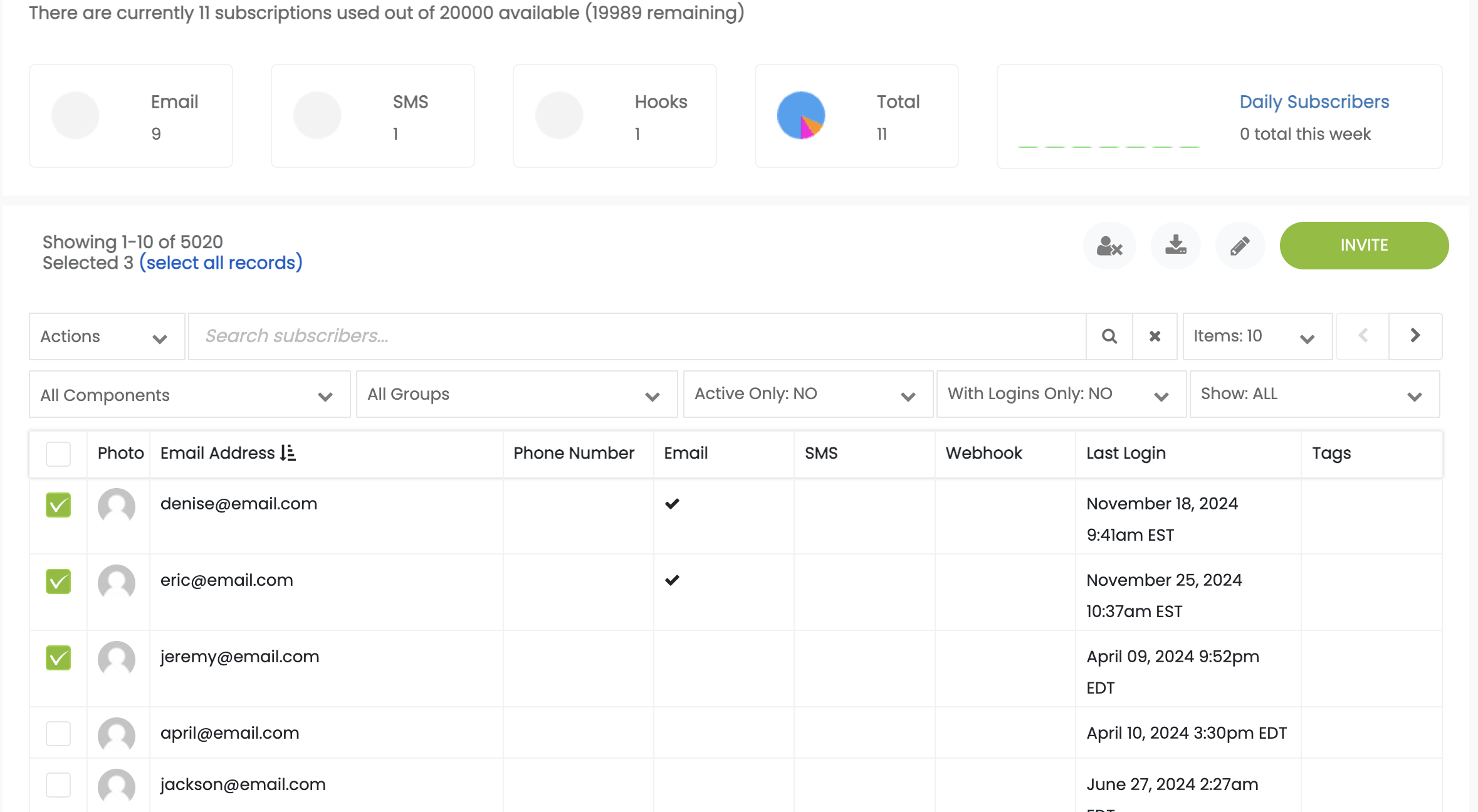
Here you can directly click any subscriber to view their details.
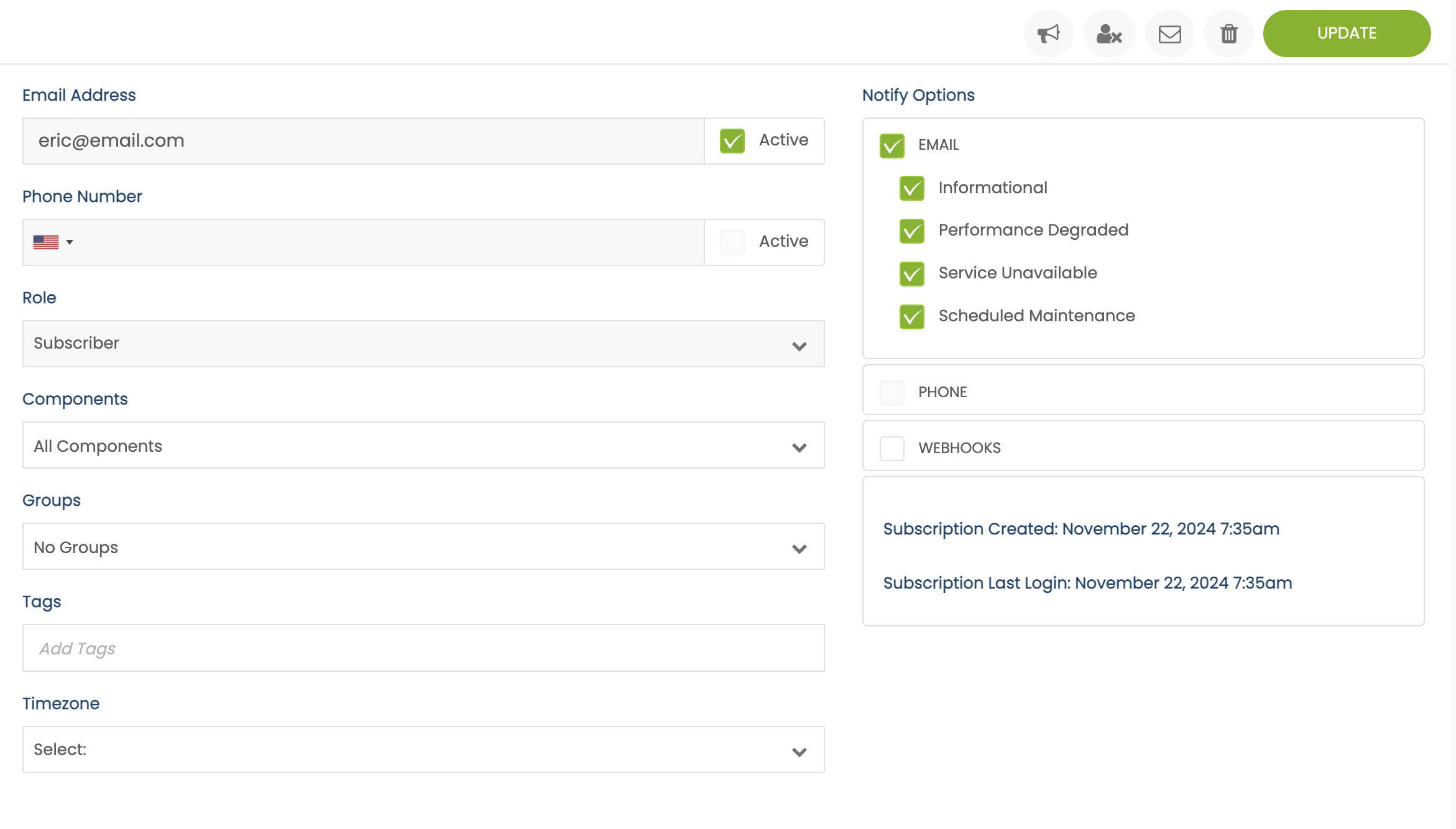
You can deactivate, email or remove the subscriber, as well as update the notification preferences, contact details, subscribed components, groups timezone and tags.
Bulk modifying subscribers
You can make changes to subscribers in bulk through the admin portal. Simply select multiple entries from the table and click the Actions drop-down menu. Select the _Modify option
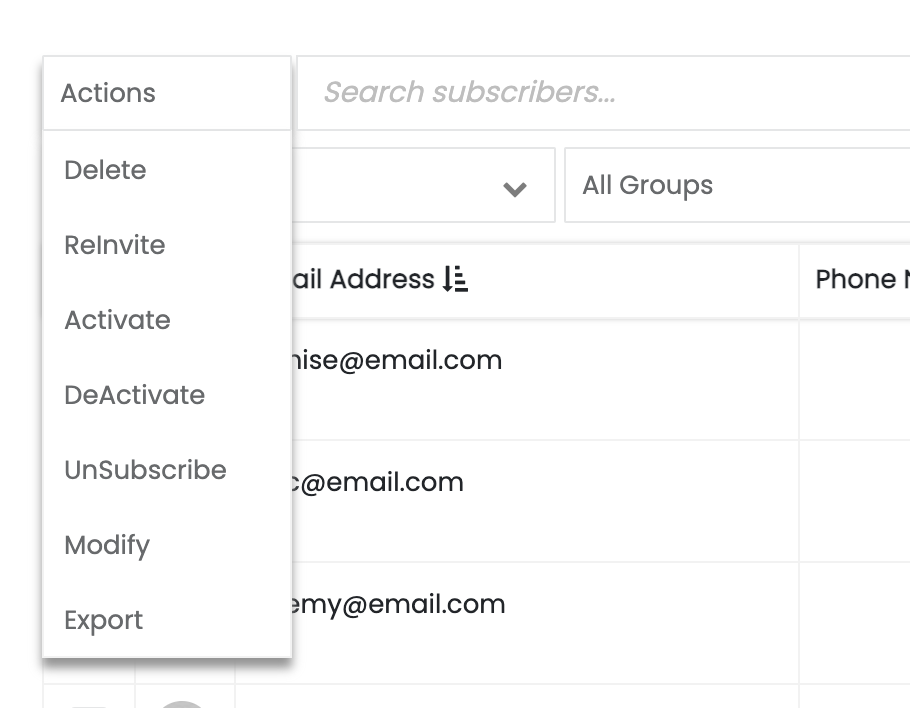
Here you will be presented with options to change the selected subscriptions including the options to add/remove components, groups, tags, and set the appropriate timezone.
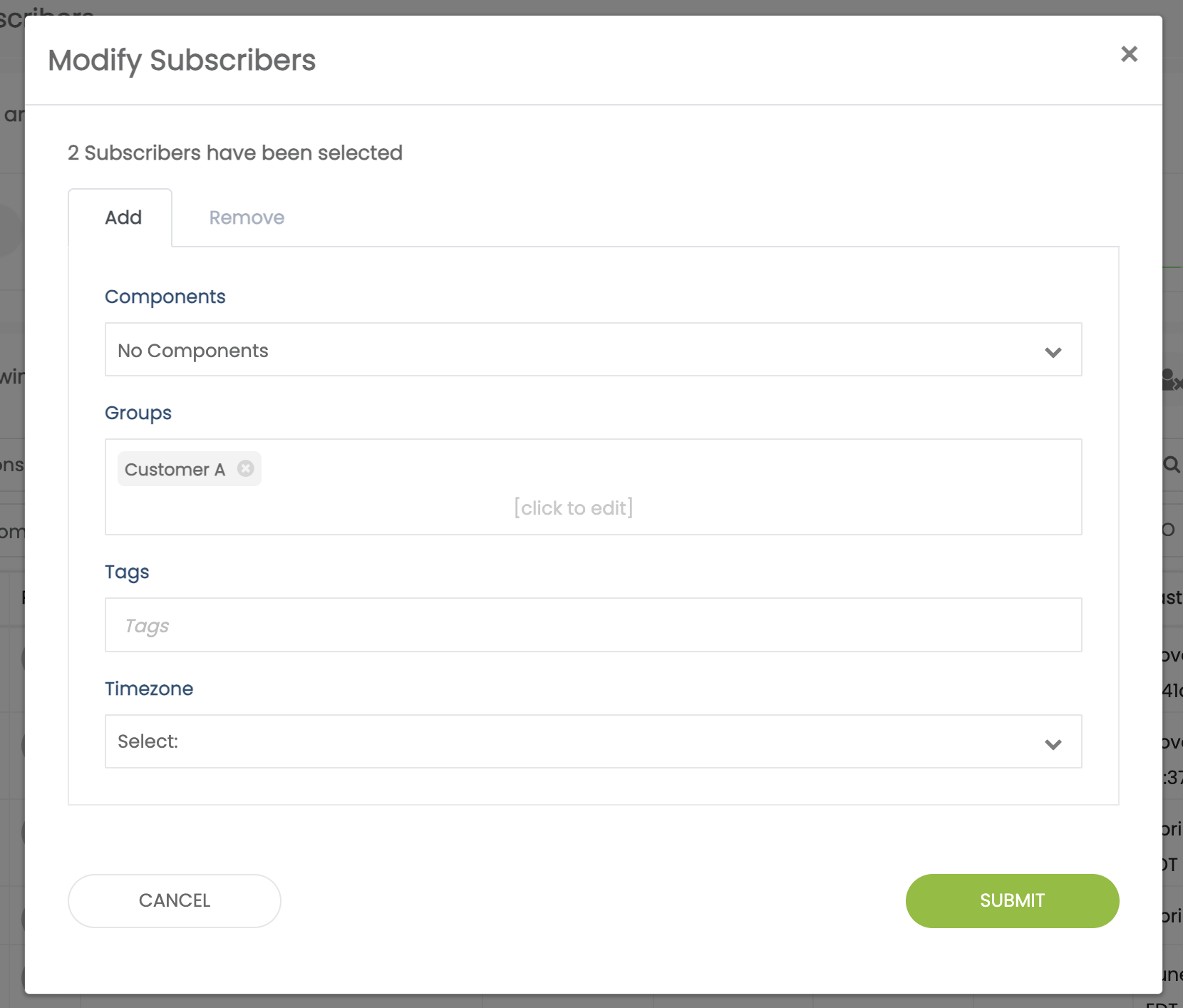
Modify subscribers via CSV
Multiple subscribers can be updated by using the Modify subscribers list from CSV option
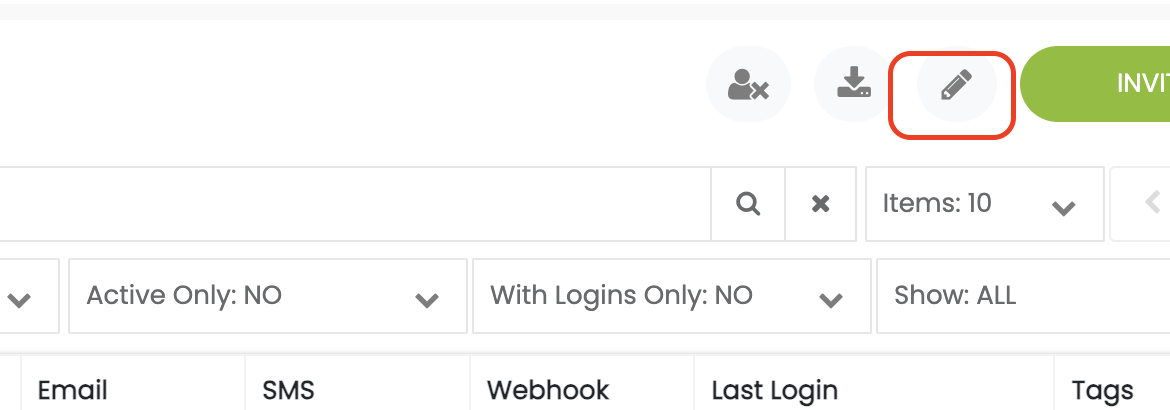
The Modify Subscribers option allows you to Add or Remove components, groups and tags
from existing subscribers only. You can also update the subscriber time zone using this
option.
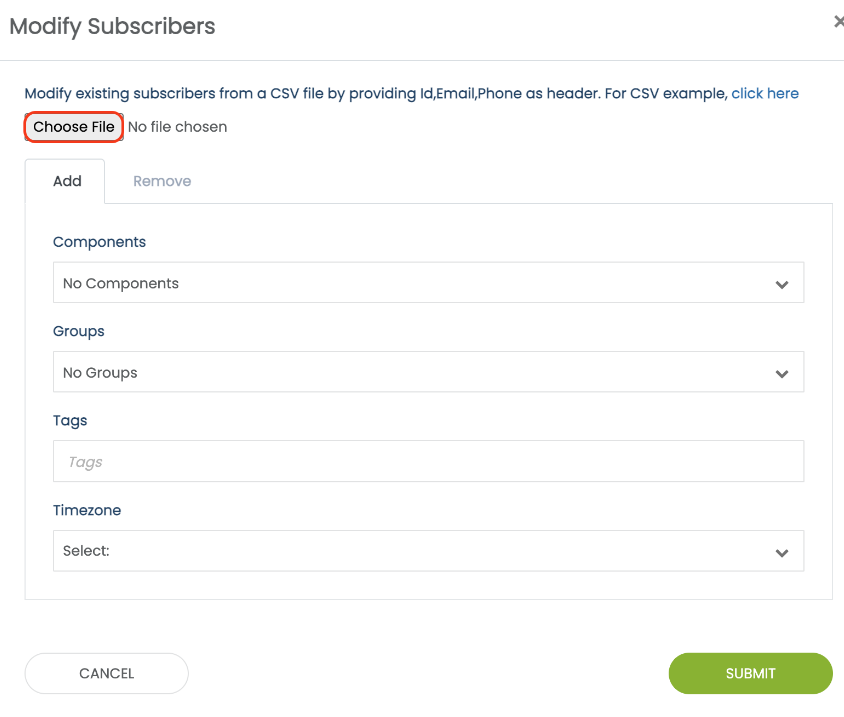
NOTE: Click the Sample CSV link to ensure that your CSV file is formatted correctly.
Updated 10 months ago
