UptimeRobot Webhook configuration
Once the beacon is generated, copy the Webhook URL in the General section to paste later on your UptimeRobot account.
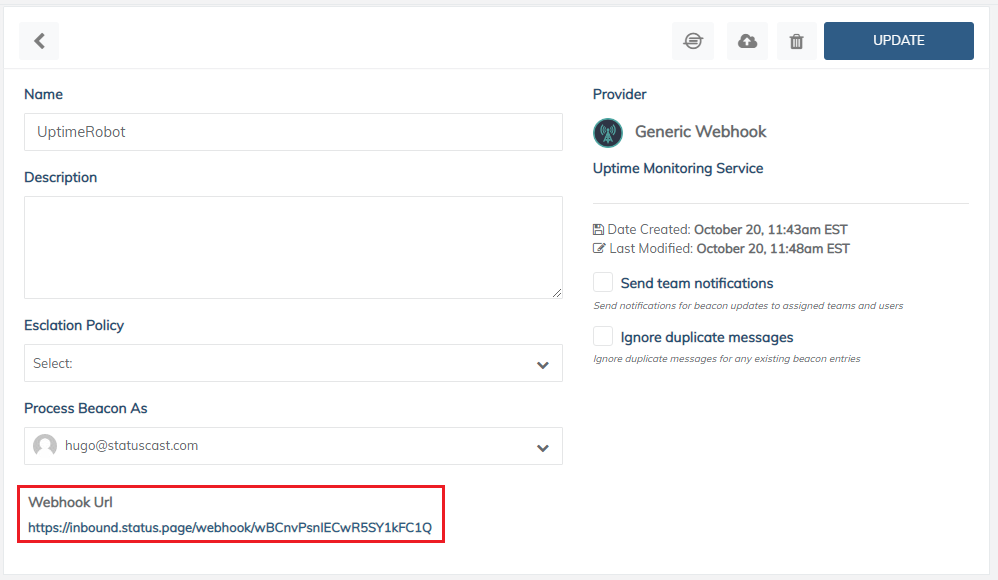
Then log into your UptimeRobot account and navigate to My Settings and click Add Alert Contact under Alert Contacts. Select Webhook for Alert Contact Type. Here you need to configure the following:
- Add your webhook/URL URL
- Define your POST values*
- Check the Send as JSON option
- Set the notification events for Up & down events
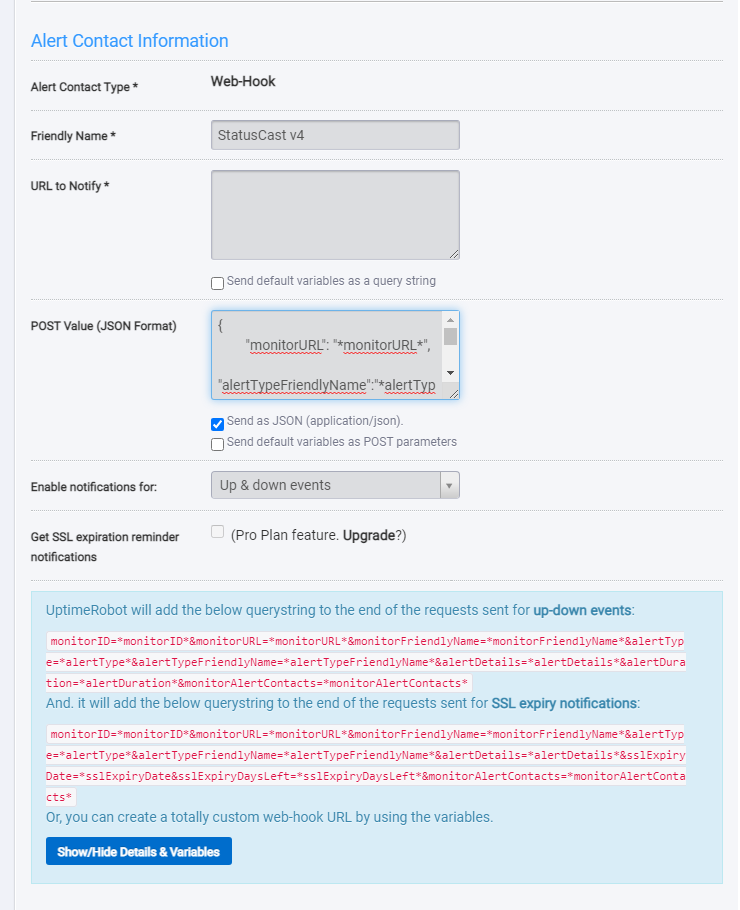
*Minimally your post values should contain an alert name and an up/down status. Below is a common format used.
{
"monitorURL": "*monitorURL*",
"alertTypeFriendlyName":"*alertTypeFriendlyName*",
"monitorID":"*monitorID*",
"alertDetails": "*alertDetails*",
"alertDuration": "*alertDuration*"
}With that created, when an incident occurs UptimeRobot will communicate that information to StatusCast.
Updated 10 months ago
