Statuscake Webhook configuration
Once the beacon is generated, copy the Webhook URL in the General section to paste later on your Statuscake account.
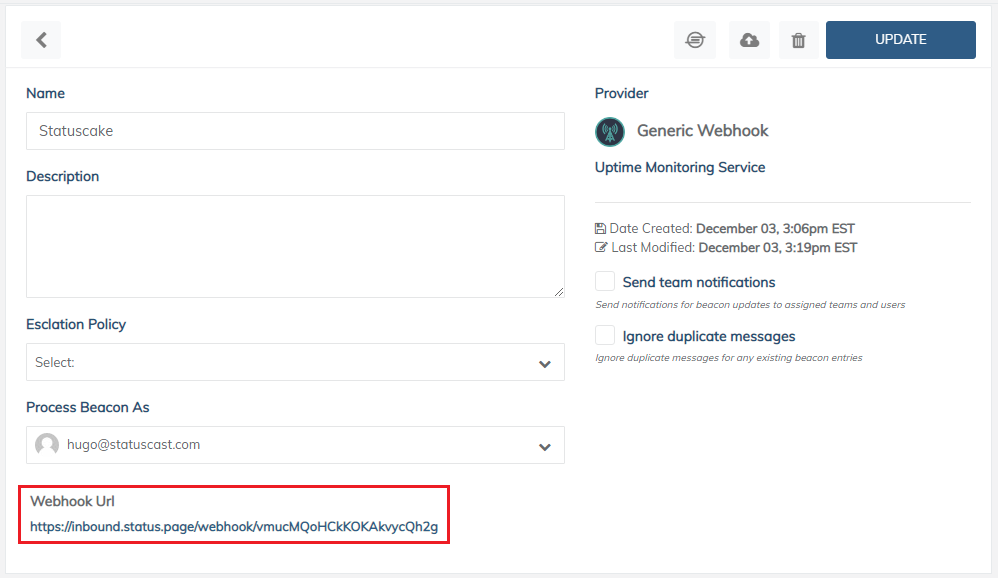
Then log into your Statuscake account and navigate to the Alerting > Contact Groups > All Contact Groups section and select the group you would like the post sent to; or click on New Contact Group. Here you need to add a new Webhook/URL endpoint; the URL of the action is unique to your Statuscast application, paste in the Webhook URL in the corresponding field:

With that saved you will need to add this contact group to the Uptime Test, navigate to the Uptime Monitoring > All Tests section. Simply select Edit Test and add the contact group in the Contact Groups option.
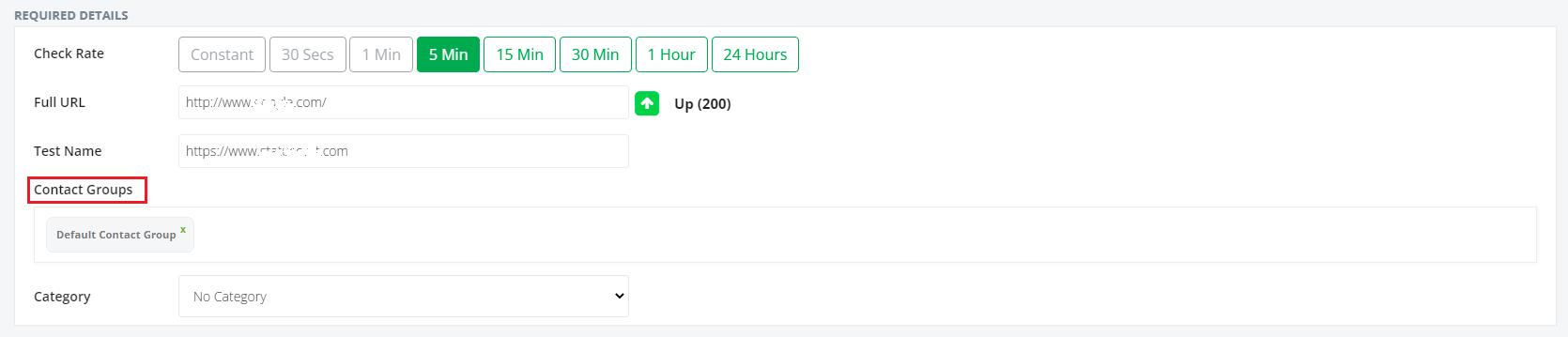
Save your test, now when an incident occurs Statuscake will communicate that information to StatusCast.
Updated 9 months ago
