Add Teams
Teams provide the perfect way to group administrative users together into working units based on your organizations internal structure. Teams can be assigned specific components to handle, be given their own escalation logic, and can their own shift defined to let StatusCast assign ownership based on time of day or day of the week.
To access your existing teams and add new ones navigate to the Settings > Teams section of your StatusCast admin portal.
Create a Team
Click on Create Team to be guided through the Team Creation Wizard
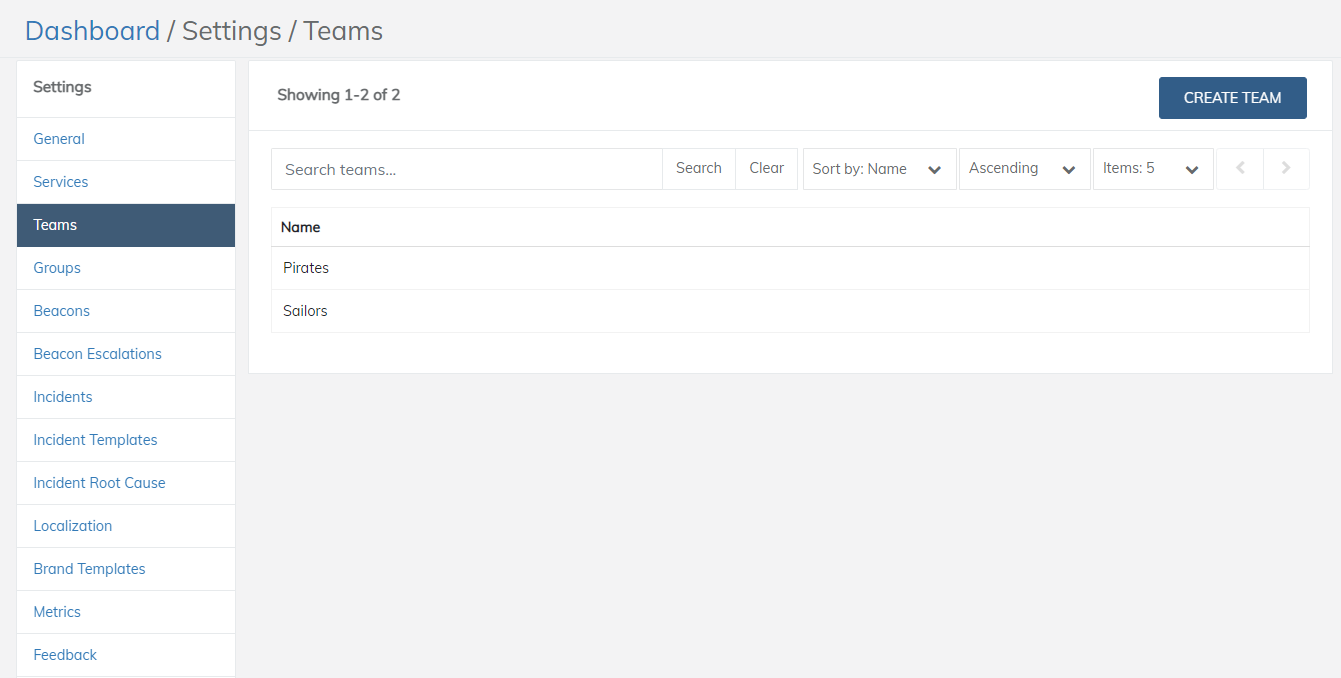
Select Create Team
Name your team and add a description
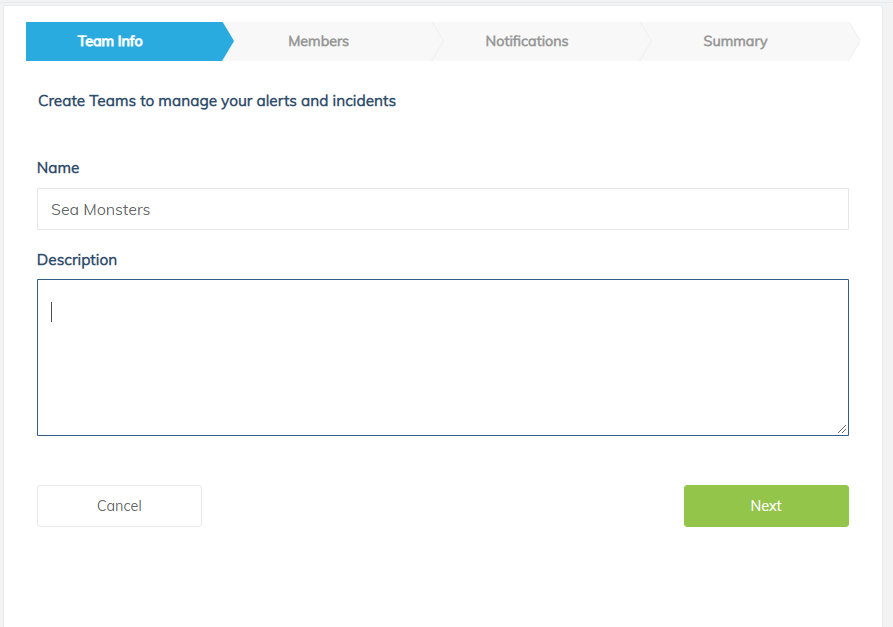
Name your team, add a description
Then select a Team Leader and Team Members from your subscribers
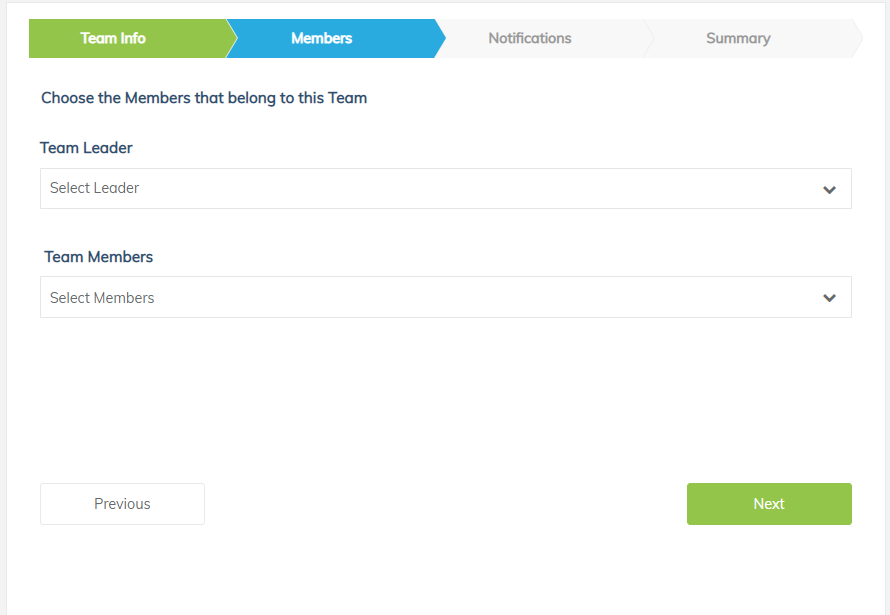
Select Team Leader and Members
You can add a group email address, SMS, or webhook to be used for this team in addition to their personal information already set in subscriptions.
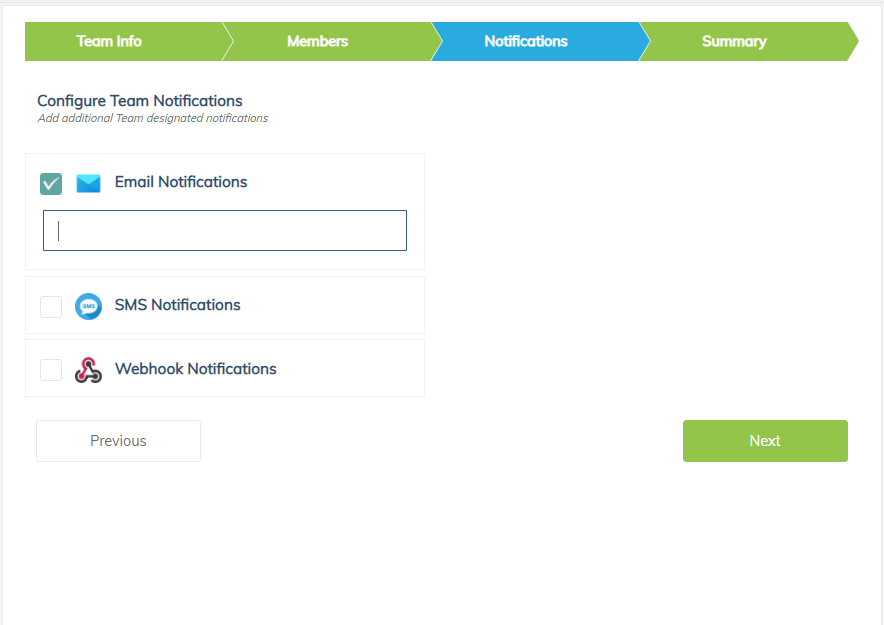
Add additional notification options for your team if desired
Submit to create your Team
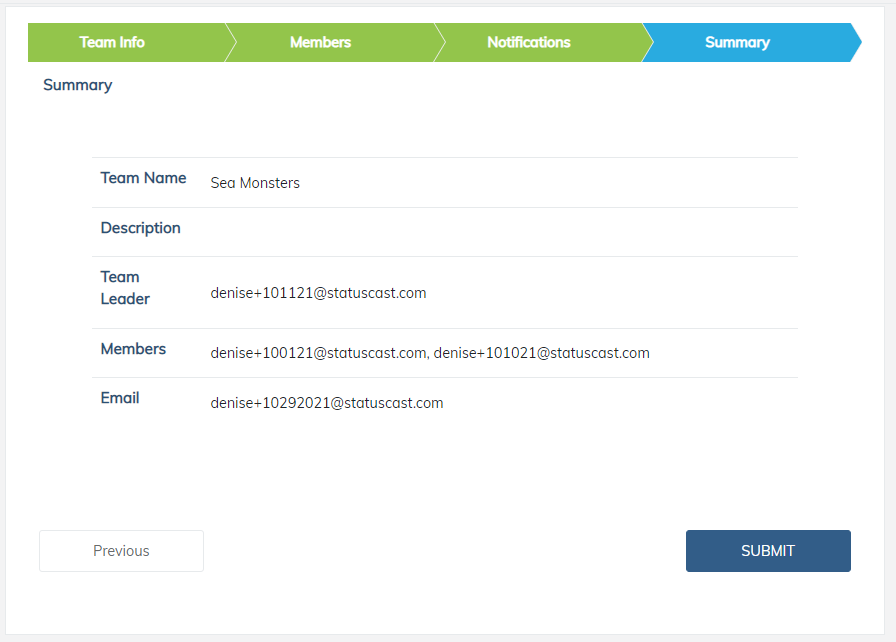
Create your Team
Updated 10 months ago
