Escalation Policies
Escalation policies allow you to define different teams or users who should be notified in the event that the initially assigned owner of a beacon failed to acknowledge it in the allotted time. Escalation policies can assigned directly to a beacon through its configured workflow or can be associated directly to a team.
To manage and create escalation policies navigate to the Settings > Beacon Escalations section of your StatusCast admin portal.
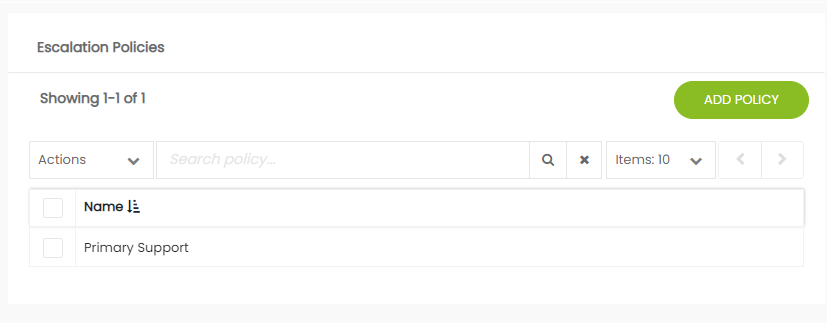
Click Add Policy
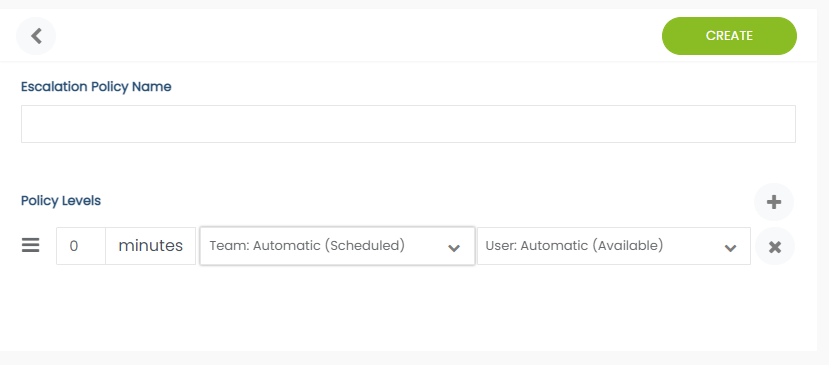
Give your policy a name and then start to define the Policy Levels. At each level you define
- A time threshold in minutes that StatusCast will wait before assigning to that levels user/team
- A team that you want to be assigned*
- A user that you want to be assigned*
Leaving either the team or user selection on Automatic means that StatusCast will make an assignment based on the schedule of teams and users.
Assigning Escalation Policies
As stated above you can attach an escalation policy either to a beacon configuration or to a team directly. To assign a policy to any beacon configuration simply navigate to the Settings > Beacons section of the administrative portal and click on the beacon that you wish to use this policy with:
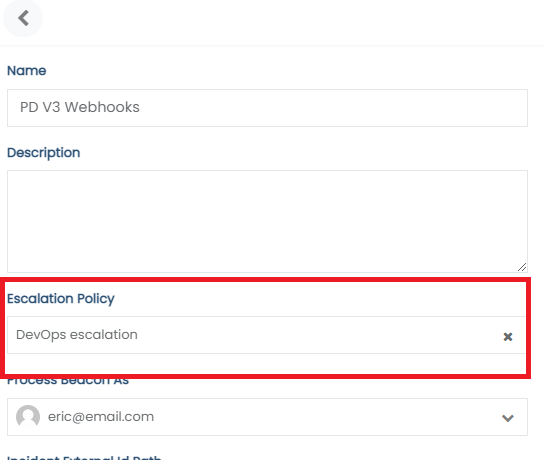
With this setup on your beacon, any incoming beacon ping will adhere to this policy. Alternatively you can attach a policy directly to any team, to do so navigate to your Settings > Teams section and select any existing team to edit:
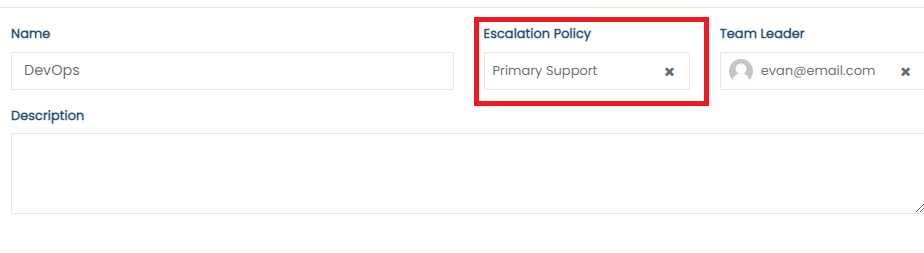
With this applied any incoming ping assigned to that team will adhere to your escalation policy. Note that if you have beacon integration configured to both use a specific policy and assign to a team that the teams escalation policy will override the beacons.
With Escalation Policies assigned your beacons will notify users and teams after the time thresholds have been met and until a beacon has been acknowledged
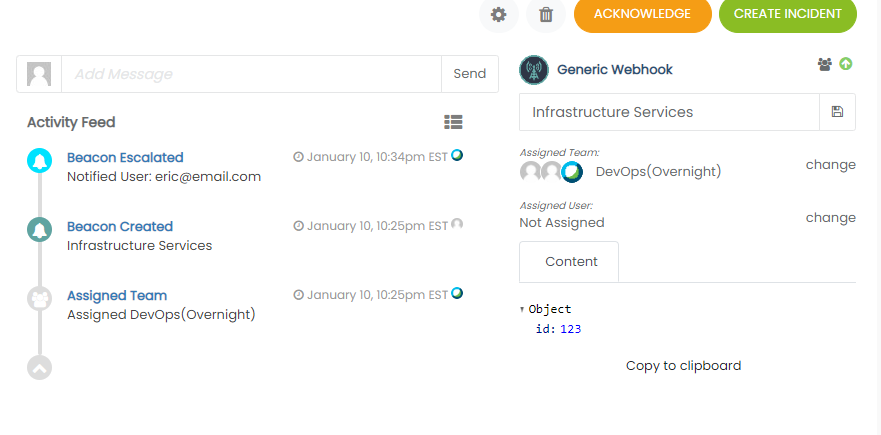
Updated 10 months ago
