Third Party
Use Statuscast to monitor and post public third party status data
Add Third Party Cloud Providers to Your Status Page
Add cloud provider statuses to your page by first logging into your administrative portal (https://[YOURDOMAIN].status.page/admin/) and navigating to Settings from the upper righthand menu or from the lower left-hand settings menu
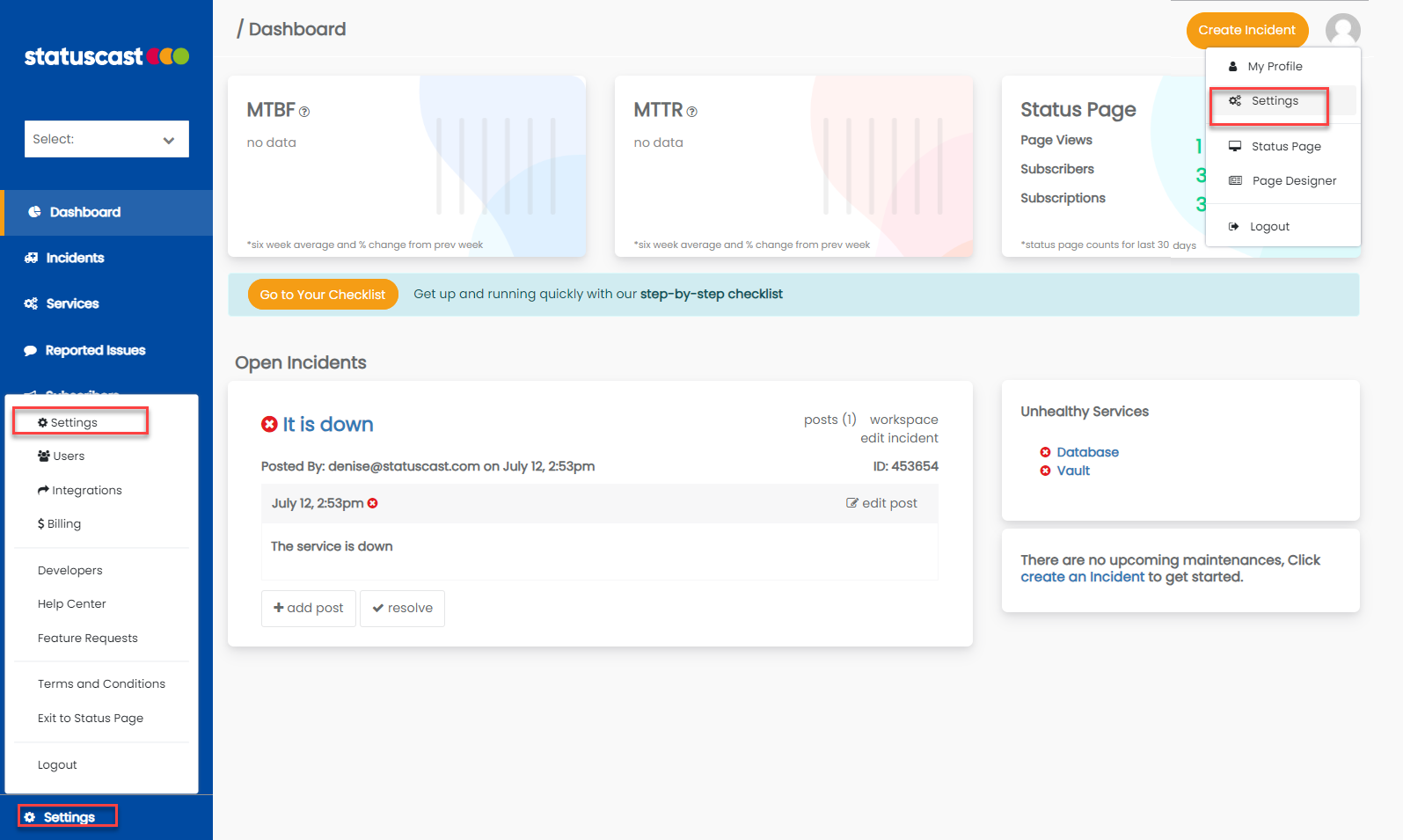
Create a Beacon
Select Beacon from the sidebar menu and Click NEW INTEGRATION in the upper right
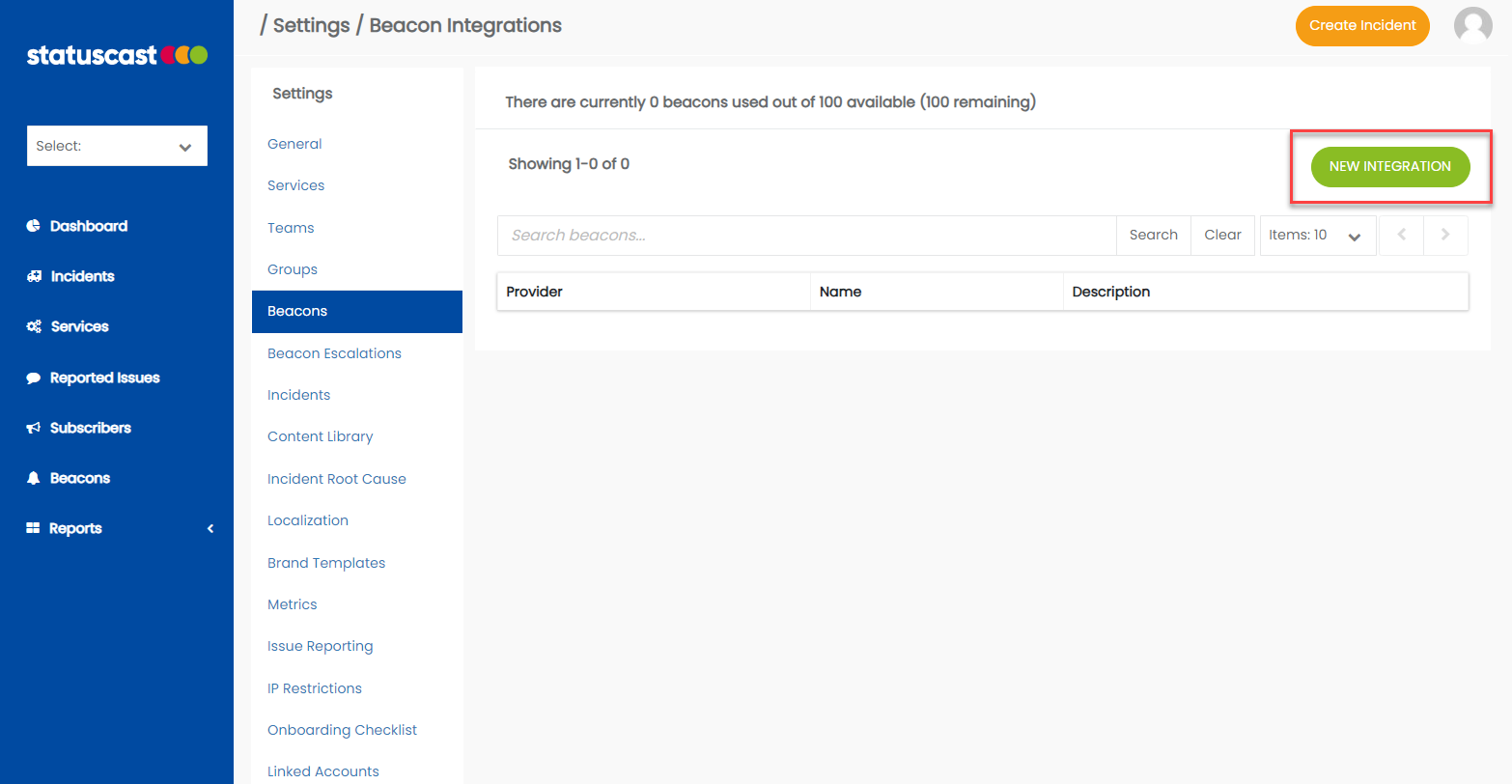
Choose Beacon Type
Choosing the Beacon type Third Party Status Page will allow you to choose from a list of third party status pages and components already mapped to Statuscast for your use
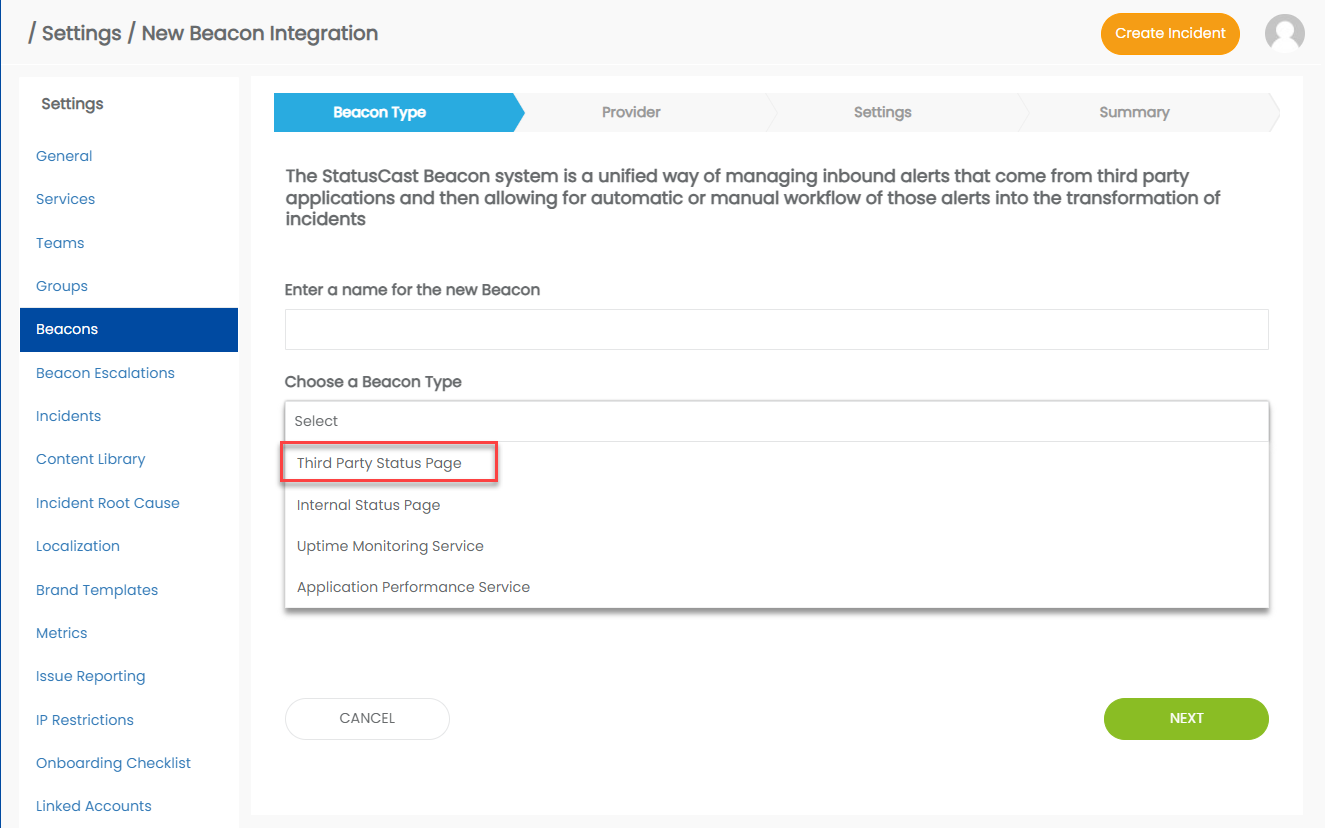
Select a Provider
Choose the provider you would like to include
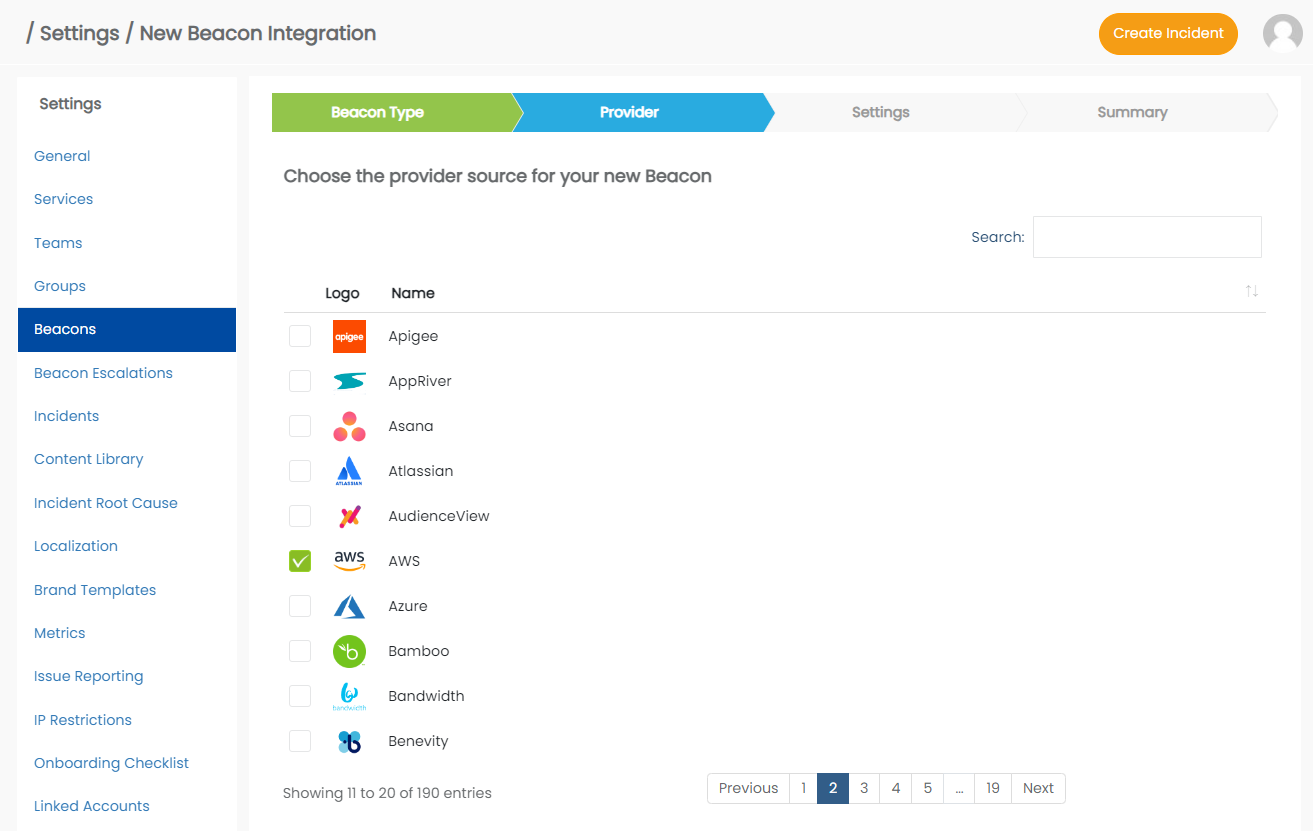
Publication Options
Typically, you wish to share the provider's information in real time. Selecting the option to Auto-publish allows you to do so.
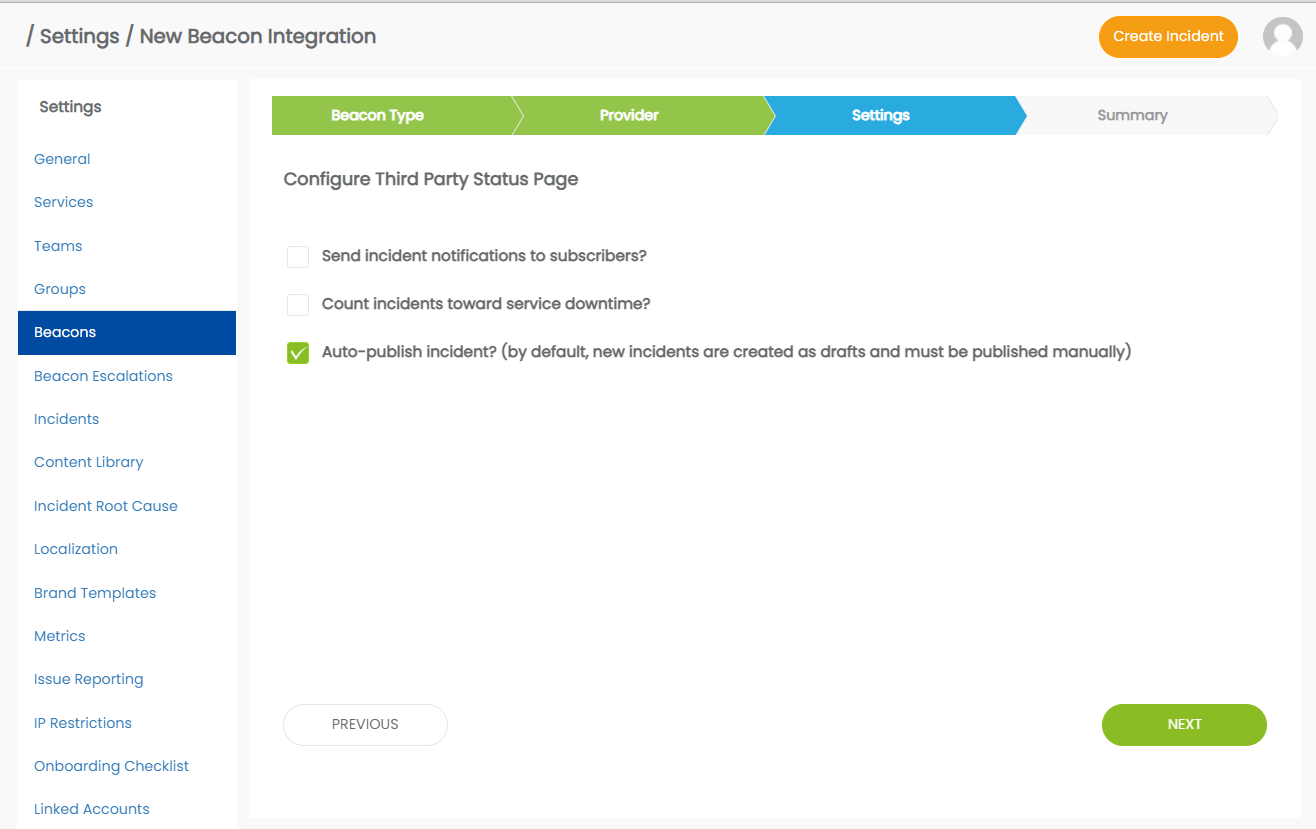
View your Beacon
A summary and the ability to modify the Beacon will be shown.
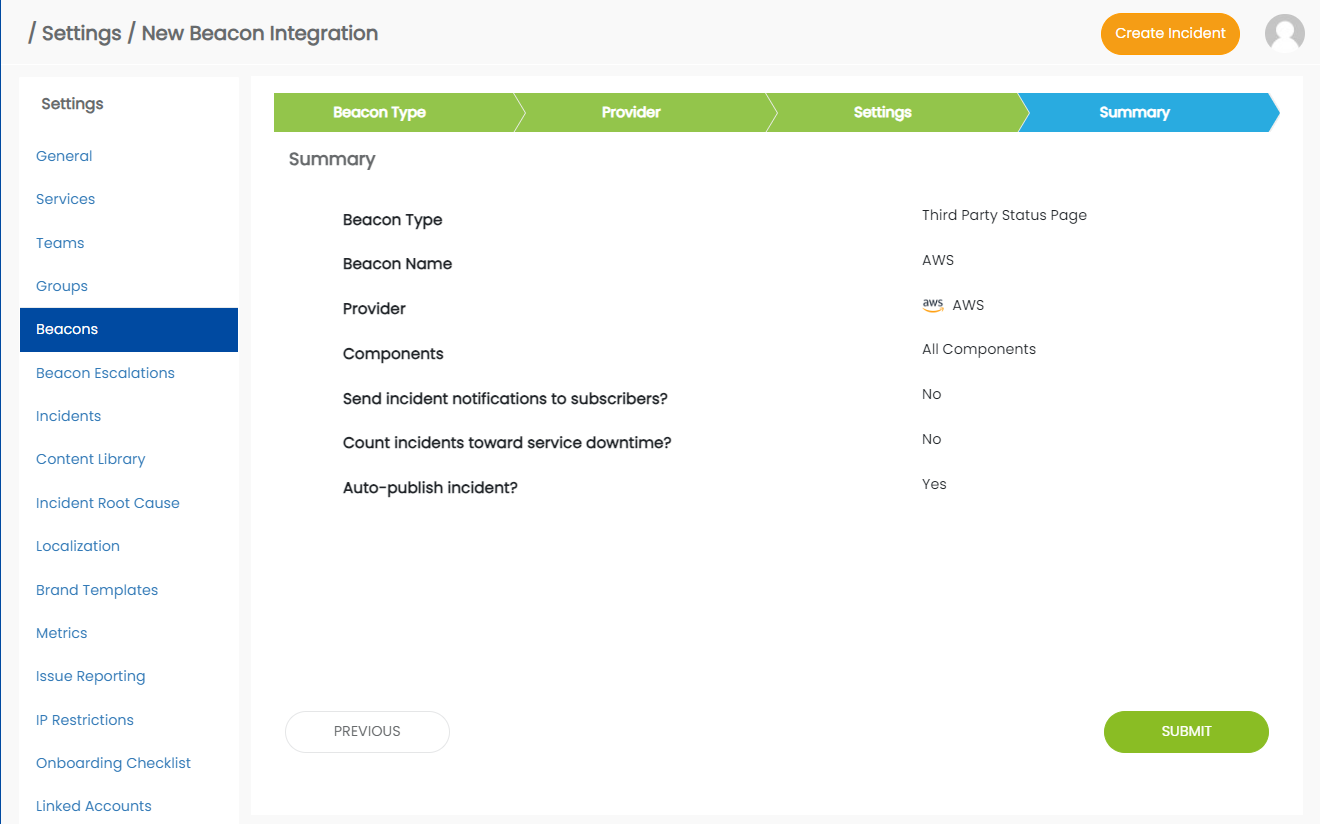
The Third Party Beacon
You will be sent to the settings page for the beacon.
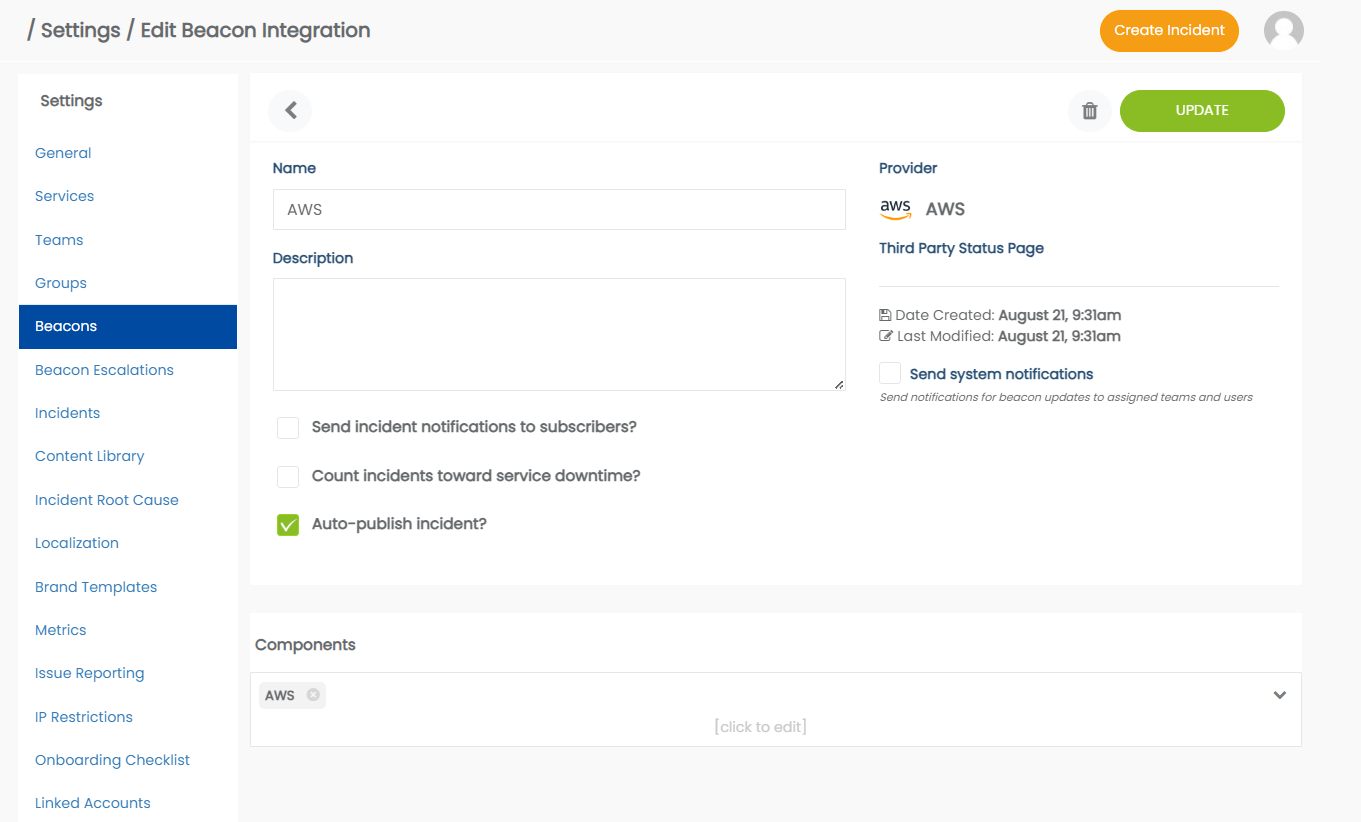
Select the Components
By default, no components are selected except for the empty parent component. You will want to select the subcomponents relevant to your team here.
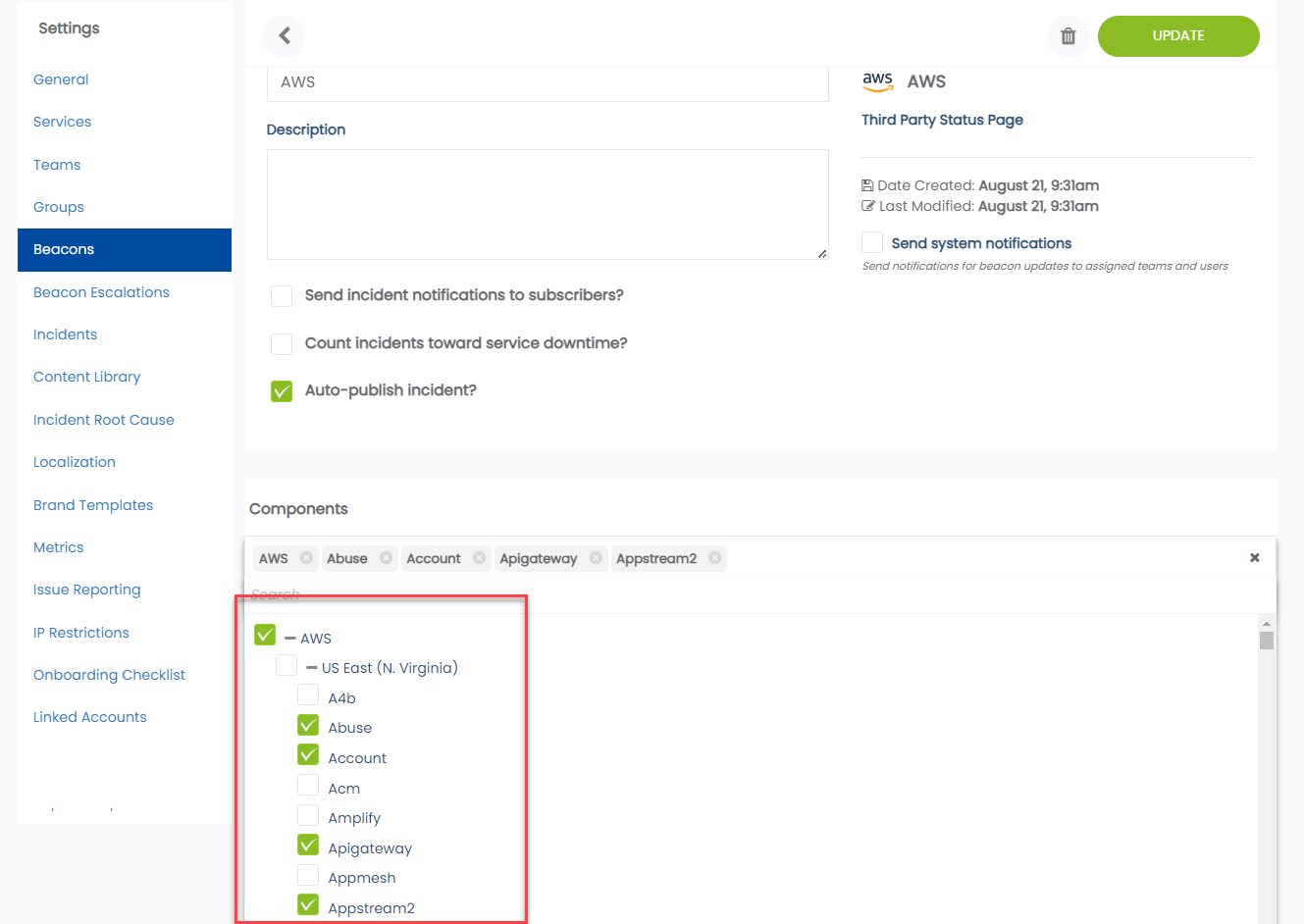
StatusCast suggests subscribing to only relevant components as large cloud providers, such as AWS and Microsoft Azure, have a large number of components and as a result have a lot of incidents that may not be relevant to your account
View your new components in the Services tab. You may wish to edit the order they are displayed in, or nest them under the top level component.
If you want to create a new top level component for them, you can create a new component for the header. For third party providers, you should select "treat as cloud component" to allow the separation of your components from the cloud components on your status pages
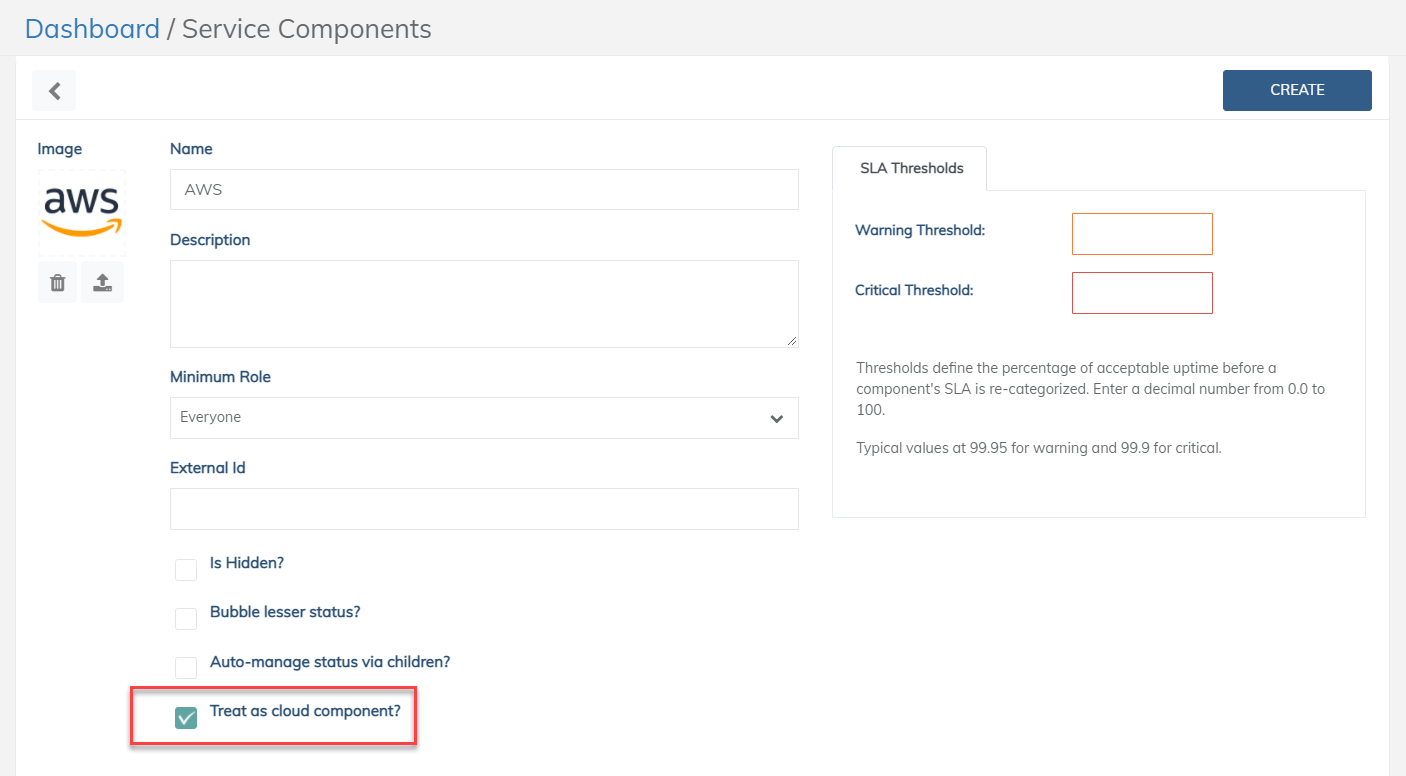
Arrange Components
Drag and drop the sub components under the header component to create levels. Arrange your components in the order you'd like them to appear in your grid view
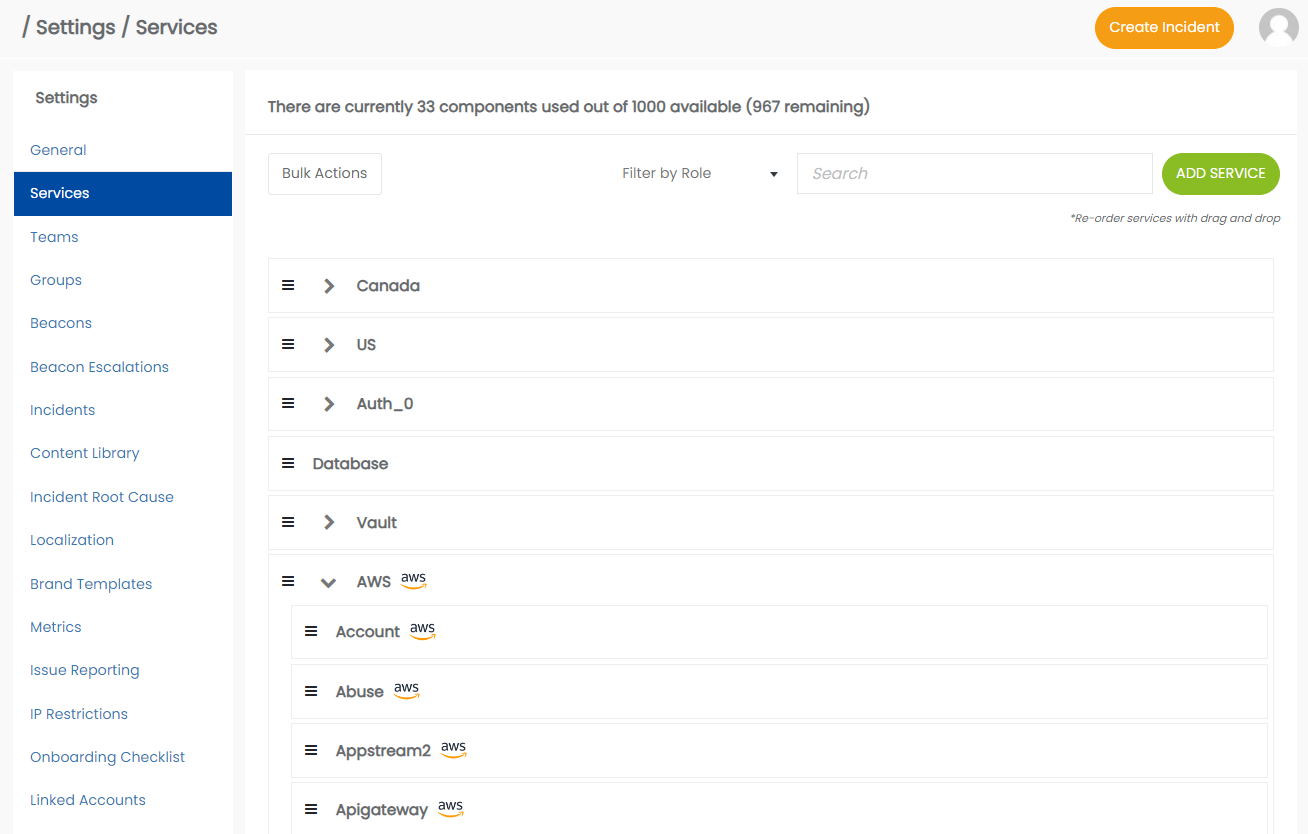
The grid view on the Status Page reflects the order of the components from the Services list
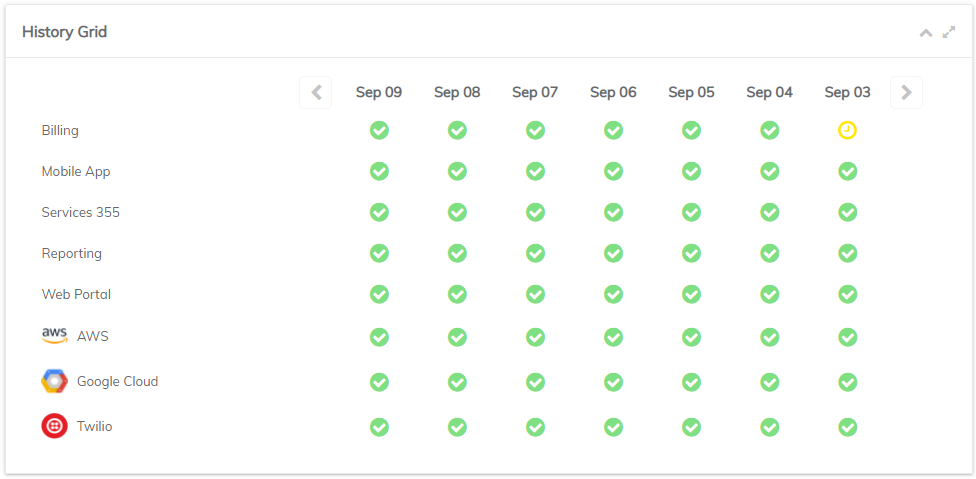
On your status page you can create separate statuses for your assets versus cloud assets if you wish
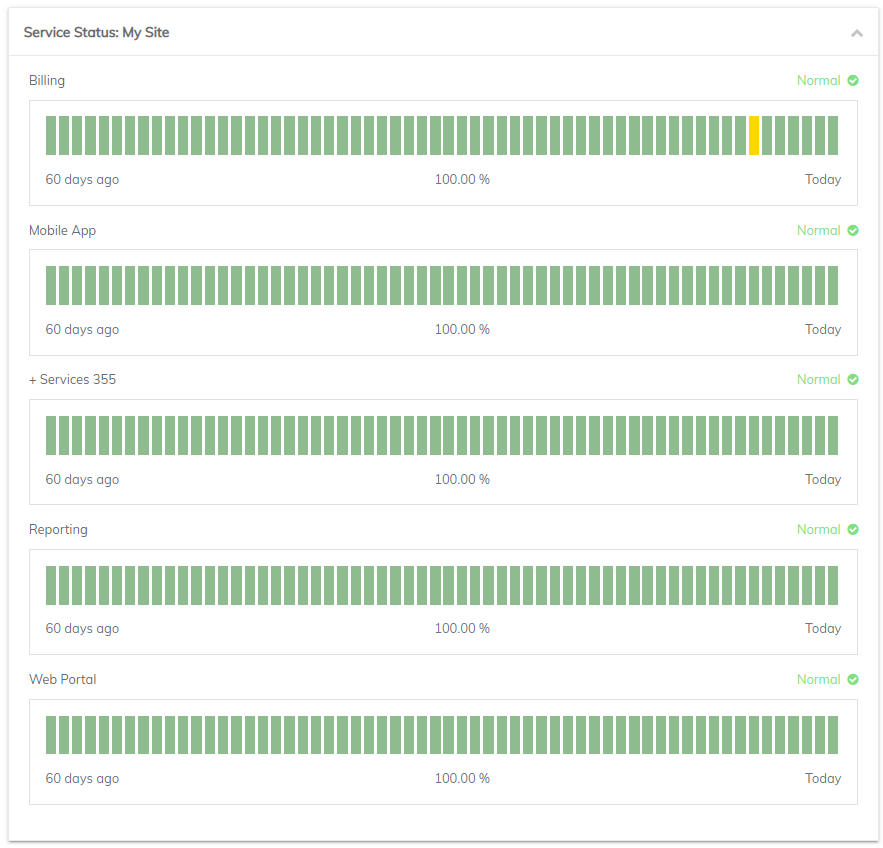
The cloud components can be in their own widget
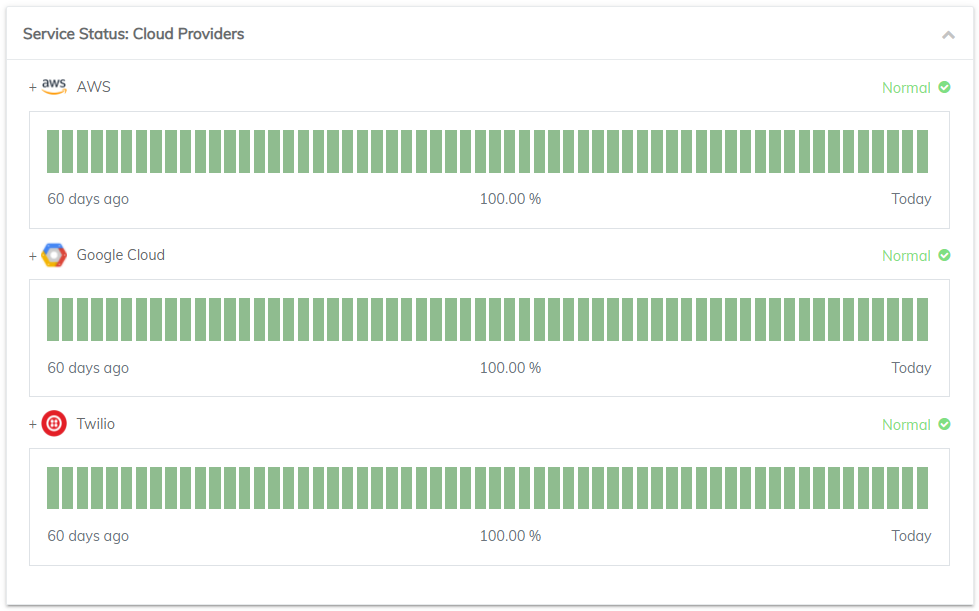
Subscribe to provider notifications
By default users are not shown cloud provider components when subscribing to the status page. If you would like to give subscribers the option of subscribing to external cloud providers then navigate to the Settings > General >Subscriber in the admin portal and enable: Allow users to subscribe to cloud apps
Availability of external cloud providers
Information collected from third party providers is subject to change based on the availability of their public status information and it's format. Please contact StatusCast's support team([email protected]) if one of your integrated cloud providers no longer reports data
Not enough cloud providers?
StatusCast's cloud provider engine is built to continuously expand the number of services that we collect information from. If one of your organization's critical services is not listed as an available cloud provider then please contact StatusCast's support team([email protected]) and we will evaluate adding new providers
Did this answer your question?
Updated 10 months ago
