Slack Integration
Integrate StatusCast with your Slack account to broadcast and/or manage events
Integrate StatusCast into your Slack account to see notifications of incidents directly in the channel of your choosing. A second option in the integration allows you to manage your incidents directly from Slack itself.
You will need someone from your organization with Slack administrative privilege to log into the StatusCast administrative panel as a StatusCast administrative user. You may need to temporarily create an administrative user for them while performing this action.
Statuscast Settings
Setup the Slack integration on the StatusCast administrative dashboard:
- Log in to the dashboard and go to Settings > Integrations
- Click Install on the Slack card.
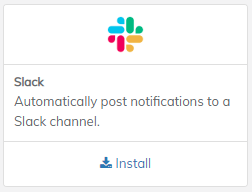
- When you click on Install, you'll be taken to a page where StatusCast is going to ask permission to access Slack. You do not need to select the posting channel here, simply select a channel to get started.
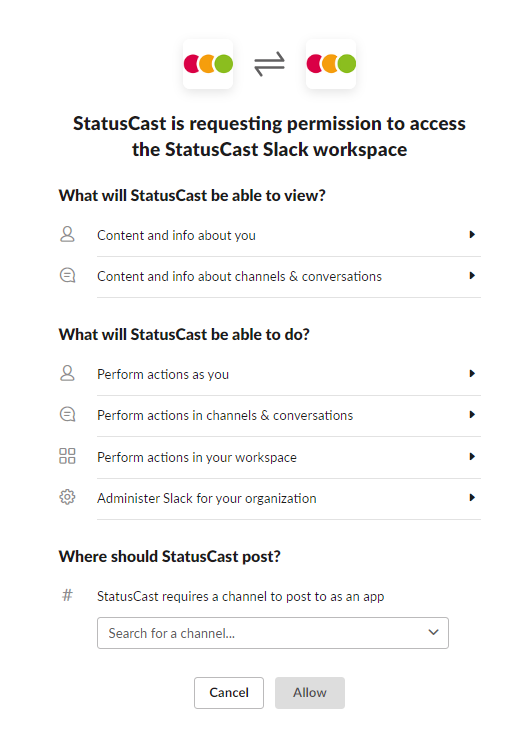
Slack Settings
Add Statuscast to your Slack Channel.
Now add the Statuscast app to your Slack Channel.
You may add StatusCast to 2 different channels if you wish to also post to an Incident Management channel, so you should follow these steps for each channel.
- Click on the channel title in the upper left dropdown menu while in the channel.

- Click on the Integrations tab in the new screen
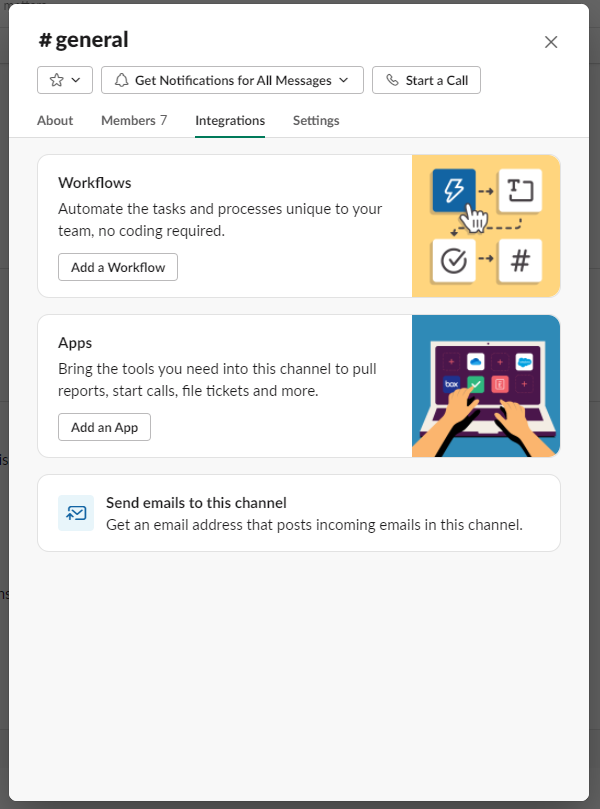
- Click Add an App
- Search for and add the StatusCast app to the channel
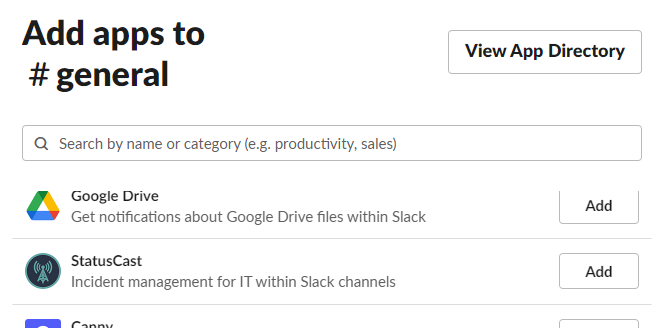
Add Channels to the Integration
In the StatusCast admin panel, in the Slack integration card, you will now see the configuration screen.
- Select your slack notification channel here.
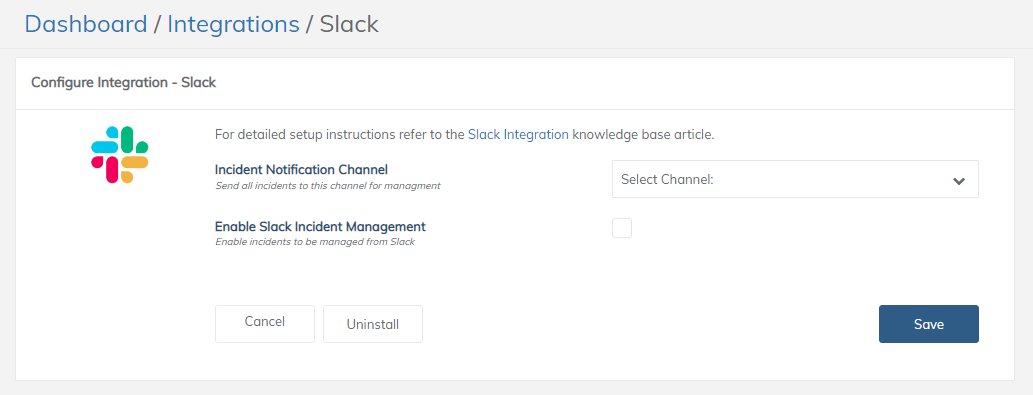
Statuscast Settings for Incident Management
- If desired, click Enable Slack Incident Management
- A second dropdown menu option will appear
- Add your Incident Management Slack channel here
Note: Remember to click on the Save button to apply the settings.
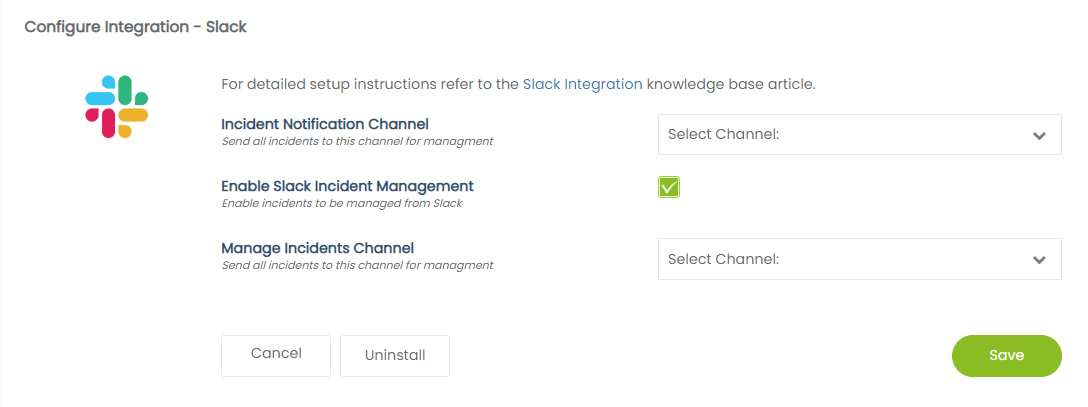
Option | Description |
|---|---|
Incident Notification Channel | Set the channel where all incidents will be posted in Slack. |
Enable Slack Incident Management | Enable the capability to manage incidents directly in Slack. |
Slack Notifications
Now you are able to send incident notifications to Slack. Be sure to select Slack as a notification channel when posting an incident.
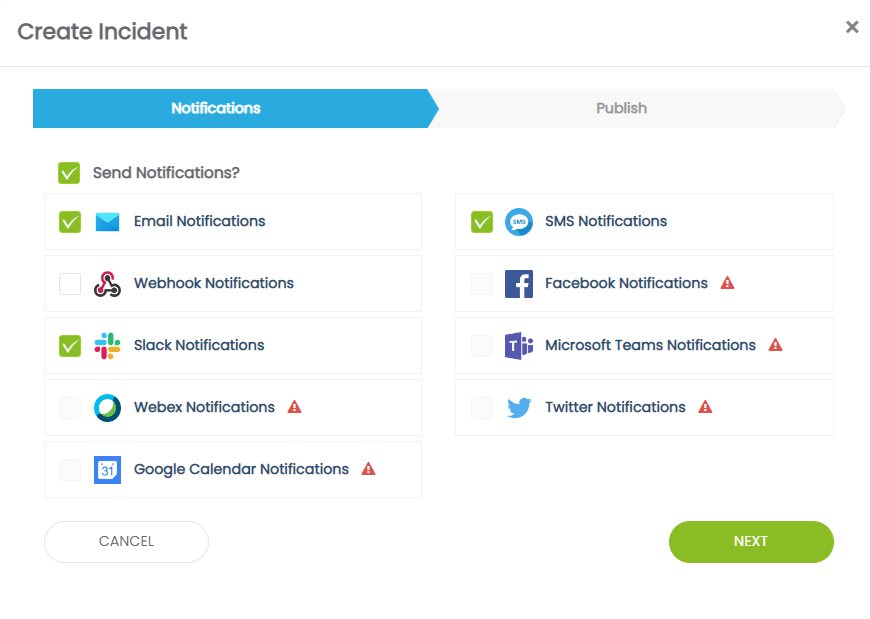
Here's a sample notification post:
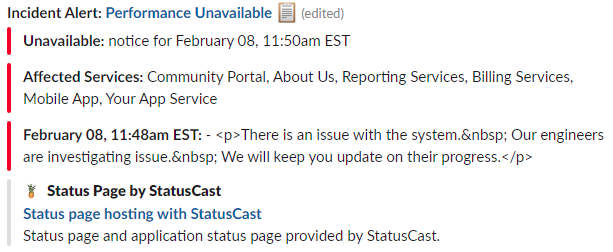
With the Slack Incident Management option enabled, you will be able to do the following from within the Slack management channel:
Option | Description |
|---|---|
Update | Update the active incident. |
Resolve | Resolve the active incident. |
Create Incident Channel | Create a new Slack channel to post the active incident. |
Here's a sample Incident Management post:
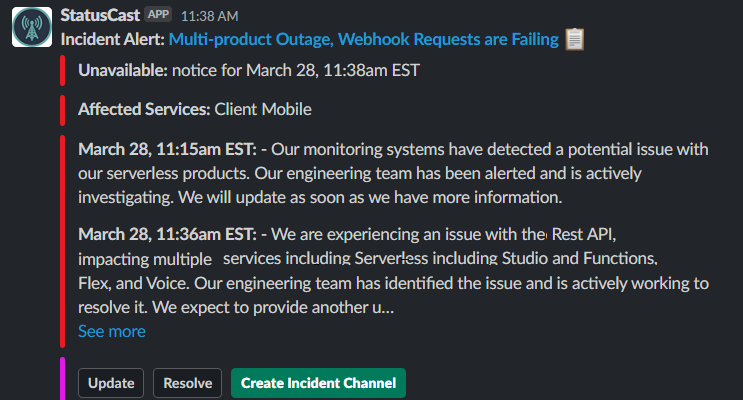
Updated 9 months ago
