Manage
Manage the components in your StatusCast account
Service Component Dashboard
Log into your administrative portal (https://[YOURDOMAIN].status.page/admin/) and navigate to the Services section to access your Service Component Dashboard.
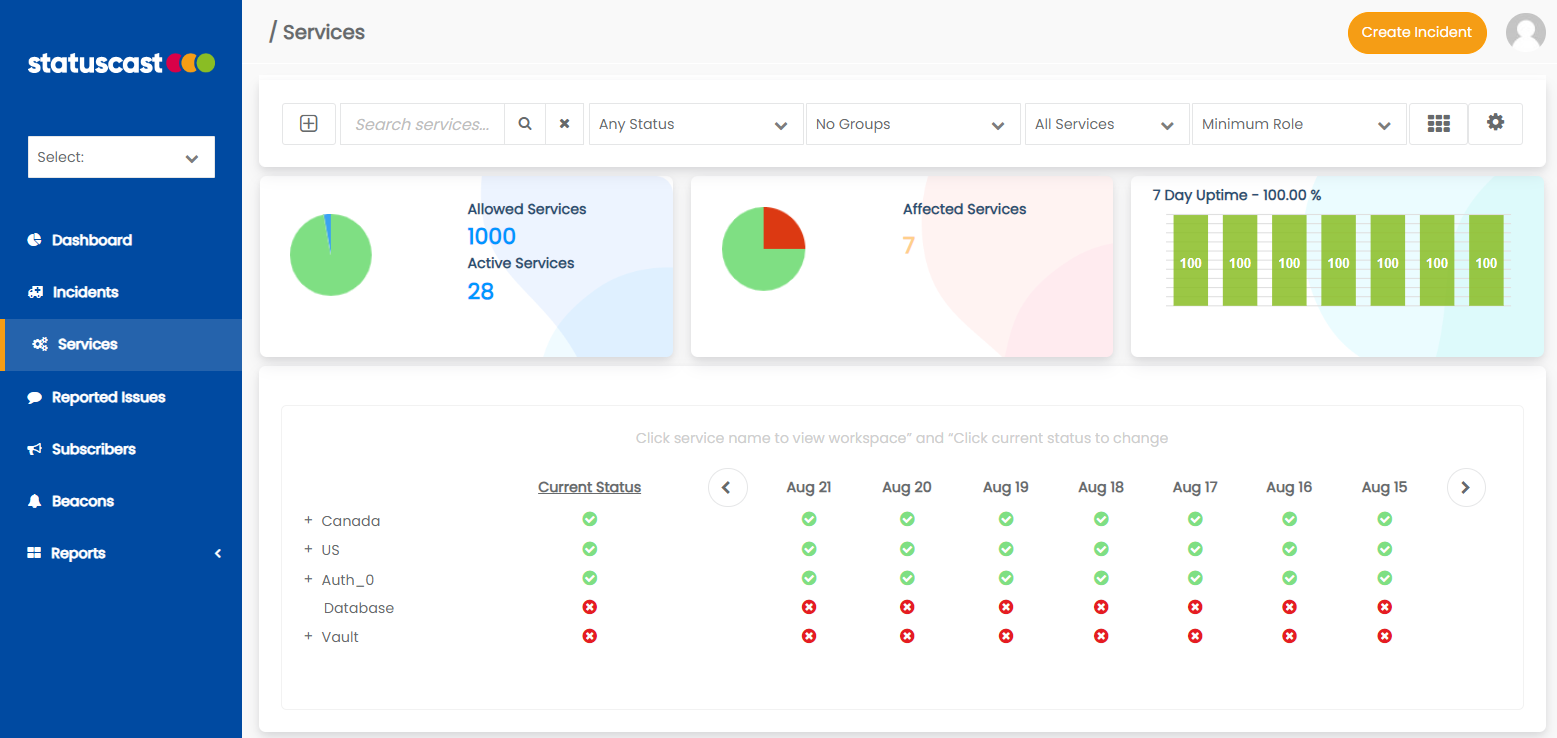
This dashboard lists all of your service components, their recent status/incident history, and some account based statistics.
View component history
The component grid view will allow you to browse and view status history. Hover your mouse over a status icon, if an incident was created that registered this status a pop-up will appear with its summary:
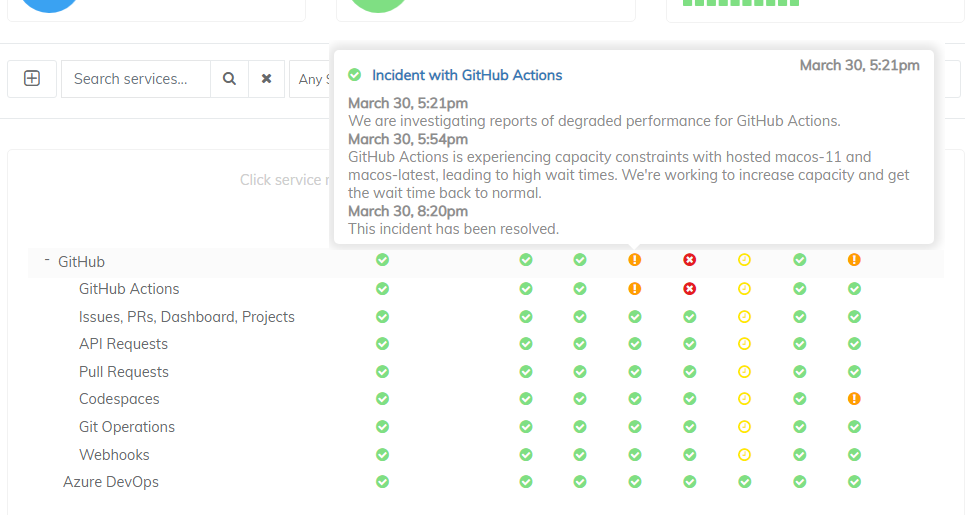
If no pop-up appears then the status change was due to a direct status update without an incident attached.
Manually set component statuses
To modify the current status of a component directly without creating an incident click on the status icon listed as it's Current Status
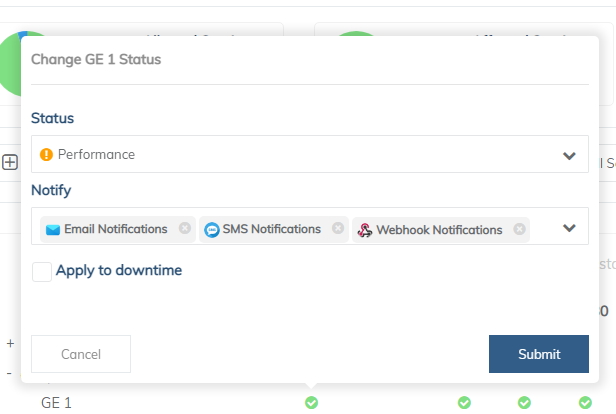
Select a new status from the drop down, what notification channels(if any) that you want notified, whether this status change should impact your sites uptime percentage and then Submit. Your components status will update to reflect the change.
Note that you cannot directly change the status of a component that is currently influenced by an active incident
Service component workspace
To view an individual component in more detail click the name from your list of components to view its workspace.
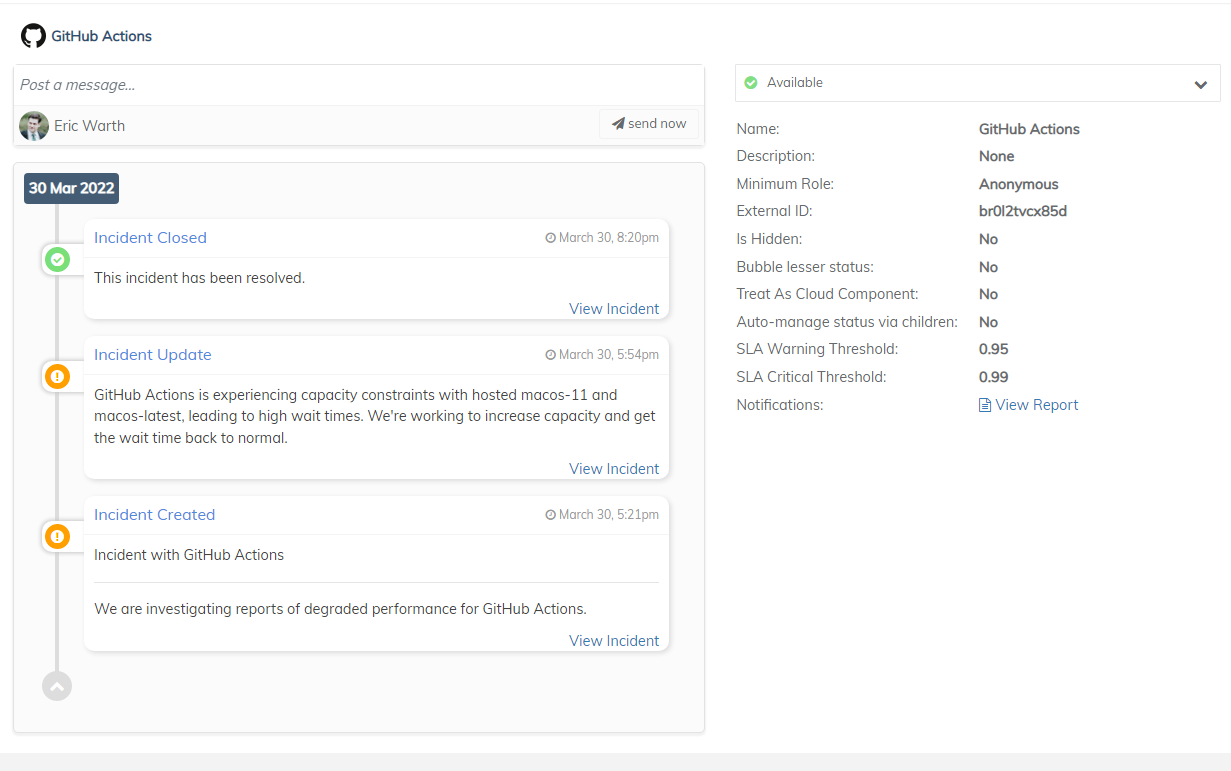
The component workspace will provide a timeline of status changes, notes or comments from other administrators, and a summary of all component properties. Additionally you can update the status of the component directly by modifying the status drop down in the top right.
Updated 10 months ago
