Panopta Webhook configuration
Once the beacon is generated, copy the Webhook URL in the General section to paste later on your Panopta account.
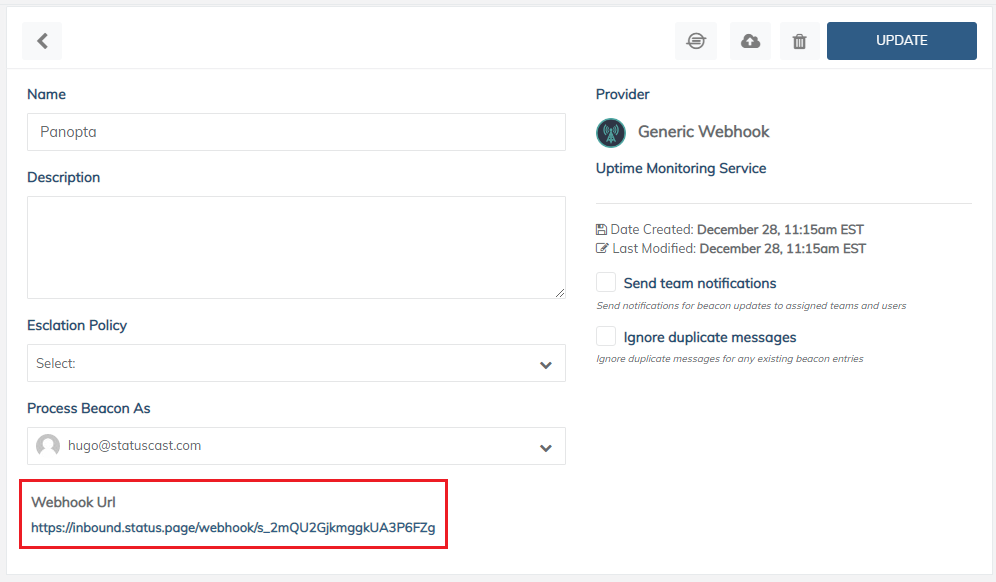
Then log into your Panopta account and navigate to Settings > Integrations and click Configure on the Webhook card. Here you need to add a new Webhook/URL endpoint; the URL of the action is unique to your Statuscast application, paste in the Webhook URL in the corresponding field:
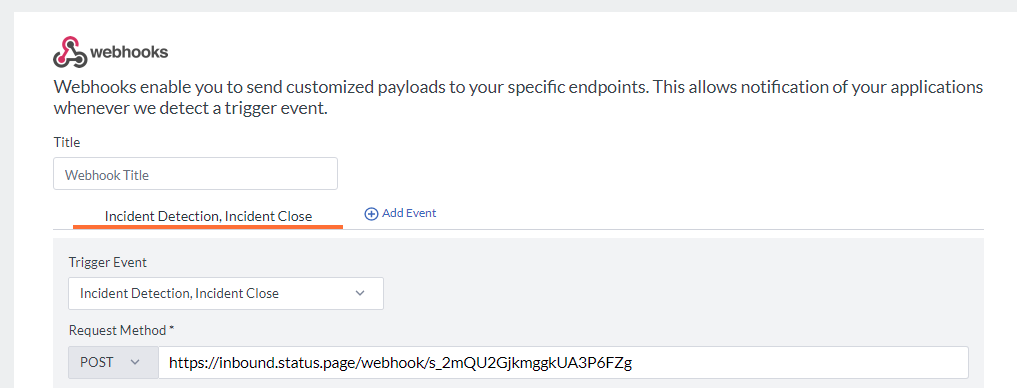
Note: set the Trigger Event to Incident Detection and Incident Close, and the Request Method to POST.
Then set Payload Type to Raw Payload, Raw Payload - Content Type to JSON, and specify the payload with the Server Attributes needed under Raw Payload.
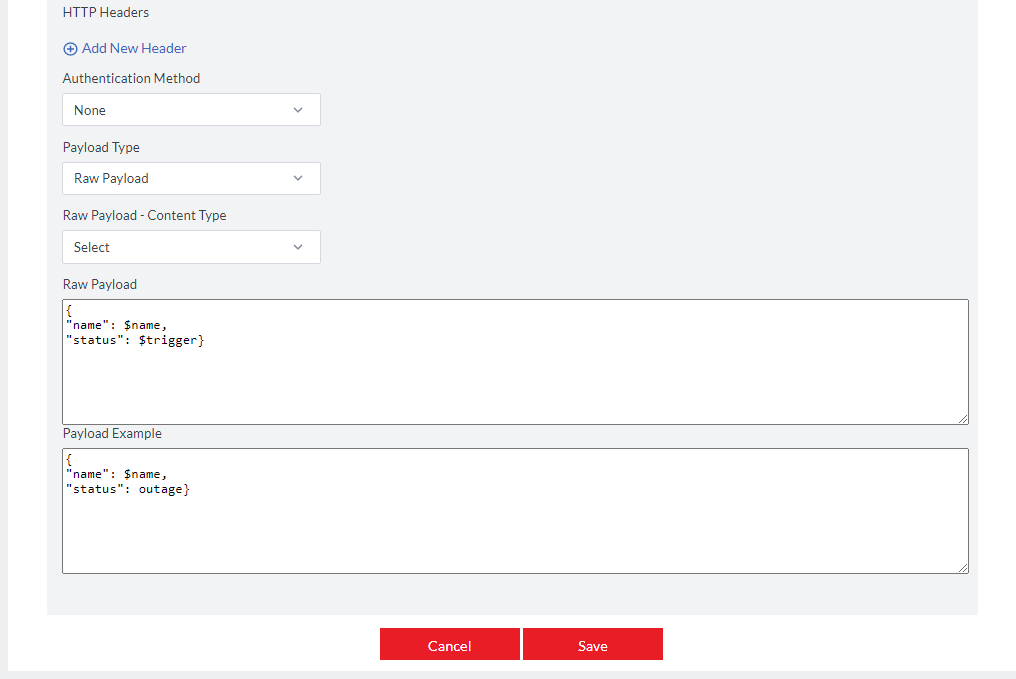
Below you can see an example payload:
{
"name": $name,
"status": $trigger}Once saved, please remember to set the webhook to the Alert Timeline of your choice.
You are done, when an incident occurs Panopta will communicate that information to StatusCast.
Updated 10 months ago
