Google Translate
Translate your StatusCast status page to your preferred language.
StatusCast offers the option to have your status page translated to any language available using Google Translate. This can be done directly on your status page in the upper right hand corner.
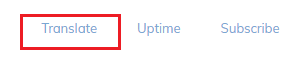
Your status page visitor can choose their preferred language and the page is translated in real time.
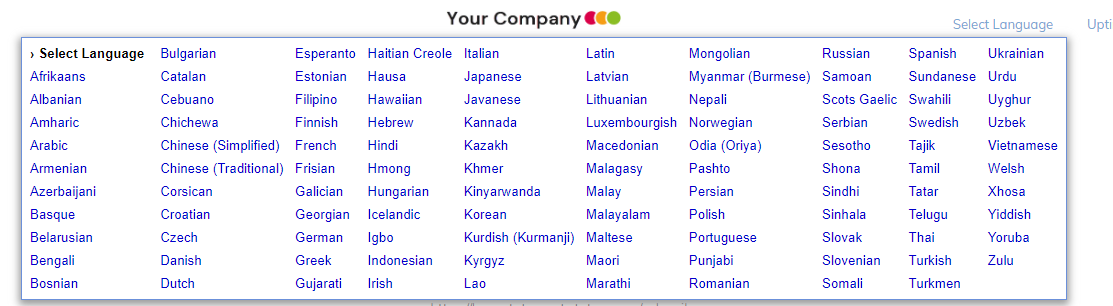
This feature can be enabled and added to the header of the status page when logged in with your administrator user and then clicking your profile head shot (from the Dashboard) or the power button (on your status page) and then clicking on Page Design.
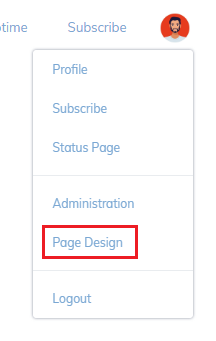
Then click on the gear icon in the Header widget and you will find the option under the General tab.
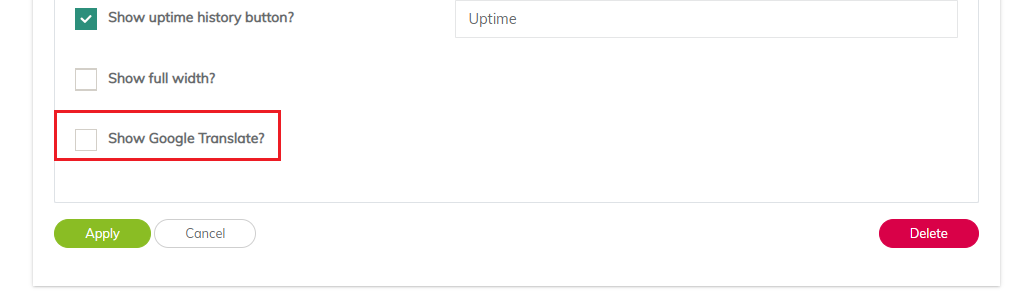
To save the change to the widget click on the Apply button, then click on the cogs to the right of the Page Design, and then on Save Changes.
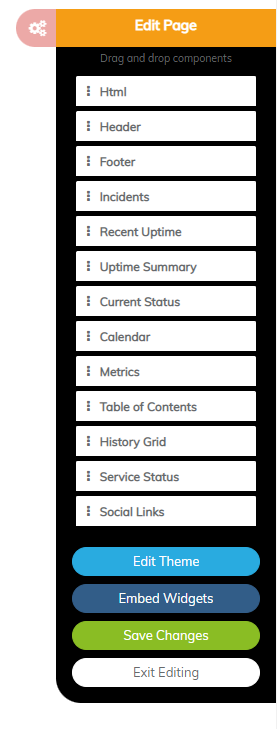
Please note, to exit the Page Design area click on Exit Editing under the cogs menu.
Updated 10 months ago
